Modifying this control will update this page automatically

Use Visual Look Up to learn more about a photo on Mac
You can learn more about popular landmarks, art, plants, flowers, pets and other objects that appear in your photos.
Go to the Photos app
 on your Mac.
on your Mac.Open a photo, then click the Visual Look Up button in the toolbar — for example, click
 or
or  .
.The button changes depending on the type of object in the photo.
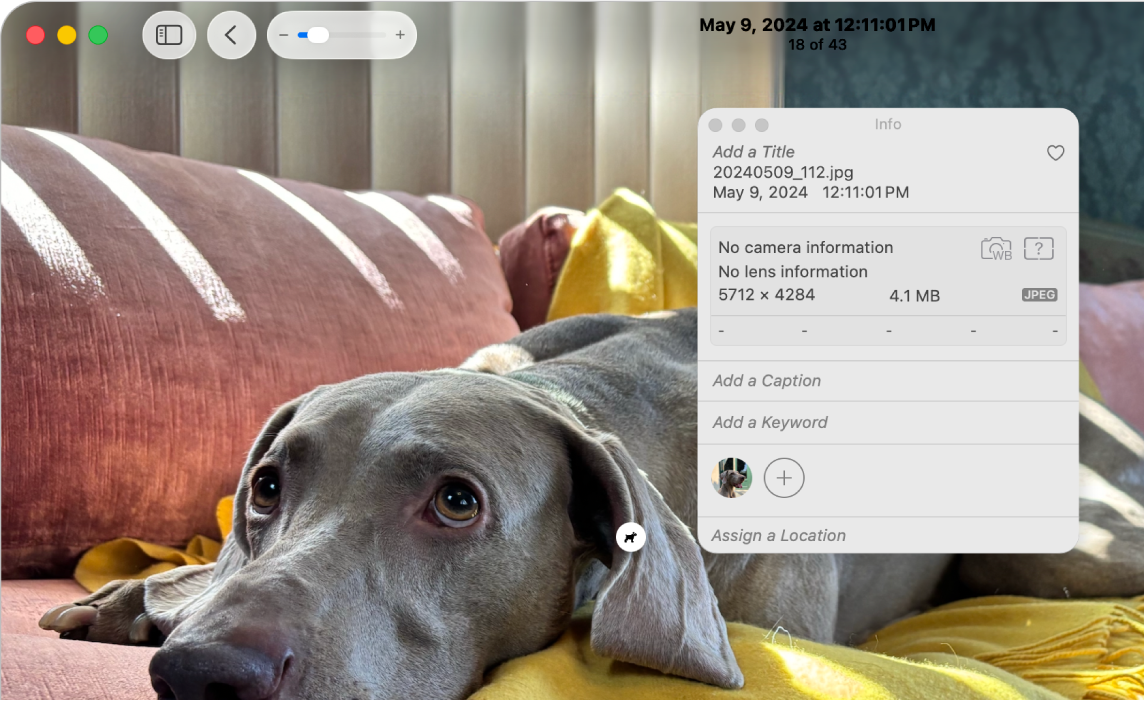
If a Visual Look Up icon — such as
 or
or  — appears on the photo, click it.
— appears on the photo, click it.The Visual Look Up window appears.
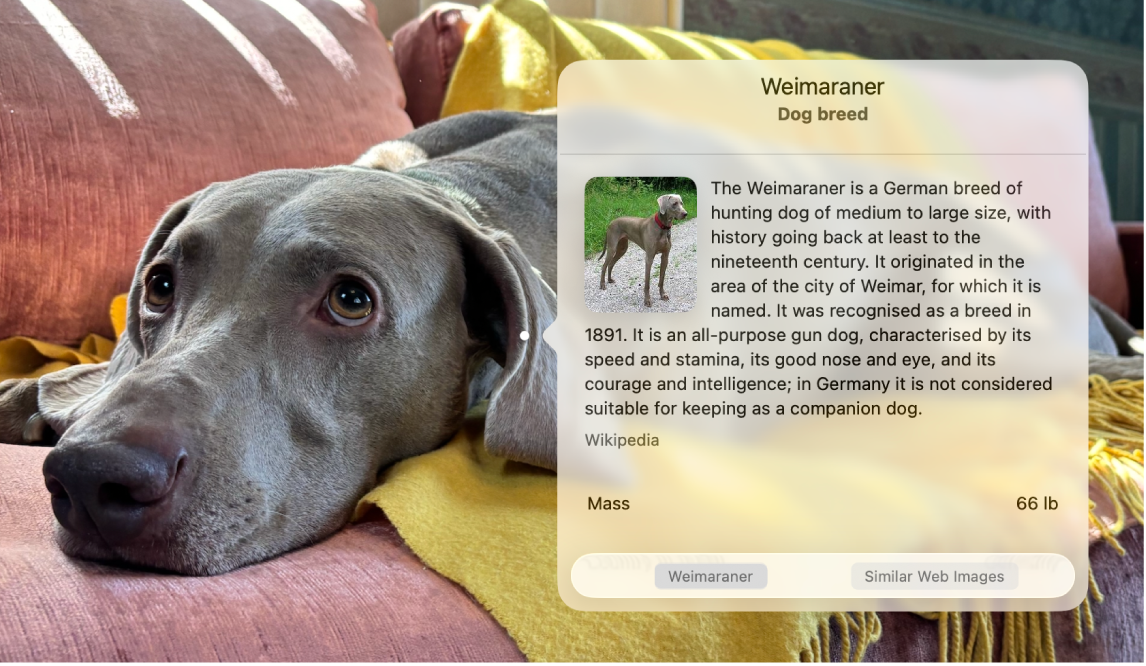
You can copy and paste the information in the Visual Look Up window into the Info window or elsewhere.