Numbers User Guide for iPhone
- Welcome
- What’s new in Numbers 14.1
-
- Get started with Numbers
- Intro to images, charts and other objects
- Create a spreadsheet
- Open spreadsheets
- Prevent accidental editing
- Personalise templates
- Use sheets
- Undo or redo changes
- Save your spreadsheet
- Find a spreadsheet
- Delete a spreadsheet
- Print a spreadsheet
- Change the sheet background
- Copy text and objects between apps
- Touchscreen basics
- Copyright
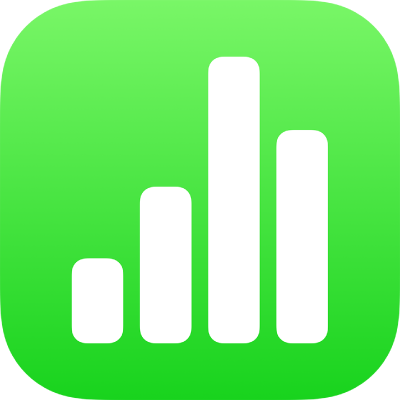
Select text in Numbers on iPhone
You select text to change its formatting, move it, copy it and more. You can select any amount of text — from characters, to words, to paragraphs.
Before you can select text in a text box, shape, table cell, or title or caption text field, you need to first place the insertion point inside the object or text field. The insertion point is the blinking vertical line that indicates where the text you type appears.
Place the insertion point
You place the insertion point to indicate where you want to start typing or selecting text.
Note: If you’re working on a blank sheet, you need to add a text box, shape or table to the spreadsheet before you can place the insertion point.
While viewing a spreadsheet in editing view, do one of the following:
Place the insertion point: Double-tap a shape, text box, table cell, or title or caption field. If an object contains text, a word is selected; tap again where you want to place the insertion point.
Reposition the insertion point: Drag the insertion point to where you want it.
Note: You can’t place an insertion point in placeholder text. When you double-tap placeholder text, the insertion point replaces the placeholder text.
Select text
If the text is in a table cell, you must tap the cell before you can select the text.
To select text, do any of the following:
Select a word: Double-tap it.
Select a paragraph: Triple-tap in the paragraph.
Select a range of text: Double-tap a word, then move the drag points to include more or less text.
You can select a range of text only within the same area of a sheet — that is, within a single text box, shape or table cell.
To deselect all text selections, tap anywhere on the sheet outside a selection.