
Send stickers in Messages on Mac
With macOS 11 or later, you can create your own Memoji right on your Mac and then send your personalised Memoji stickers in any message. With macOS Sonoma, you can share Live Stickers that you create from your own photos on your iPhone or iPad with iOS 17, iPadOS 17 or later.
Note: Sending stickers isn’t available in all countries or regions.
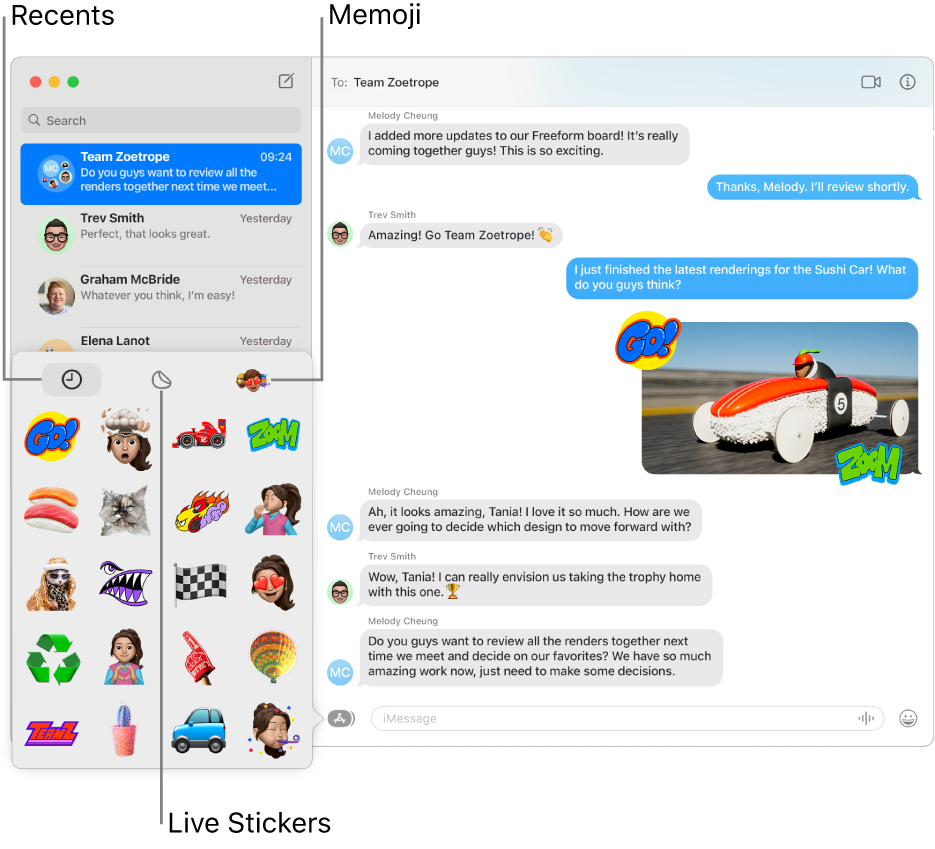
Send a sticker
In the Messages app
 on your Mac, select a conversation.
on your Mac, select a conversation.Click the Apps button
 to the left of the text field, click the Stickers button
to the left of the text field, click the Stickers button  , then click one of the following options:
, then click one of the following options: : Select a recently used sticker.
: Select a recently used sticker. : Select a Live Sticker you created on iPhone or iPad with iOS 17, iPadOS 17 or later, using subjects in your photos.
: Select a Live Sticker you created on iPhone or iPad with iOS 17, iPadOS 17 or later, using subjects in your photos. : Select from a variety of Memoji stickers or create your own Memoji for personalised stickers.
: Select from a variety of Memoji stickers or create your own Memoji for personalised stickers.
To include a written message with the sticker, type it in the field, then press Return.
Optionally, you can drag stickers on top of a message in the conversation or Control-click a specific message, then choose Add Sticker. After you add a sticker on top of a message, you can move it around. (You and your recipients must be using iOS 17.2, iPadOS 17.2, macOS Sonoma 14.2 or later, to see updates to stickers.)
Save other people’s stickers
When someone sends you a sticker they created that you like, you can save it to reuse later (iOS 17.2, iPadOS 17.2, macOS Sonoma 14.2 or later).
In the Messages app
 on your Mac, select a conversation.
on your Mac, select a conversation.Control-click the bubble or sticker, then choose Save to Stickers or Sticker Details.
Sticker Details also lets you see who sent the sticker and when.
For more information about stickers, see the user guide for iPhone or iPad.