
Save custom sounds in GarageBand for iPhone
You can save, rename and delete your own custom sounds for each Touch Instrument and use them on another track or in another song. Changes saved include settings for Touch Instruments, master effects, plug-ins and EQ.
Tap the Track Controls button
 in the control bar, then tap the name of the sound above the track controls.
in the control bar, then tap the name of the sound above the track controls.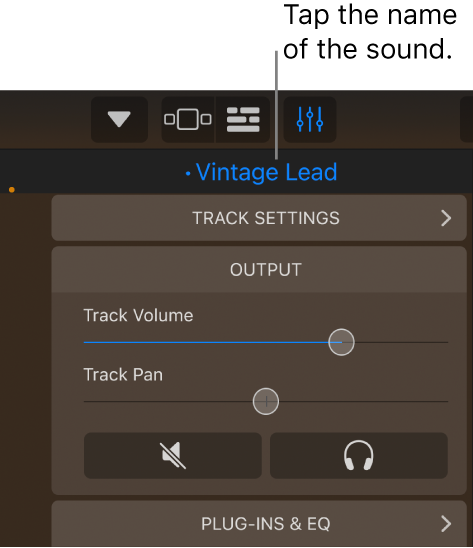
On iPhone SE or iPhone 8, tap the Settings button
 in the control bar, tap Track Controls, then tap the name of the sound above the track controls.
in the control bar, tap Track Controls, then tap the name of the sound above the track controls.Tap Save, type a name for your custom sound, tap Done to dismiss the keyboard, then tap Done in the upper-right corner.
The first time you save a custom sound, a new Custom category appears in the sidebar at the bottom of the list of sounds. To rename or delete the sound, tap Edit, then tap the icon (to rename) or the Delete button
 (to delete).
(to delete).
A dot to the left of the name indicates that the settings were modified from the last saved version. Some Touch Instruments also let you save sounds in the same window that opens when you choose a different sound.