Use cellular data on your iPhone or iPad
Find out how much cellular data you're using, and learn how to turn cellular data on or off for all apps or individual apps.
Turn cellular data on or off
To turn cellular data on or off, go to Settings, then tap Cellular or Mobile Data. If you're using an iPad, you might see Settings > Cellular Data.
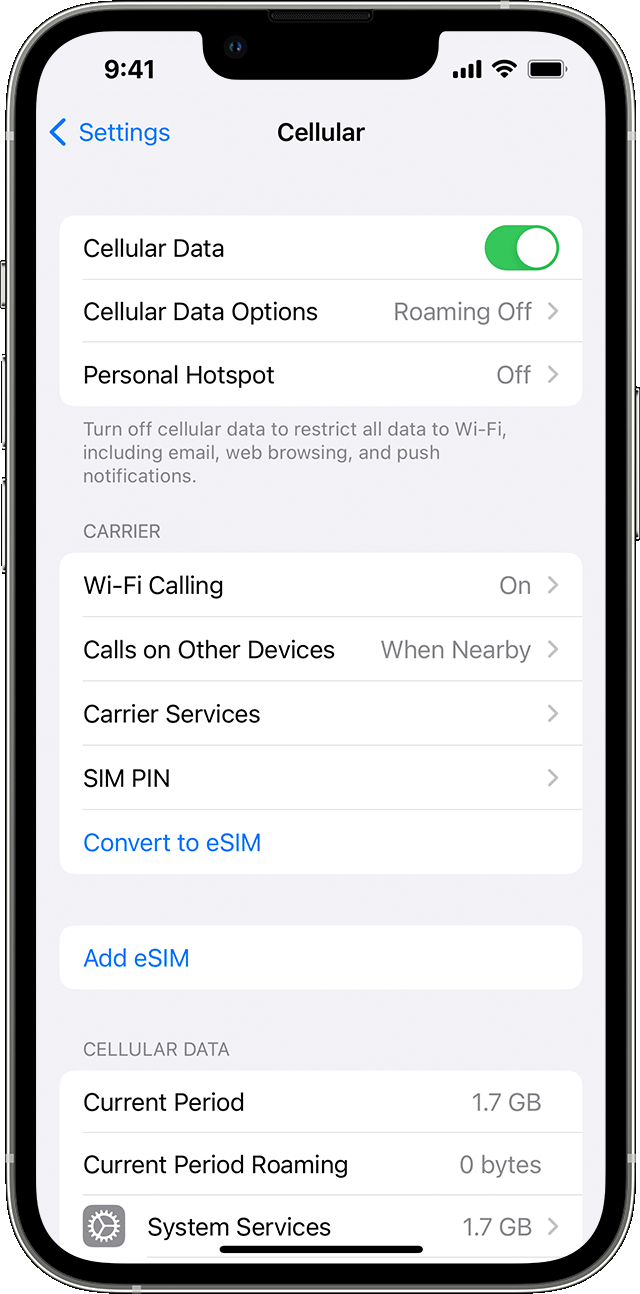
Depending on your carrier and device, you might have additional options listed under Cellular Data Options:
Enable LTE, 4G, or 3G: You can select what type of network connection to use for voice and data. Learn more about these options. Learn about data options with 5G on your iPhone or iPad.
Turn Voice Roaming on or off: With CDMA networks, you can turn off Voice Roaming to avoid charges from using other carriers' networks.
Turn Data Roaming on or off: When you're traveling internationally, you can turn off data roaming to avoid roaming charges. If you have an international data plan, you may need to keep Data Roaming on. Learn more about traveling internationally with your iPhone or iPad.
Depending on your carrier, data roaming might be used if you travel domestically. Contact your carrier for more information about your data roaming policy or other cellular data settings. You can turn cellular data on or off to limit apps and services from using the cellular network to connect to the internet. When cellular data is on, apps and services use your cellular connection when Wi-Fi isn't available. As a result, you might be charged for using certain features and services with cellular data. Contact your carrier for more information about possible charges.
View how much data you're using
To see how much cellular data you've used, go to Settings > Cellular or Settings > Mobile Data. If you're using an iPad, you might see Settings > Cellular Data instead.
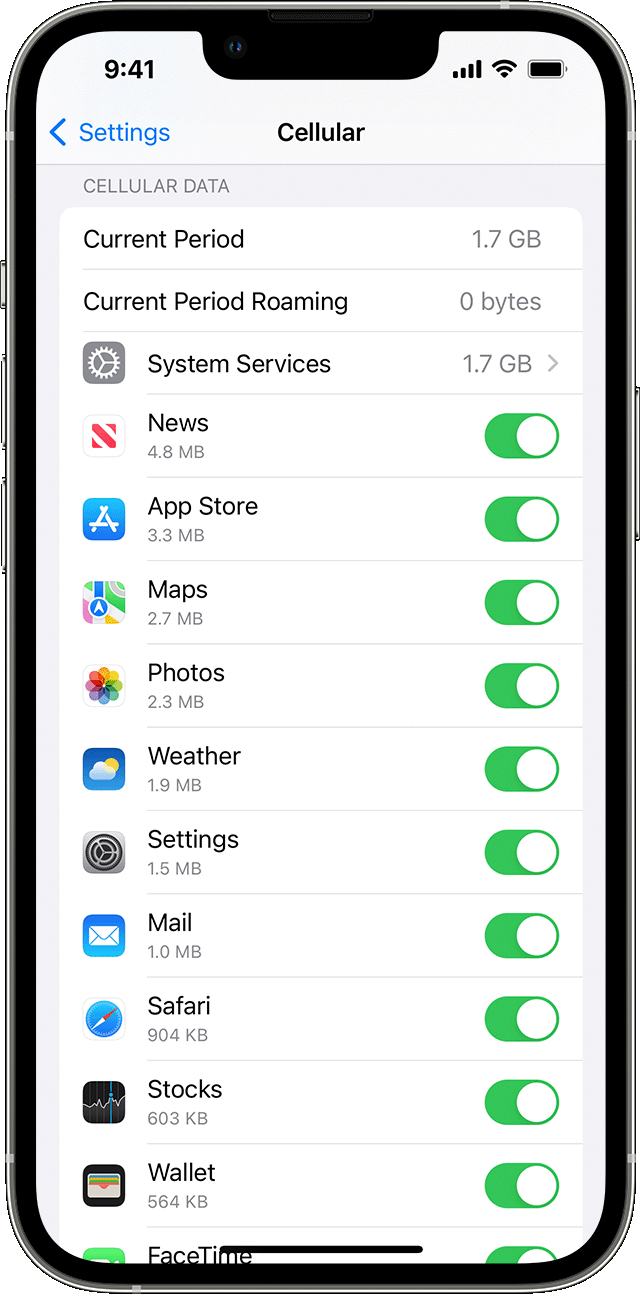
Scroll down to find which apps are using cellular data. If you don't want an app to use cellular data, you can turn it off for that app. When cellular data is off, apps will use only Wi-Fi for data.
To see the cellular data usage for individual System Services, go to Settings > Cellular or Settings > Mobile Data. Then tap System Services, in the list under Cellular Data. Cellular data can't be turned on or off for individual System Services.
You can view the data-usage statistics for an app from a current period, or view app data statistics for apps that use data when you were roaming. To reset these statistics, go to Settings > Cellular or Settings > Mobile Data, and tap Reset Statistics.
When you’re using an iPhone with Dual SIM, you can see how much cellular data you’ve used with your selected cellular data number.
To get the most accurate cellular data usage from a current period, contact your carrier.
Get help
Learn what to do if you still can't connect to a cellular network.
If you use an Exchange ActiveSync account, it might continue to use cellular data even if you turn it off for Mail and Calendar. To see the cellular data usage of your Exchange ActiveSync account, go to Settings > Cellular > System Services.
If activated, Wi-Fi Assist automatically switches to use cellular data when Wi-Fi connectivity is poor. Wi-Fi Assist is on by default. This might result in additional cellular data use, which could incur additional charges depending on your data plan. You can turn off Wi-Fi Assist in Settings. For more information, see About Wi-Fi Assist.