Boot Camp: Thunderbolt devices not recognized after Windows 8 upgrade
Thunderbolt devices are not recognized when you start up in Windows 8 after upgrading from Windows 7 to Windows 8.
Disable the Windows 8 Fast Boot feature to allow Thunderbolt devices to be recognized.
Start up in Windows.
Position your mouse cursor in the upper-right or lower-right corner of your screen to activate the Charms bar.
Click on the Settings icon.
Click Control Panel.
Choose "Hardware and Sound."
Under Power Options, choose "Change what the power buttons do."
Under "Shutdown settings," remove the checkmark from "Turn on fast startup."
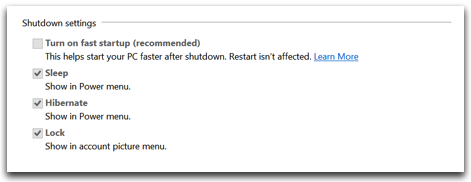
Click on Save changes.
Restart your computer. After restarting, devices connected to Thunderbolt ports should be recognized.
Information about products not manufactured by Apple, or independent websites not controlled or tested by Apple, is provided without recommendation or endorsement. Apple assumes no responsibility with regard to the selection, performance, or use of third-party websites or products. Apple makes no representations regarding third-party website accuracy or reliability. Contact the vendor for additional information.