Logic Pro and Logic Express 9: How to export multiple stems
Learn how to export multiple stems from Logic Pro and Logic Express 9.
With Logic Pro 9 or Logic Express 9, you can export audio routed to aux channel strips. Use this capability to create stem tracks, which are commonly used to share sessions between studios. (Stem tracks are a set of pre-mixed groups of tracks from a song. For example, all the drums tracks might be mixed into one stereo stem and all the guitar tracks into another.) You can also create stems to use with MainStage's Playback plug-in, for use in live performance. Learn more about using this feature to export stem tracks from your projects.
First, decide how to group your individual tracks into stems. For example, you might group all drum tracks to one stem, electric guitars to another, acoustic guitars to another, and vocals into another. Assign the output for each channel strip to an unused bus, grouping them so that all tracks for a given stem output to the same bus. As you assign tracks to unused busses, aux channel strips with corresponding bus inputs will be created in the Mixer.
The image below shows a mixer in arrange view, with several drum, bass, electric and acoustic guitars, synthesizers, and vocal tracks. There are four existing aux channel strips as send destinations. Notice that all the channel strips currently output to the Stereo Out. (Click the image to expand to a larger view.)
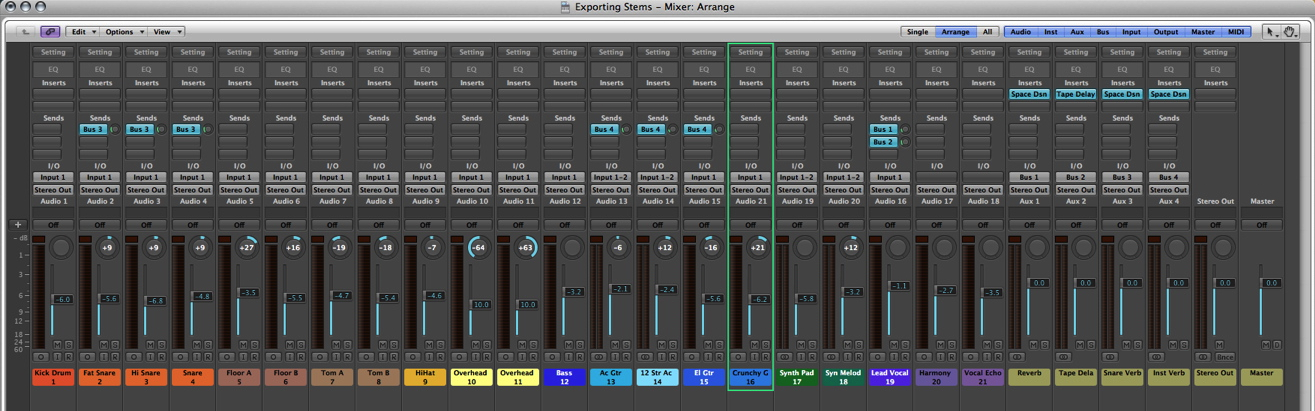
Lasso-select all the drum channel strips. Assign their outputs to "Bus 5".
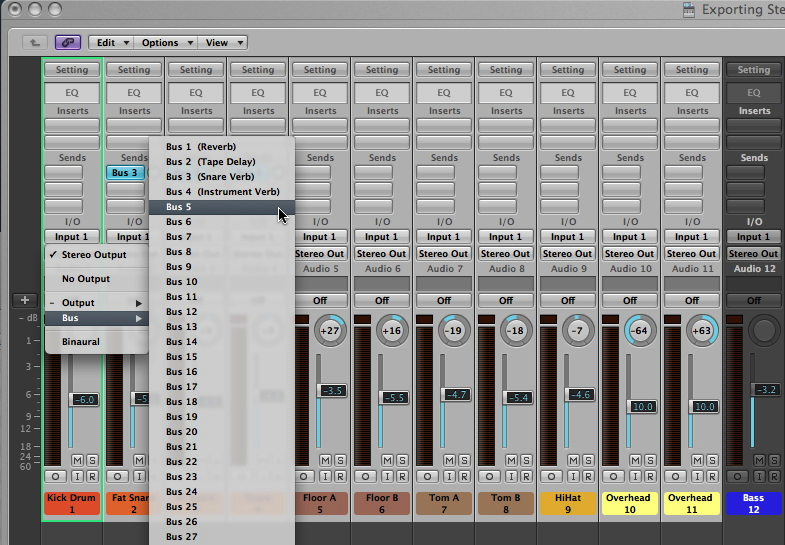
After the outputs are assigned to Bus 5, an aux channel strip fed from Bus 5 is created. (Click the image for a larger view.)
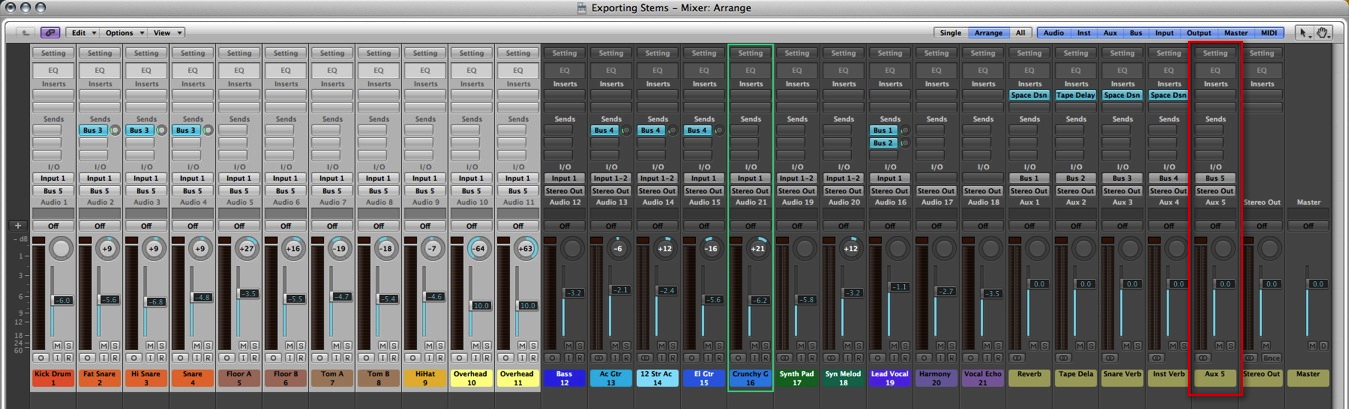
Rename the aux channel strip to something descriptive, like "Drum Sub".
Repeat steps 2 through 4 by lasso-selecting the acoustic guitar tracks and assigning them to Bus 6, the electric guitar tracks to bus 7, and so on. Be sure to name the aux channel strips.
Lasso-select all the aux channel strips created in these steps, and choose Options > Create Arrange Tracks for Selected Channel Strips. The selected aux channel strips will be added to the arrange window, as in this image.
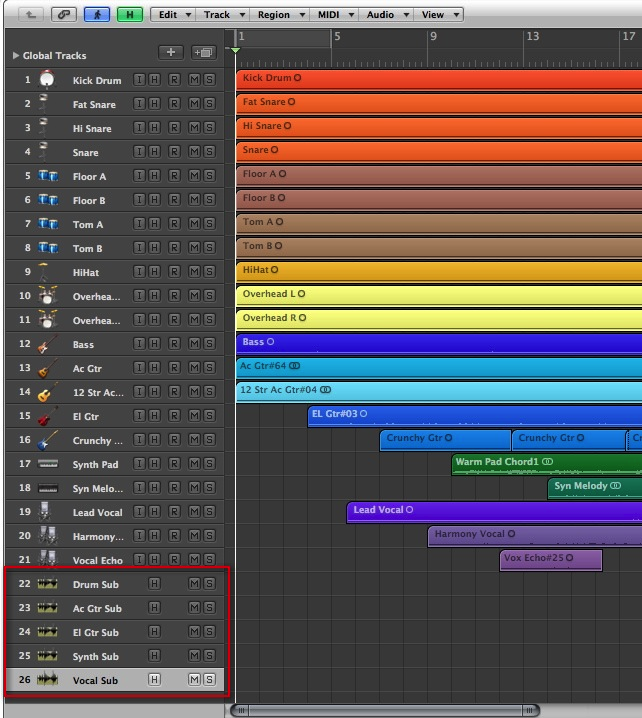
Use the Pencil tool to add a short empty region at bar 1 of each of the aux tracks you just created.
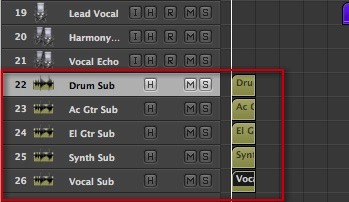
Choose File > Export > Export All Tracks as Audio Files... An audio file will be created for each track in your arrange window, including the aux channels. The exported aux channels will contain a mix of all the individual tracks routed to them. Use any combination of stems and individual tracks you need.