
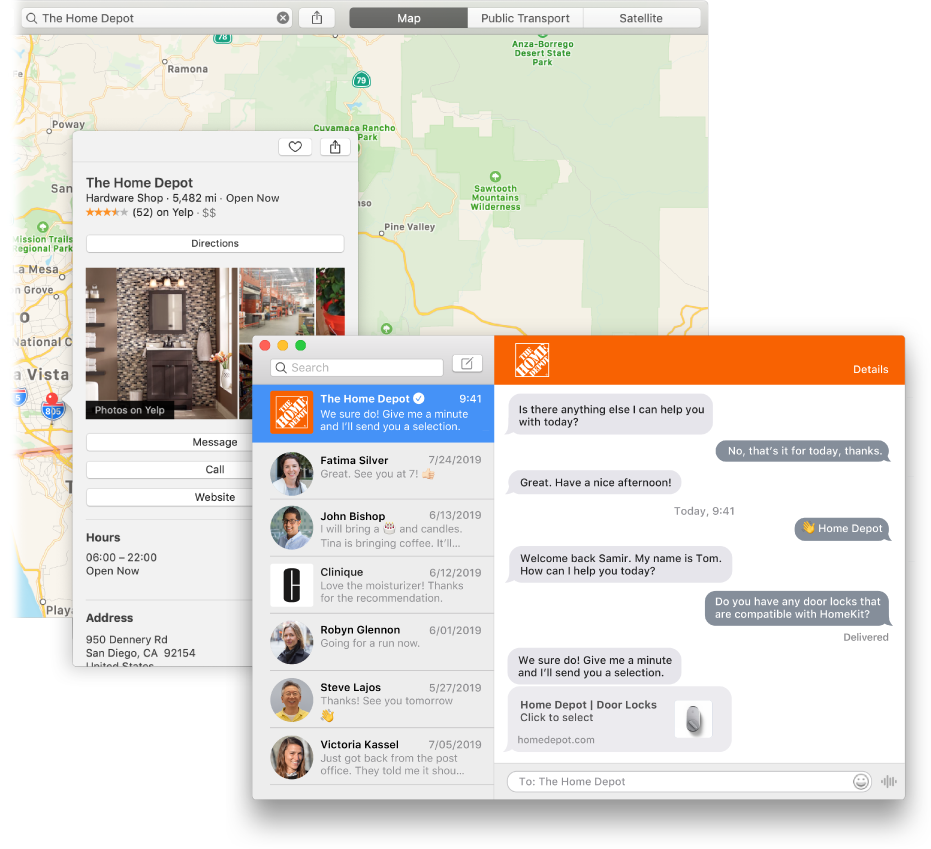
Chat with businesses
Use Messages to send texts to companies that use Business Chat, and get assistance, schedule appointments, and complete purchases.
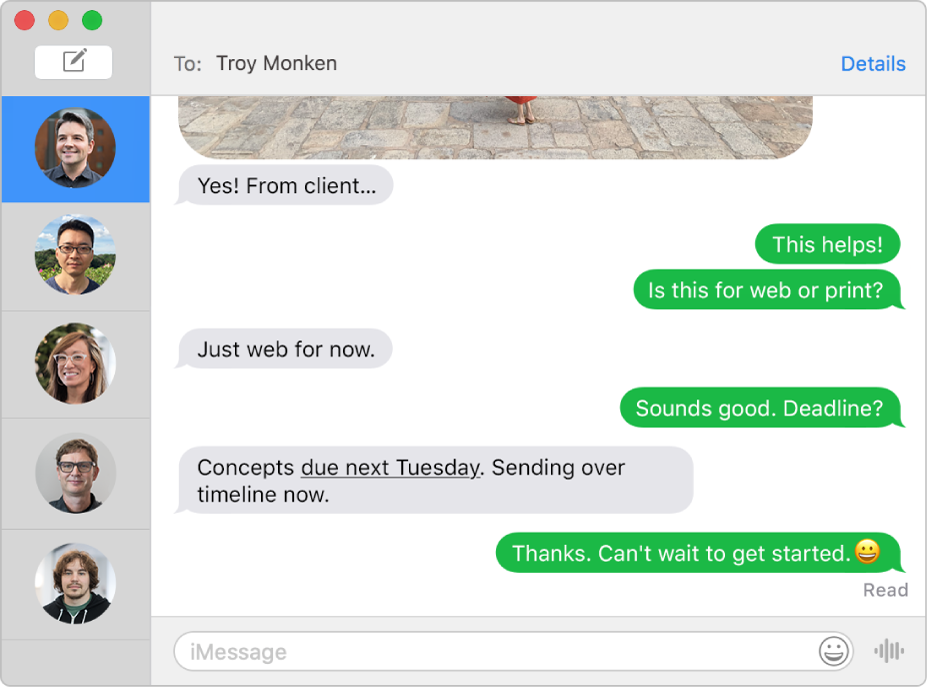
Text all your friends
If you have an iPhone, you can send SMS texts to anyone with any device, right from Messages on your Mac. When they text you back, you don’t have to jump up to get your iPhone—just reply on your Mac.
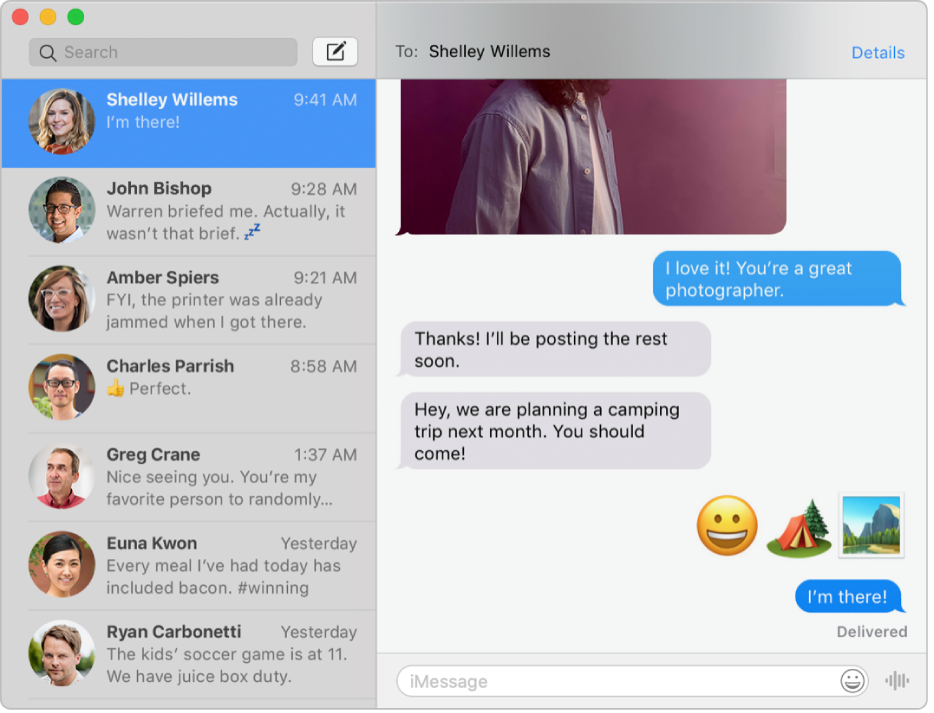
Send unlimited text messages
If your friends use iPhone, iPad, iPod touch, or a Mac, you can send them unlimited text messages using iMessage. Include photos (even Live Photos), audio clips, and any other type of file you can imagine.
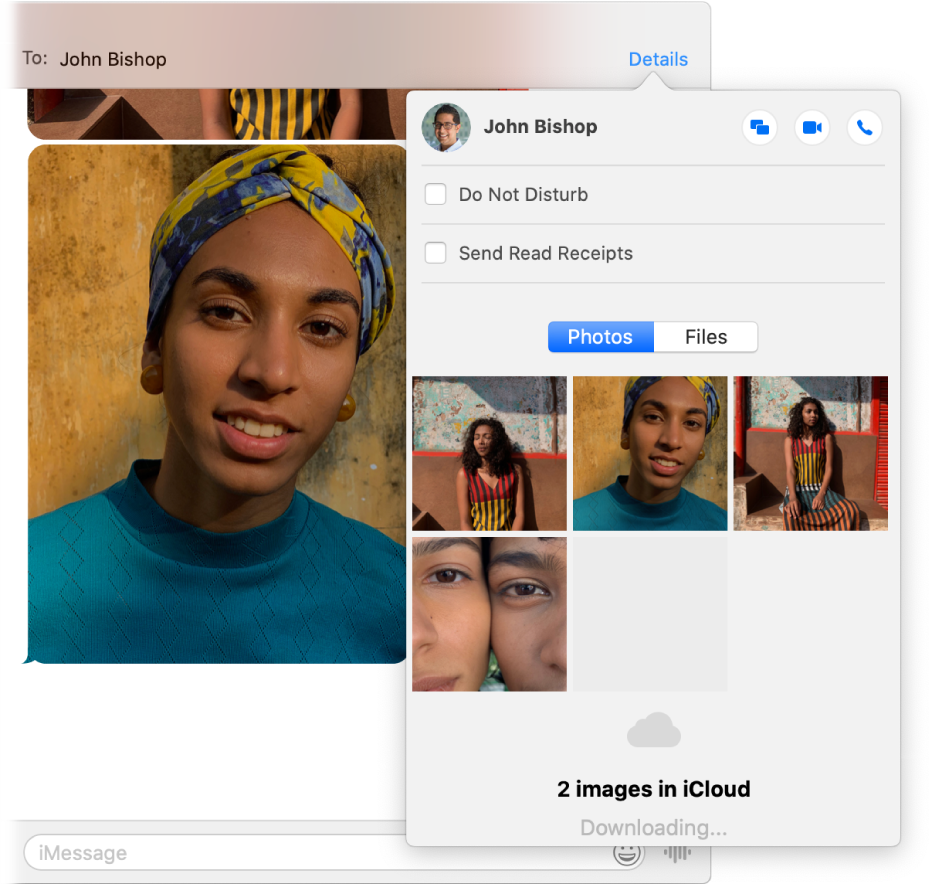
Do more than just text
If you’re in the mood to talk with your friends face-to-face, or share your screen with someone, you can do it from Details view in a conversation.
To browse the Messages User Guide, click Table of Contents at the top of the page.
If you need more help, visit the Messages Support website.