Use Apple Pay on your Mac
You can make easy, secure, and private purchases on websites using Apple Pay on your MacBook Pro. With Apple Pay, your credit or debit card information is never stored by Apple or shared with the merchant. When you shop online using Safari, look for an Apple Pay button. You can complete a purchase using Touch ID on your MacBook Pro. Or use your iPhone or Apple Watch to complete the purchase. Keep reading for details.
Note: Apple Pay is not available in all countries or regions. For information about Apple Pay, go to www.apple.com/apple-pay. For information about current card issuers, see the Apple Support article Apple Pay participating banks.
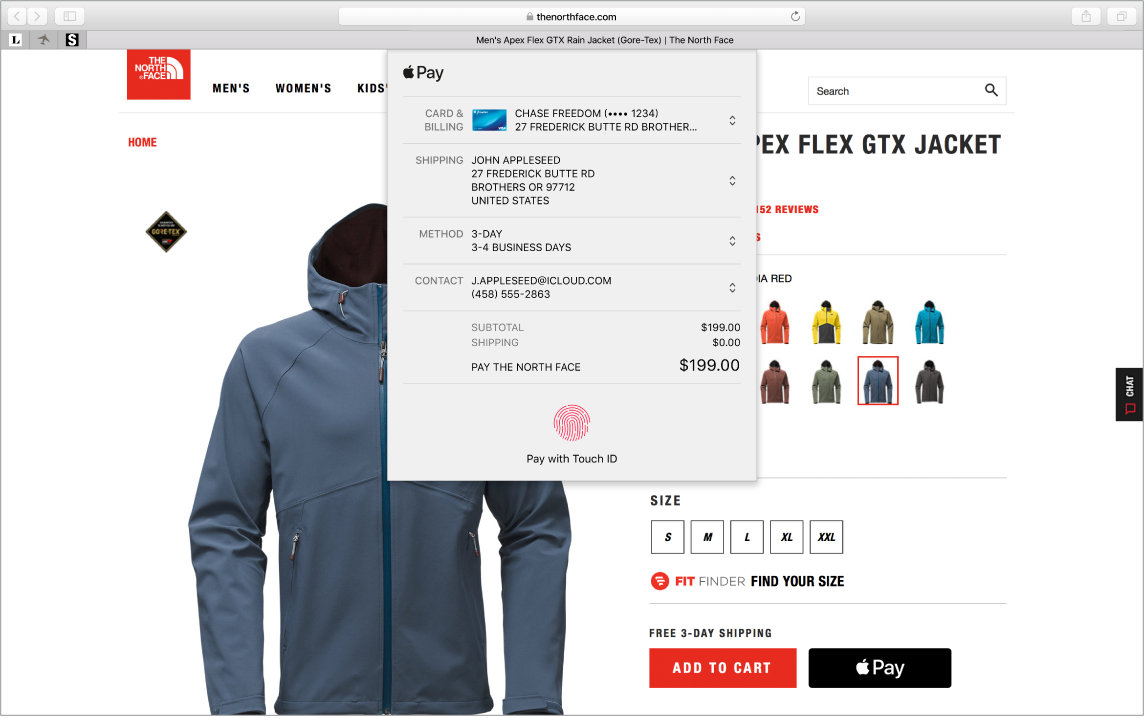
Make a purchase using the Touch Bar. If your MacBook Pro has the Touch Bar, you’re prompted to configure Apple Pay during setup. When you choose Apple Pay on a website, the merchant name and purchase amount appears on the Touch Bar. Place your finger lightly on the Touch ID sensor to authenticate and complete your purchase.
Make a purchase with iPhone or Apple Watch. You can use your iPhone or Apple Watch to complete a purchase. No extra setup is required—Apple Pay uses the default credit or debit card, shipping, and contact information you’ve already set up on your iPhone or Apple Watch. You must be signed in to an iPhone or Apple Watch that has Apple Pay set up with the same Apple ID you’re using on your MacBook Pro. Click the Apple Pay button on the website, then to confirm the payment, use Touch ID or the passcode on your iPhone, or double-click the side button on your unlocked Apple Watch.
Note: If you don’t choose to set up Apple Pay when you first start up your MacBook Pro with the Touch Bar, you can set it up later in the Wallet & Apple Pay pane of System Preferences. Manage your payment cards there—add or delete cards and make updates to contact information.
For more information about Apple Pay, see the Apple Support articles Set up Apple Pay, How to use Apple Pay, and Manage the cards that you use with Apple Pay.