Final Cut Pro User Guide for Mac
- Welcome
- What’s new
-
- Intro to effects
-
- Intro to transitions
- How transitions are created
- Add transitions and fades
- Quickly add a transition with a keyboard shortcut
- Set the default duration for transitions
- Delete transitions
- Adjust transitions in the timeline
- Adjust transitions in the inspector and viewer
- Merge jump cuts with the Flow transition
- Adjust transitions with multiple images
- Modify transitions in Motion
-
- Add storylines
- Use the precision editor
- Conform frame sizes and rates
- Use XML to transfer projects
- Glossary
- Copyright

Edit B-Spline control points in Final Cut Pro for Mac
Editing control points in B-Spline shapes is similar to editing control points in Bezier shapes. In fact, the steps for selecting, moving, adding, deleting, and locking control points are almost exactly the same. The main difference in editing the two types of shapes lies in how you manipulate and adjust curves.
The simplest, and usually fastest, way to manipulate B-Spline curves is to move B-Spline points closer to or farther from one another. When B-Spline points are moved closer to one another, a sharper curve is created. B-Spline points that are farther from one another create shallower curves.

Each B-Spline control point tugs on a section of the shape, pulling it toward itself. For this reason, you manipulate a shape’s curve by moving its control points in the direction you want to pull the shape. For example, notice how every control point creating the S curve below is offset in the direction of the curve it influences.
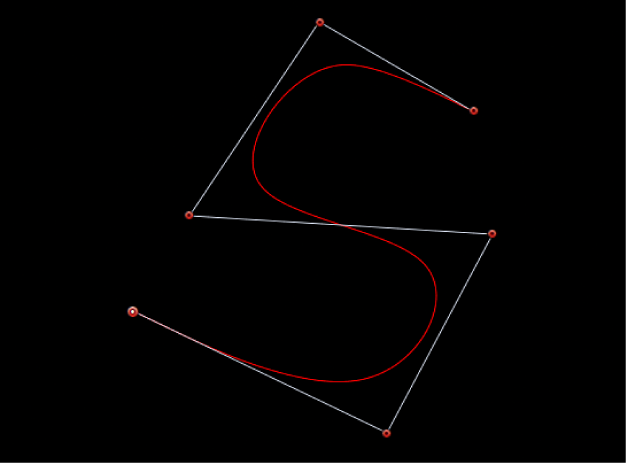
By default, B-Spline shapes have no corners. However, you can adjust the amount of curvature at each B-Spline control point to create sharper curves using fewer control points. (You can even create corners at a single point, if necessary.)
The easiest way to adjust B-Spline point curvature is by Command-dragging the control point. You can also switch between three preset degrees of curvature.
In the Final Cut Pro viewer, Command-drag selected B-Spline control points.
A handle appears indicating the adjustment you’re making.
Note: After the handle appears, you can modify the curve without using the Command key.
Do any of the following:
Make the curve progressively sharper: Drag away from the point.
Make the curve progressively looser: Drag toward the point.
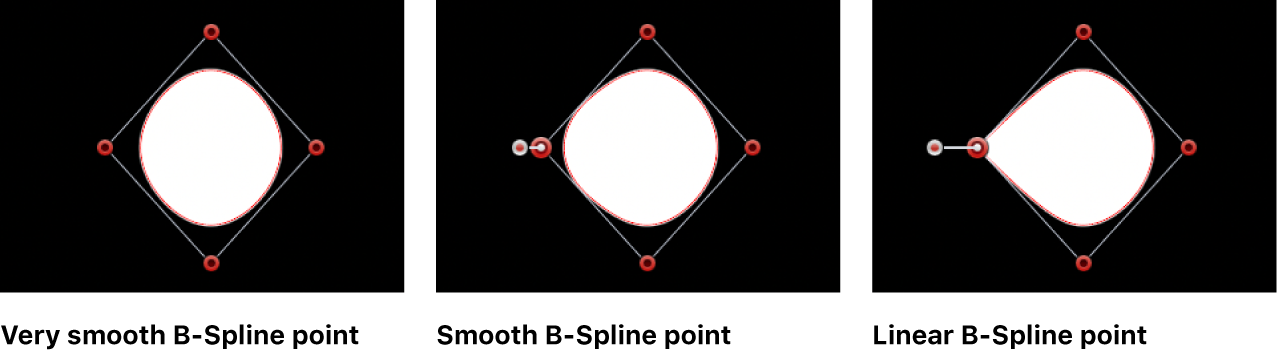
Switch between three progressively sharper degrees of curvature: Command-click the handle.
Alternatively, you can Control-click a B-Spline point and choose either Very Smooth, Smooth, or Linear.
Download this guide: PDF