Modifying this control will update this page automatically

Apply an effect in PhotoBooth on Mac
You can use Photo Booth to add fun effects to your photos and videos, like a sepia or black-and-white look.
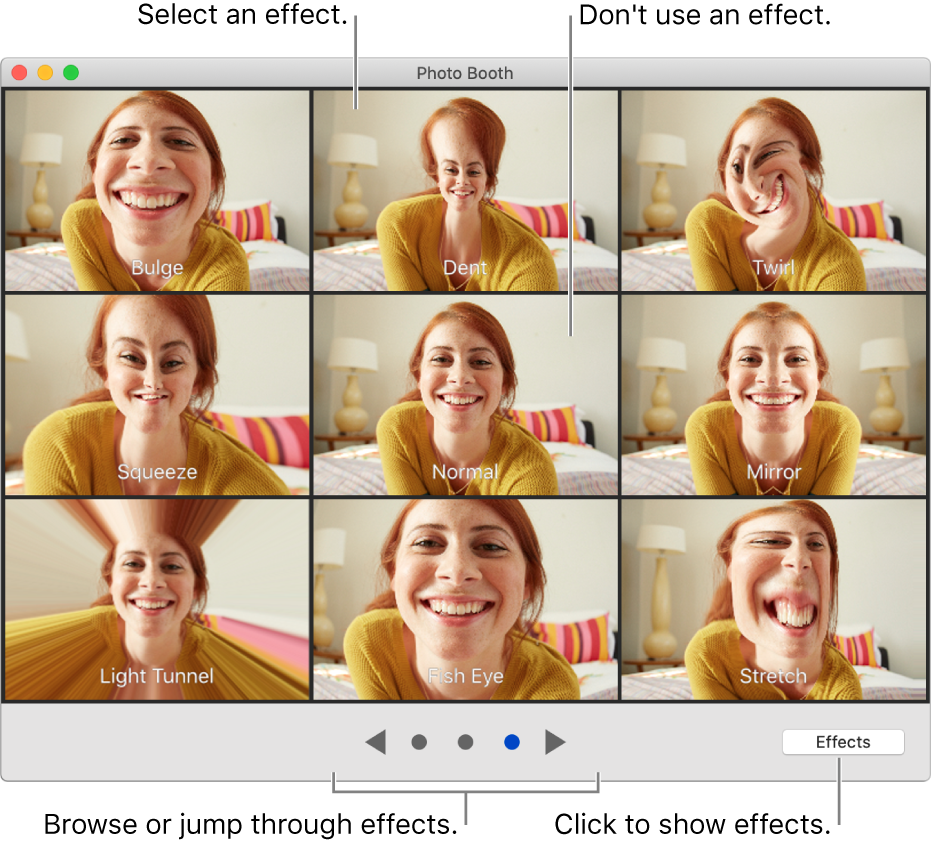
Apply an effect
In the Photo Booth app
 on your Mac, if you’re viewing a photo or a video, click the View Photo Preview button
on your Mac, if you’re viewing a photo or a video, click the View Photo Preview button  or the View Video Preview button
or the View Video Preview button  .
.Click the Effects button.
Click the browse buttons on the bottom of the window to see previews of the effects.
Click an effect to select it.
With some distortion effects, a slider appears when you move your pointer over the image. Move the slider to see how the distortion changes the photo or video.
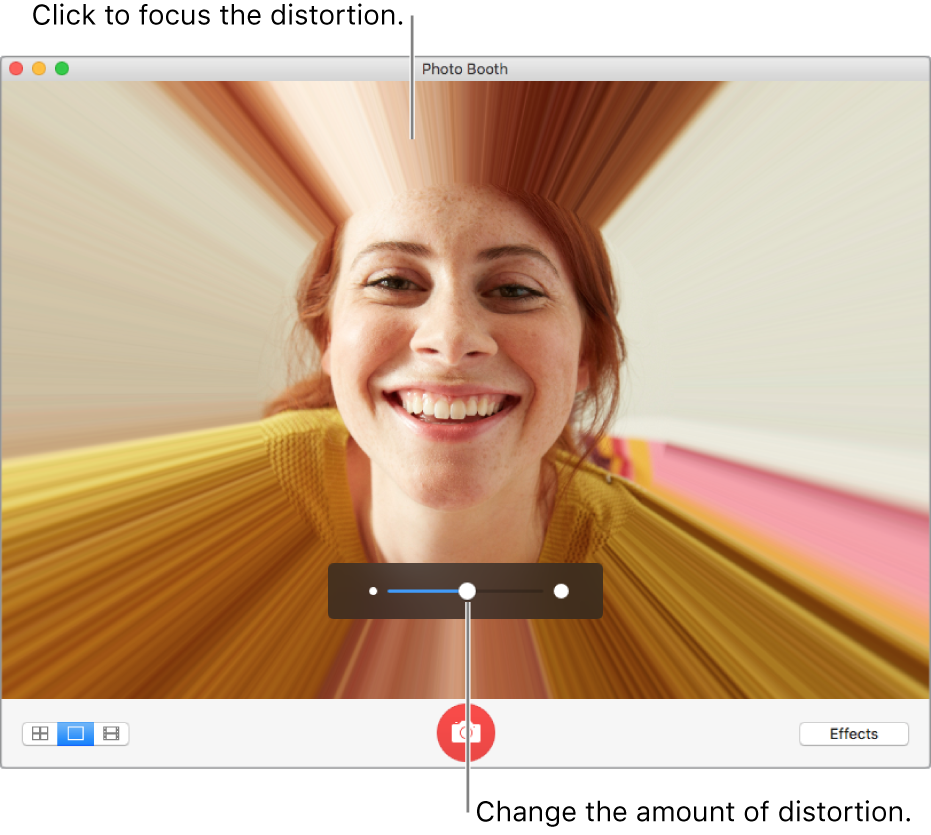
If you change your mind and don’t want to apply an effect, select Normal in the middle row of effects.