Mac User Guide
- Welcome
- What’s new in macOS Tahoe
-
- Intro to Apple Intelligence
- Translate messages and calls
- Create original images with Image Playground
- Create your own emoji with Genmoji
- Use Apple Intelligence with Siri
- Find the right words with Writing Tools
- Summarize notifications and reduce interruptions
- Use ChatGPT with Apple Intelligence
- Apple Intelligence and privacy
- Block access to Apple Intelligence features
-
- Intro to Continuity
- Use AirDrop to send items to nearby devices
- Hand off tasks between devices
- Control your iPhone from your Mac
- Copy and paste between devices
- Stream video and audio with AirPlay
- Make and receive calls and text messages on your Mac
- Use your iPhone internet connection with your Mac
- Share your Wi-Fi password with another device
- Use iPhone as a webcam
- Insert sketches, photos, and scans from iPhone or iPad
- Unlock your Mac with Apple Watch
- Use your iPad as a second display
- Use one keyboard and mouse to control Mac and iPad
- Sync music, books, and more between devices
- Resources for your Mac
- Resources for your Apple devices
- Copyright and trademarks

Use your keyboard like a mouse with Mac
With Mouse Keys on your Mac, you can use the keyboard to move the pointer and click the mouse.
Tip: You can use keyboard shortcuts to navigate between onscreen items with Full Keyboard Access. See Navigate your Mac using Full Keyboard Access.
Turn Mouse Keys on or off
Choose Apple menu

 in the sidebar, then click Pointer Control. (You may need to scroll down.)
in the sidebar, then click Pointer Control. (You may need to scroll down.)Turn Mouse Keys on or off.
Note: When Mouse Keys is on, you can’t use the keyboard or numeric keypad to enter text.
Tip: You can also use Accessibility Shortcuts to quickly turn Mouse Keys on or off.
Control the pointer with the keyboard
The following illustration shows the keys to use on a keyboard (the keys on the left) and on a numeric keypad (the keys on the right) when Mouse Keys is on.
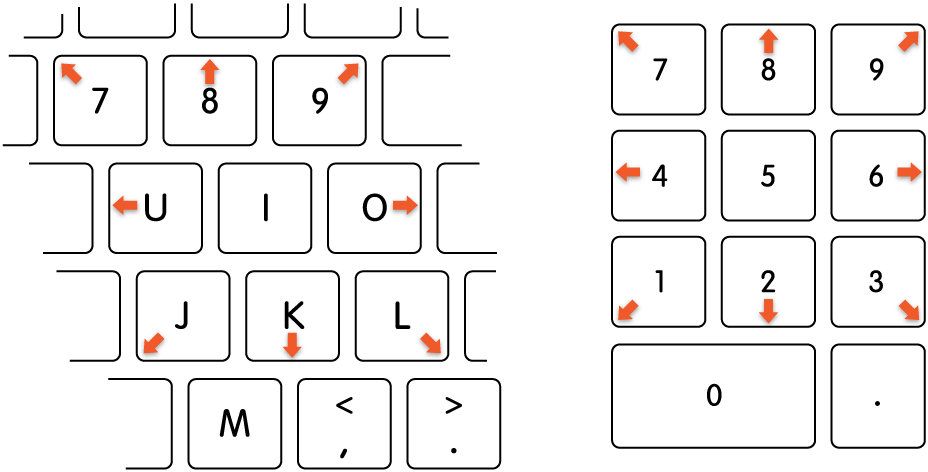
Move the mouse pointer:
With a numeric keypad: Use the 7, 8, 9, 4, 6, 1, 2, 3 keys on the keypad.
With the keyboard: Use the 7, 8, 9, U, O, J, K, L keys.
Click a mouse button:
With a numeric keypad: Press 5 on the keypad.
With the keyboard: Press I.
Press and hold the mouse button:
With a numeric keypad: Press 0 (zero) on the keypad.
With the keyboard: Press M.
Release the mouse button:
With a numeric keypad: Press “.” (period) on the keypad.
With the keyboard: Press “.” (period).
You can also use keyboard shortcuts, assistive switches, or facial expressions to perform mouse actions, such as left, right, or double clicks. Choose Apple menu 
![]() in the sidebar, click Pointer Control, then turn on “Alternate pointer actions.” (You may need to scroll down.) To customize the actions, click
in the sidebar, click Pointer Control, then turn on “Alternate pointer actions.” (You may need to scroll down.) To customize the actions, click ![]() .
.
Open Pointer Control settings for me
If you’re blind or have low vision, you can use VoiceOver keyboard commands to hear what’s on the screen and navigate and interact with it. See the VoiceOver User Guide.