
Problems with files and collaboration in Schoolwork
If you have trouble with files and collaboration in the Schoolwork app  , try these suggestions.
, try these suggestions.
Confirm all teachers and students are using the same version of Pages, Numbers, and Keynote. If teachers or students are using different versions, make sure they all update to the same version.
To be sure you can open all assignment files on your iPad, verify “Allow iCloud documents & data” is not restricted (Go to Settings
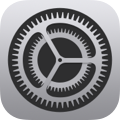 > General > VPN & Device Management, then tap a Mobile Device Management profile. In Profile, tap Restrictions, then confirm there is no “Documents in the Cloud not allowed” entry). If it is restricted, contact your school’s IT administrator.
> General > VPN & Device Management, then tap a Mobile Device Management profile. In Profile, tap Restrictions, then confirm there is no “Documents in the Cloud not allowed” entry). If it is restricted, contact your school’s IT administrator. When editing a shared non-iWork file (“Students collaborate together on the same file”), confirm all your changes are saved. iCloud Drive might overwrite changes if another teacher or student edits the file while you’re editing the same file.
If your school’s IT administrator didn’t install the Files app, you and your students can’t open files. To be sure you and your students can open all assignment files, verify the Files app is installed on all devices, or contact your school’s IT administrator.
If Schoolwork is unable to open a file and your device is connected to the Internet and iCloud Drive is turned on, your device storage might be low. See How to check the storage on your iPhone and iPad.
If Schoolwork is unable to open a student’s file in the assignment details view, view the student’s account status to see if it’s a New Account or Locked Account. If it’s a New Account, ask the student to sign in to their iPad. If it’s a Locked Account, reset the student’s password.