Pages User Guide for Mac
- Welcome
-
- Use iCloud Drive with Pages
- Export to Word, PDF, or another file format
- Open an iBooks Author book in Pages
- Reduce the document file size
- Save a large document as a package file
- Restore an earlier version of a document
- Move a document
- Delete a document
- Lock a document
- Password-protect a document
- Create and manage custom templates
- Copyright

Apply a paragraph style in Pages on Mac
Using paragraph styles is a quick way to uniformly format text throughout a document.
Apply a paragraph style
Select one or more paragraphs, or click anywhere in a paragraph to apply the style to only that paragraph.
Note: You can’t apply a paragraph style to text in a table cell.
In the Format
 sidebar, click the Text tab, click the paragraph style name near the top of the sidebar, then choose a style from the Paragraph Styles pop-up menu.
sidebar, click the Text tab, click the paragraph style name near the top of the sidebar, then choose a style from the Paragraph Styles pop-up menu.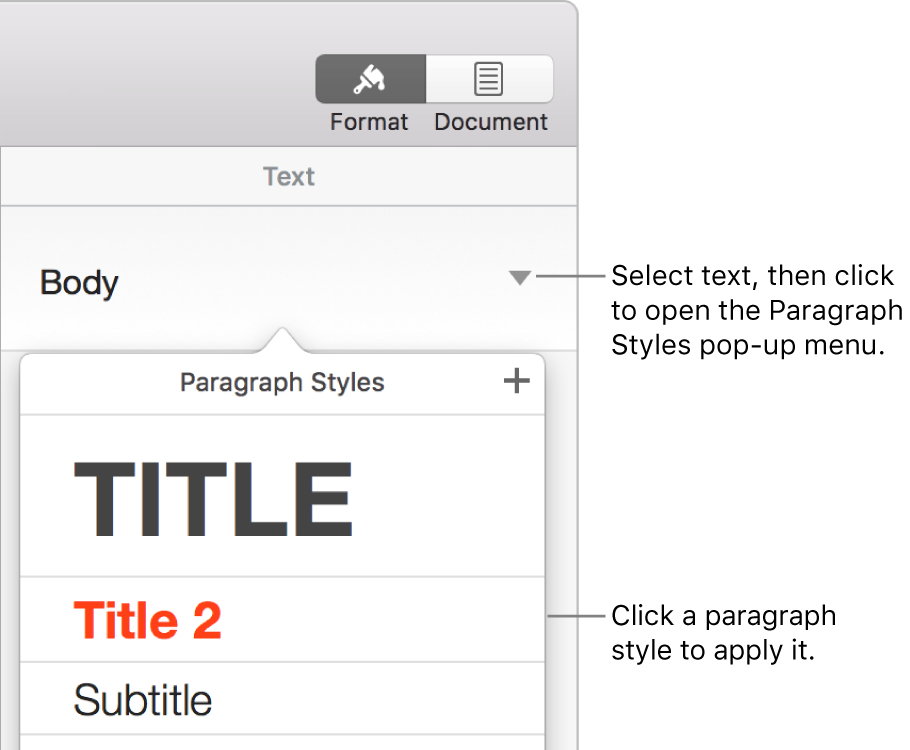
If you later change the look of text that has a paragraph style applied to it—for example, you make the text bold or change its color—an asterisk, and in some cases an Update button, appears next to the style’s name in the Paragraph Styles pop-up menu, indicating that the style has an override. You can update the paragraph style to incorporate the overrides if you want.
You can also apply character styles and apply list styles to selected text.
Tip: For faster formatting, create keyboard shortcuts to apply styles to text.