Numbers User Guide for Mac
- Welcome
-
- Use iCloud with Numbers
- Import an Excel or text file
- Export to Excel or another file format
- Reduce the spreadsheet file size
- Save a large spreadsheet as a package file
- Restore an earlier version of a spreadsheet
- Move a spreadsheet
- Lock a spreadsheet
- Password-protect a spreadsheet
- Create and manage custom templates
- Copyright

Use phonetic guides in Numbers on Mac
If you have a Chinese, Japanese, or Korean keyboard set up for your Mac, iPhone, or iPad, you can apply phonetic guides to words written in any language even if you don’t use any of these keyboards.
Provide a phonetic guide alongside text
Don’t include any trailing paragraph breaks or punctuation in your selected text.
Control-click the selected text, then choose Phonetic Guide Text from the shortcut menu.
A phonetic guide appears with the selected text.
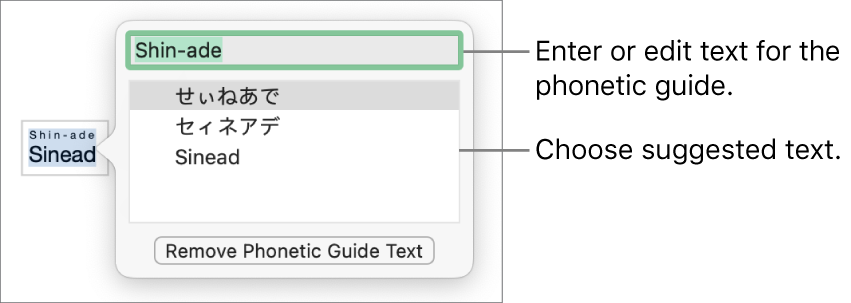
To change the phonetic guide text, choose one of the options in the Phonetic Guide list or type your own text in the text field at the top.
Click anywhere outside the Phonetic Guide Text window to apply the text you chose, then close the window.
Change or remove phonetic guide text
You can change the language of phonetic guide text or remove the text.
Click the word with phonetic guide text, then choose Phonetic Guide Text from the shortcut menu.
Do one of the following:
Change the guide text: Enter new text, or choose one of the options.
The phonetic options presented depend on which keyboards are set up.
Remove the guide text: Click Remove Phonetic Guide Text.
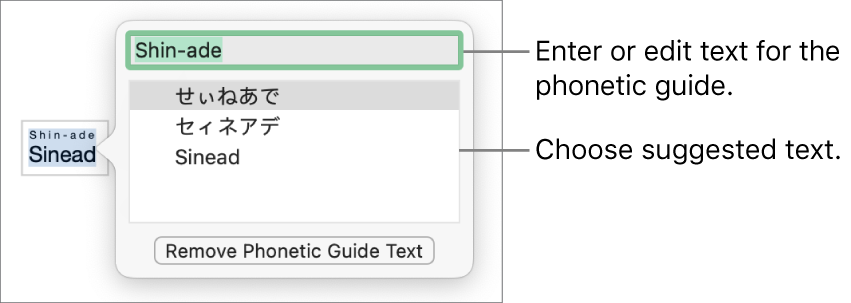
If you don’t see the suggestions you are looking for, make sure the spreadsheet is set up to use the language you want. Choose File > Advanced > Language & Region, then select a language.