
Use the Find My Friends widget on Mac
If you follow the location of family and friends using the Find My Friends app on an iOS device, you can use the Find My Friends widget in Notification Center to see their locations on your Mac. The widget also shows people who share their locations in the Messages app on iOS devices.
Note: Find My Friends is not available to Managed Apple ID accounts.
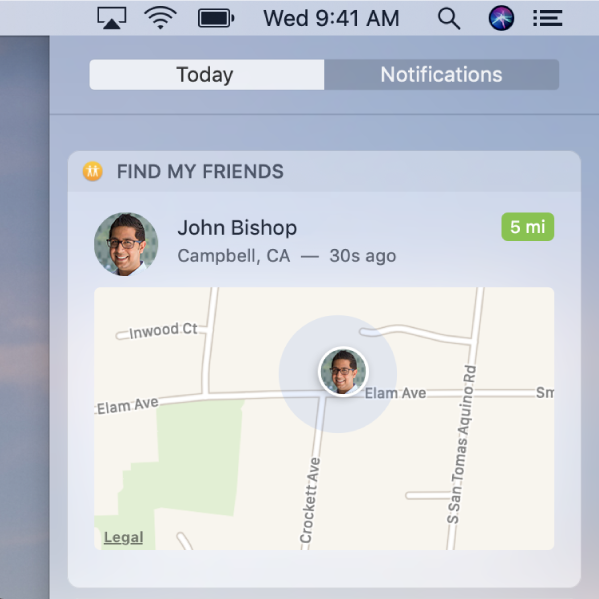
Ask Siri. When you use the Find My Friends widget, Siri can show you the location of your friends. Say something like: “Where’s Charles?” Learn more about Siri.
Add the Find My Friends widget to Notification Center
On your Mac, click the Notification Center icon
 in the menu bar, then click Today.
in the menu bar, then click Today.At the bottom of Today view, click Edit, then click the Add button
 for the Find My Friends widget.
for the Find My Friends widget.After a moment, friends who are sharing their location with you are listed in the widget. If there are more than five people, click Show More to see them all.
If you don’t see anyone in the widget after you add it, make sure you’re signed in to iCloud on your Mac. You must also have Find My Friends set up on your iOS device, and your friends must share their locations with you. See the Apple Support article Set up and use Find My Friends.
Tip: To open a person’s card in the Contacts app, click the person’s picture or initials.
Map someone’s location in the Find My Friends widget
On your Mac, click the Notification Center icon
 in the menu bar, then click Today.
in the menu bar, then click Today.In the Find My Friends widget, click or force click a person’s information to show their location on a map.
The distance is shown only when you’re connected to a Wi-Fi network.
To change the map, do any of the following:
Zoom in: Double-click the map.
Zoom out: Press and hold the Option key while you double-click the map.
Move the map around: Press and hold the mouse or trackpad, then drag the map.
To open the map in the Maps app where you can check traffic conditions, transit information, and more, double-click the person’s picture or initials on the map.