iPod touch User Guide
- iPod touch User Guide
- What’s new in iOS 13
- Your iPod touch
-
- Wake and unlock
- Learn basic gestures
- Adjust the volume
- Change or turn off the sounds
- Access features from the Lock screen
- Open apps on the Home screen
- Take a screenshot or screen recording
- Change or lock the screen orientation
- Change the wallpaper
- Search with iPod touch
- Use AirDrop to send items
- Perform quick actions
- Use and customize Control Center
- View and organize Today View
- Charge and monitor the battery
- Learn the meaning of the status icons
- Travel with iPod touch
-
- Calculator
-
- View photos and videos
- Edit photos and videos
- Edit Live Photos
- Organize photos in albums
- Search in Photos
- Share photos and videos
- View Memories
- Find people in Photos
- Browse photos by location
- Use iCloud Photos
- Share photos with iCloud Shared Albums
- Use My Photo Stream
- Import photos and videos
- Print photos
- Shortcuts
- Stocks
- Tips
- Weather
-
-
- Restart iPod touch
- Force restart iPod touch
- Update iOS
- Back up iPod touch
- Return iPod touch settings to their defaults
- Restore all content from a backup
- Restore purchased and deleted items
- Sell or give away your iPod touch
- Erase all content and settings
- Restore iPod touch to factory settings
- Install or remove configuration profiles
-
- Get started with accessibility features
-
-
- Turn on and practice VoiceOver
- Change your VoiceOver settings
- Learn VoiceOver gestures
- Operate iPod touch using VoiceOver gestures
- Control VoiceOver using the rotor
- Use the onscreen keyboard
- Write with your finger
- Use VoiceOver with Magic Keyboard
- Type onscreen braille using VoiceOver
- Use a braille display
- Customize gestures and keyboard shortcuts
- Use VoiceOver with a pointer device
- Use VoiceOver in apps
- Zoom
- Magnifier
- Display & Text Size
- Motion
- Spoken Content
- Audio Descriptions
-
- Copyright
View albums, playlists, and more in Music on iPod touch
In the Music app ![]() , the library includes music you added or downloaded from Apple Music, music and videos you synced to iPod touch, TV shows and movies you added from Apple Music, and your iTunes Store purchases.
, the library includes music you added or downloaded from Apple Music, music and videos you synced to iPod touch, TV shows and movies you added from Apple Music, and your iTunes Store purchases.
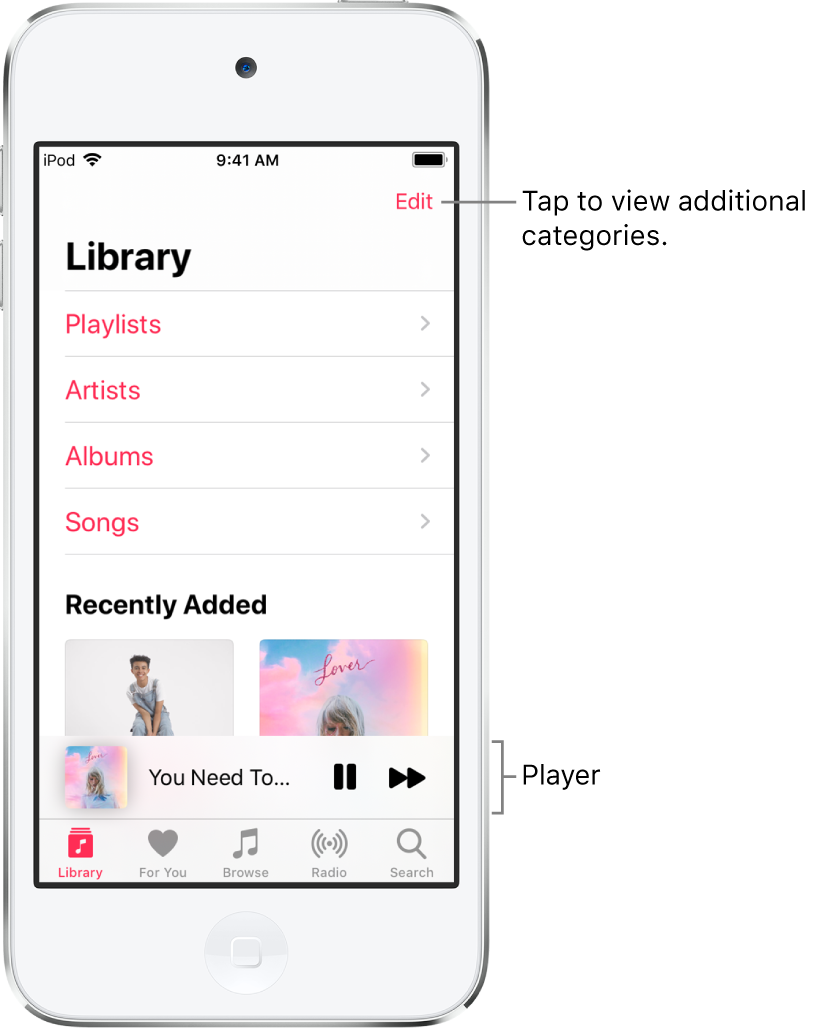
Browse and play your music
In the Music app, tap Library, then tap a category, such as Albums or Songs; tap Downloaded Music to view only music stored on iPod touch.
Tap an item, then tap Play, or tap Shuffle to shuffle an album or playlist.
You can also touch and hold the album art, then tap Play.
To add other categories to the library, tap Edit, then select additional categories, such as Genres and Compilations.
Sort your music
Tap Library, then tap Playlists, Albums, Songs, TV & Movies, or Music Videos.
Tap Sort, then choose a sorting method, such as title, artist, or recently added.
Play music shared on a nearby computer
If a computer on your network shares music through Home Sharing, you can stream its music to your iPod touch.
On your iPod touch, go to Settings
 > Music, tap Sign In below Home Sharing, then sign in with your Apple ID.
> Music, tap Sign In below Home Sharing, then sign in with your Apple ID.Open the Music app
 , go to Library > Home Sharing, then choose a shared library.
, go to Library > Home Sharing, then choose a shared library.
Remove Apple Music songs from iPod touch
Go to Settings ![]() > Music, then turn off Sync Library.
> Music, then turn off Sync Library.
The songs are removed from iPod touch but remain in iCloud. Music you purchased or synced also remains.