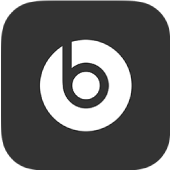
Control noise cancellation and transparency on your Beats Studio Buds or Solo Pro headphones in the Beats app for Android
Beats Studio Buds and Beats Solo Pro headphones feature Active Noise Canceling and Transparency modes. Active Noise Canceling mode blocks external sounds such as street noise or people’s voices, while Transparency mode lets you hear your surrounding environment. You can turn these settings on or off in the Beats app.
Note: You can also adjust the press-and-hold action on your Beats Studio Buds to change which earbud controls noise cancellation and transparency, and which earbud activates voice assistant.
Turn noise cancellation on or off
In the Beats app for Android, display the Beats Studio Buds or Solo Pro device screen.
Do one of the following:
Tap
 to turn noise cancellation on.
to turn noise cancellation on.Tap
 to turn noise cancellation off.
to turn noise cancellation off.
Turn transparency on or off
In the Beats app for Android, display the Beats Studio Buds or Solo Pro device screen.
Do one of the following:
Tap
 to turn transparency on.
to turn transparency on.Tap
 to turn transparency off.
to turn transparency off.
For more information about active noise cancellation, see https://www.beatsbydre.com.