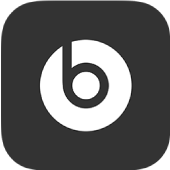
Introduce your device to the Beats app for Android
To manage your headphones, earphones, or Pill+ speaker, first add your supported Beats device to the Beats app.
Connect your device to the Beats app
After you install the Beats app for Android, open the app.

Tap Get Started.
Follow the onscreen instructions for the analytics and privacy settings, and for the location access settings.
You can change the app’s location access and analytics in the App Settings screen.
Do one of the following:
Turn on your Beats device, put the device in pairing mode, then tap the notification that appears.
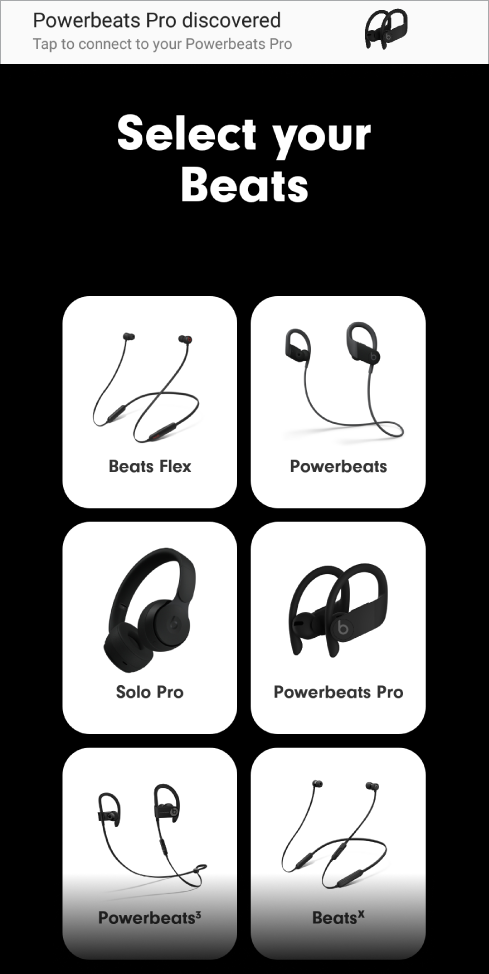
Note: You can turn app notifications on or off in Settings > Notifications > Beats.
In the Select Your Beats screen, tap your device, then follow the onscreen instructions to power on and connect your Beats device.
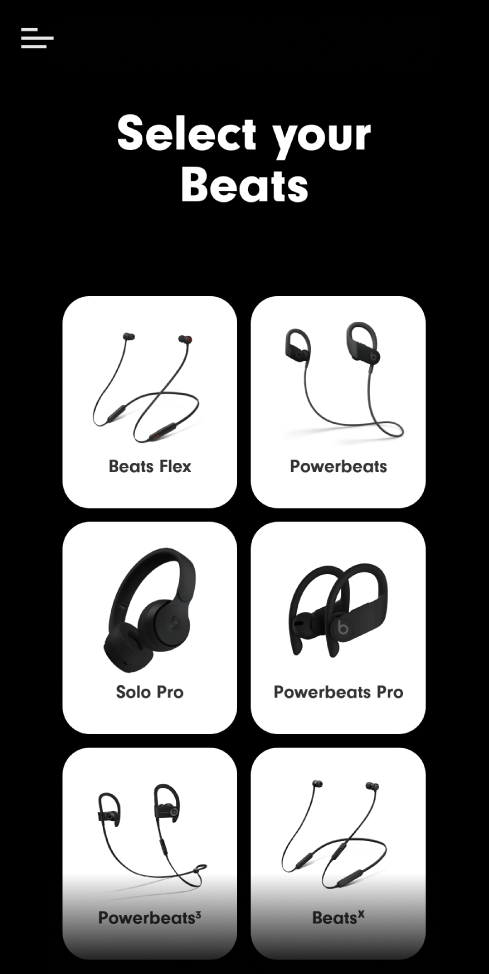
If your device cannot be paired through the Beats app, the connect screen appears. Tap “Go to Bluetooth®” to open Android Settings > Bluetooth, then select the device in the Available Devices list.
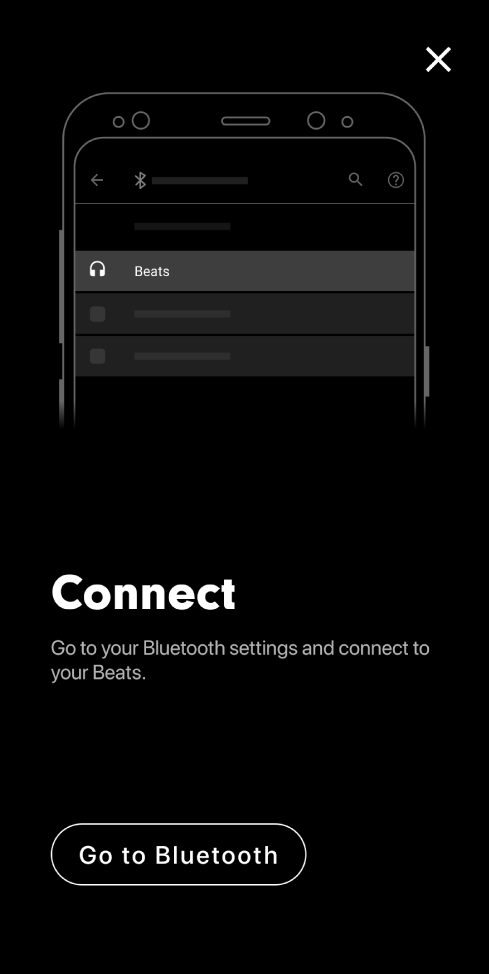
After you connect your device, the device screen appears. Here you can:
Explore the features of your Powerbeats Pro, Powerbeats, or Solo Pro device
Turn transparency and noise cancellation on or off on your Solo Pro headphones
Turn noise cancellation on or off on your Beats Studio3 headphones
Turn automatic play/pause and call answering on or off on your Beats Flex earphones
When your device is paired with the Beats app, the device is displayed onscreen whenever it’s powered on and in range of your Android phone. Additionally, battery level notifications display the charge level of your Beats device (if Beats app notifications are turned on in the phone’s Settings).
If the Beats app can’t locate your device
In the Beats app for Android, tap Help Connect, then follow the onscreen instructions.
Add another Beats device to the app
Do one of the following:
Turn on your Beats device, put the device in pairing mode, then tap the notification that appears.
Note: You can turn app notifications on or off in Settings > Notifications > Beats.
In the Beats app for Android, tap
 , tap Add New Beats, tap your device in the Select Your Beats screen, then follow the onscreen instructions to power on and connect your Beats device.
, tap Add New Beats, tap your device in the Select Your Beats screen, then follow the onscreen instructions to power on and connect your Beats device.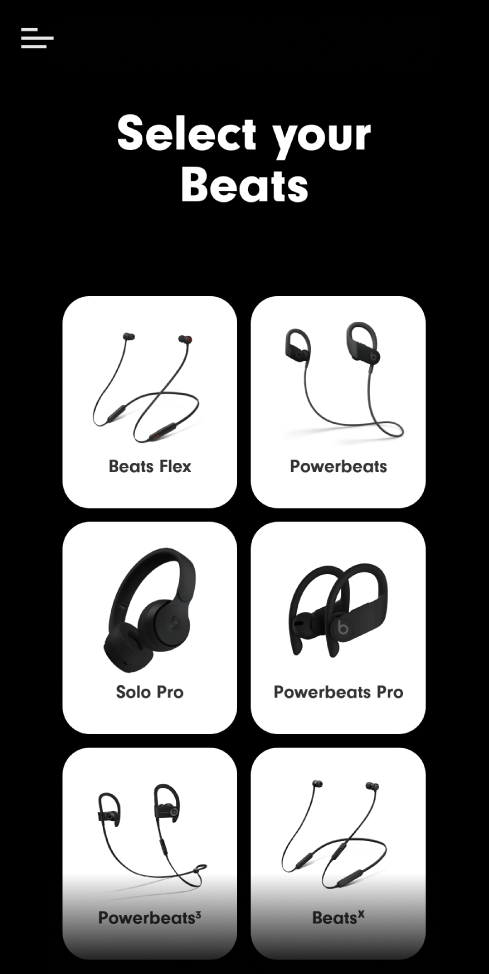
Note: If your device cannot be paired through the Beats app, the connect screen appears. Tap “Go to Bluetooth®” to open Android Settings > Bluetooth, then select the device in the Available Devices list.
When your device is paired with the Beats app, the device is displayed onscreen whenever it’s powered on and in range of your Android phone.