
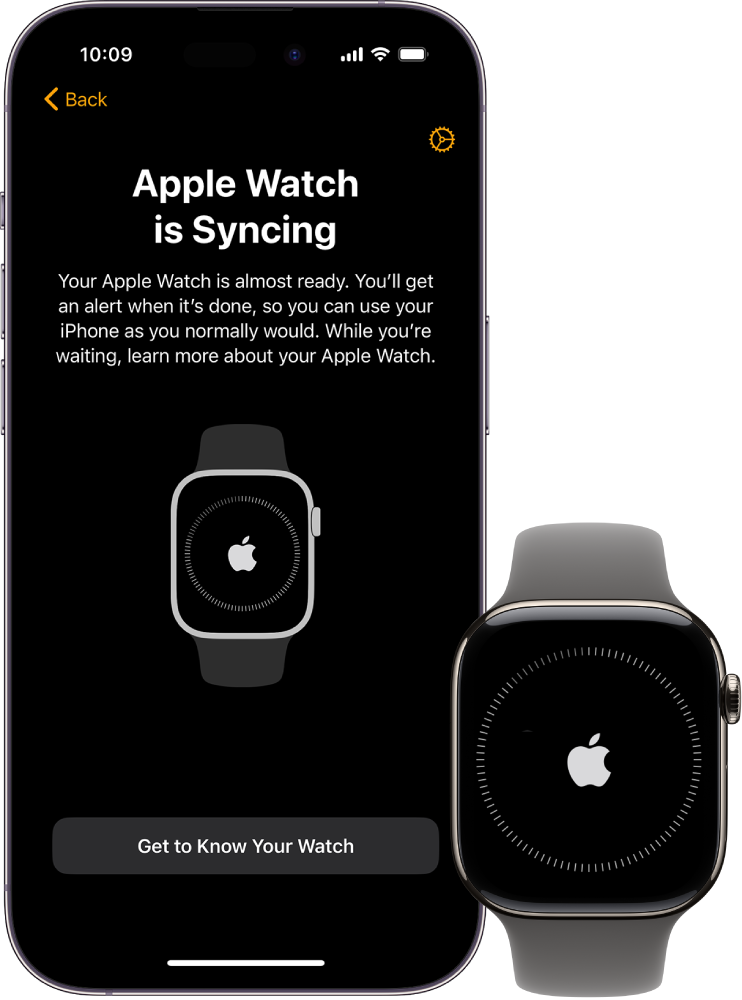
First steps
You can set up and start using your Apple Watch in a matter of minutes.
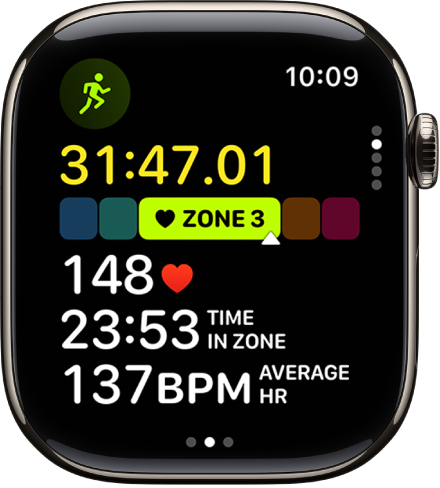
Get a move on
Apple Watch can track your activity and workouts, and encourage you to lead a more active life through gentle reminders and friendly competitions.
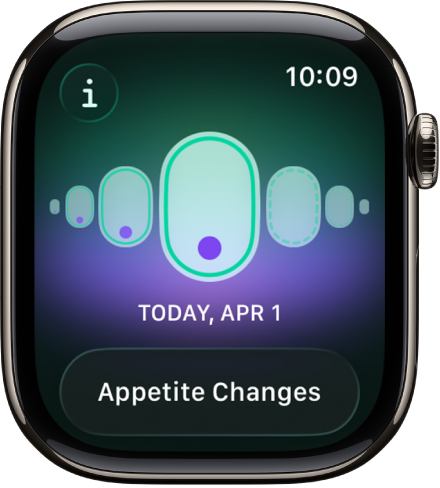
Keep tabs on your health
Your Apple Watch can help you track important health information, including your menstrual cycle, high and low heart rates, and irregularities in heart rhythm. You can also take an ECG recording to check your heart rhythm using the ECG app on Apple Watch.
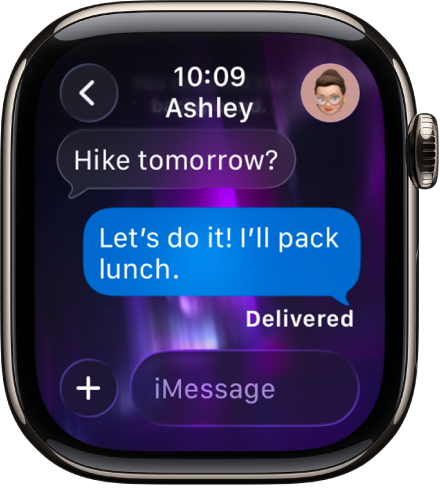
Keep in touch
With the Messages, Mail, Phone, and Walkie-Talkie apps, it’s easy to communicate with family, friends, and coworkers.

Take it to the limit
Apple Watch Ultra, the most rugged and capable Apple Watch yet, is a versatile tool designed to help you run your longest race, explore the back country, and dive the world’s oceans.
To browse the Apple Watch User Guide, click Table of Contents at the top of the page, or enter a word or phrase in the search field.
Apple Watch User Guide
- Welcome
- What’s new
- Run with Apple Watch
-
- Alarms
- Audiobooks
- Blood Oxygen
- Calculator
- Calendar
- Camera Remote
- ECG
- Medications
- Memoji
- Music Recognition
- News
- Now Playing
- Remote
- Shortcuts
- Siren
- Stocks
- Stopwatch
- Tides
- Timers
- Use the Tips app
- Translate
- Vitals
- Voice Memos
- Walkie-Talkie
- World Clock
- Copyright and trademarks