Mac User Guide
- Welcome
- What’s new in macOS Tahoe
-
- Intro to Apple Intelligence
- Translate messages and calls
- Create original images with Image Playground
- Create your own emoji with Genmoji
- Use Apple Intelligence with Siri
- Find the right words with Writing Tools
- Summarize notifications and reduce interruptions
- Use ChatGPT with Apple Intelligence
- Apple Intelligence and privacy
- Block access to Apple Intelligence features
-
- Intro to Continuity
- Use AirDrop to send items to nearby devices
- Hand off tasks between devices
- Control your iPhone from your Mac
- Copy and paste between devices
- Stream video and audio with AirPlay
- Make and receive calls and text messages on your Mac
- Use your iPhone internet connection with your Mac
- Share your Wi-Fi password with another device
- Use iPhone as a webcam
- Insert sketches, photos, and scans from iPhone or iPad
- Unlock your Mac with Apple Watch
- Use your iPad as a second display
- Use one keyboard and mouse to control Mac and iPad
- Sync music, books, and more between devices
- Resources for your Mac
- Resources for your Apple devices
- Copyright and trademarks

What is the Startup Security Utility on Mac?
On a Mac with an Apple T2 Security Chip, the Startup Security Utility provides firmware password protection, Secure Boot, and External Boot security features that give you control over how your Mac starts up. On Mac computers without a T2 chip, the utility provides firmware password protection for computers that support use of a firmware password.
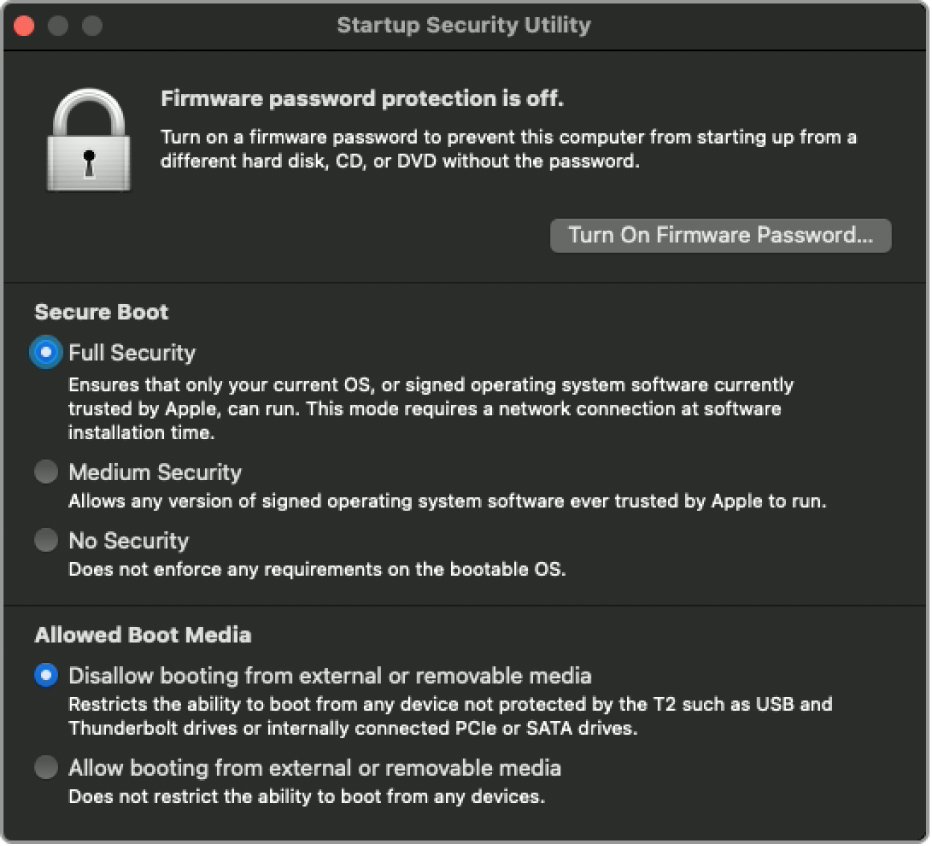
The Startup Security Utility provides these features:
Firmware password protection: Use a firmware password to prevent anyone who doesn’t have the password from starting up your Mac from a disk other than your designated startup disk. To learn more, see the Apple Support article Set a firmware password on your Mac.
Secure Boot (Mac models with a T2 chip only): Use this feature to make sure that your Mac starts up only from a legitimate, trusted operating system.
External Boot (Mac models with a T2 chip only): Use this feature to control whether your Mac can start up from an external hard drive, thumb drive, or other external media.
To learn more or to find out how to select a level of Secure Boot security or External Boot security, see the Apple Support article About Startup Security Utility on a Mac with the Apple T2 Security Chip.
Important: The storage drive of a Mac with a T2 chip is encrypted with keys tied to its hardware to provide advanced levels of security. Because the encryption features make it difficult to recover files, it is critical that you set up Time Machine or another backup plan to back up the contents of your computer to an external drive regularly. See Back up your files with Time Machine and the Apple Support article Back up your Mac with Time Machine.