
Switch quickly between users on Mac
If your Mac has multiple users, an administrator can turn on fast user switching, which allows you to quickly switch between accounts when more than one user is logged in at the same time.
Show fast user switching in the menu bar
On your Mac, choose Apple menu

Open the Login Options pane for me
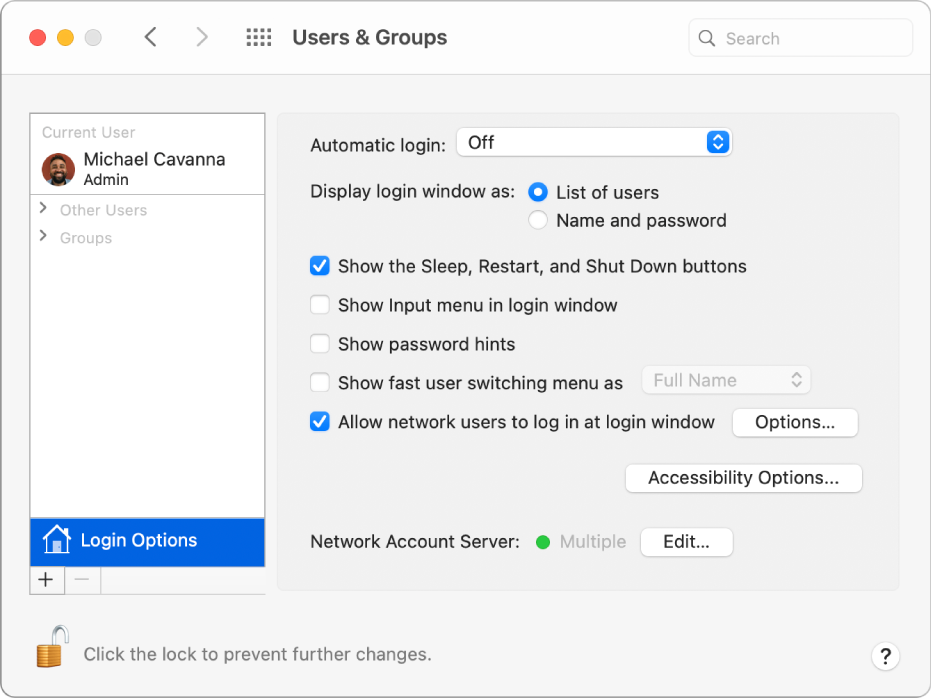
If the lock at the bottom left is locked
 , click it to unlock the preference pane.
, click it to unlock the preference pane.Select “Show fast user switching menu as,” then choose how the menu looks in the menu bar.
Show fast user switching in Control Center
On your Mac, choose Apple menu

Click Fast User Switching in the sidebar, then select Show in Control Center.
Switch accounts using the menu bar
On your Mac, click the fast user switching menu in the menu bar, then choose your user name.
The fast user switching menu is in the upper-right corner of the screen and looks like a user icon or shows the name of the current user, depending on the setting in Users & Groups preferences.
Enter your password, then press Return.
Switch accounts using Touch ID
When two or more users are logged in at the same time, you can quickly switch between users using Touch ID.
If your Mac has a Touch Bar: Place your finger on Touch ID until “Click to switch to [your name]” appears, then press Touch ID until it clicks.
If your Mac or Magic Keyboard has Touch ID only (no Touch Bar): Press Touch ID until it clicks.
Switch accounts using Control Center
On your Mac, click Control Center
 in the menu bar, click
in the menu bar, click  , then choose your user name.
, then choose your user name.Enter your password, then press Return.