iPod touch User Guide
- iPod touch User Guide
- What’s new in iOS 13
- Your iPod touch
-
- Wake and unlock
- Learn basic gestures
- Adjust the volume
- Change or turn off the sounds
- Access features from the Lock screen
- Open apps on the Home screen
- Take a screenshot or screen recording
- Change or lock the screen orientation
- Change the wallpaper
- Search with iPod touch
- Use AirDrop to send items
- Perform quick actions
- Use and customize Control Center
- View and organize Today View
- Charge and monitor the battery
- Learn the meaning of the status icons
- Travel with iPod touch
-
- Calculator
-
- View photos and videos
- Edit photos and videos
- Edit Live Photos
- Organize photos in albums
- Search in Photos
- Share photos and videos
- View Memories
- Find people in Photos
- Browse photos by location
- Use iCloud Photos
- Share photos with iCloud Shared Albums
- Use My Photo Stream
- Import photos and videos
- Print photos
- Shortcuts
- Stocks
- Tips
- Weather
-
-
- Restart iPod touch
- Force restart iPod touch
- Update iOS
- Back up iPod touch
- Return iPod touch settings to their defaults
- Restore all content from a backup
- Restore purchased and deleted items
- Sell or give away your iPod touch
- Erase all content and settings
- Restore iPod touch to factory settings
- Install or remove configuration profiles
-
- Get started with accessibility features
-
-
- Turn on and practice VoiceOver
- Change your VoiceOver settings
- Learn VoiceOver gestures
- Operate iPod touch using VoiceOver gestures
- Control VoiceOver using the rotor
- Use the onscreen keyboard
- Write with your finger
- Use VoiceOver with Magic Keyboard
- Type onscreen braille using VoiceOver
- Use a braille display
- Customize gestures and keyboard shortcuts
- Use VoiceOver with a pointer device
- Use VoiceOver in apps
- Zoom
- Magnifier
- Display & Text Size
- Motion
- Spoken Content
- Audio Descriptions
-
- Copyright
Organize photos in albums on iPod touch
Use the Photos app ![]() to organize your pictures with albums. You can create new albums, or add photos to existing albums.
to organize your pictures with albums. You can create new albums, or add photos to existing albums.
If you use iCloud Photos, albums are stored in iCloud. They’re up to date and accessible on devices where you’re signed in with the same Apple ID. See Use iCloud Photos on iPod touch.
Create an album
Use albums to organize your photos.
In Photos, tap the Albums tab, then tap
 .
.Choose to create a New Album or New Shared Album.
Name the album, then tap Save.
Choose the photos you want to add, then tap Done.
To create a shared album, see Share photos with Shared Albums in iCloud.
Add photos and videos to existing albums
Tap the Photos tab at the bottom of the screen, then tap Select.
Tap the photo and video thumbnails that you want to add, then tap
 .
.Swipe up, then tap Add to Album from the list of actions.
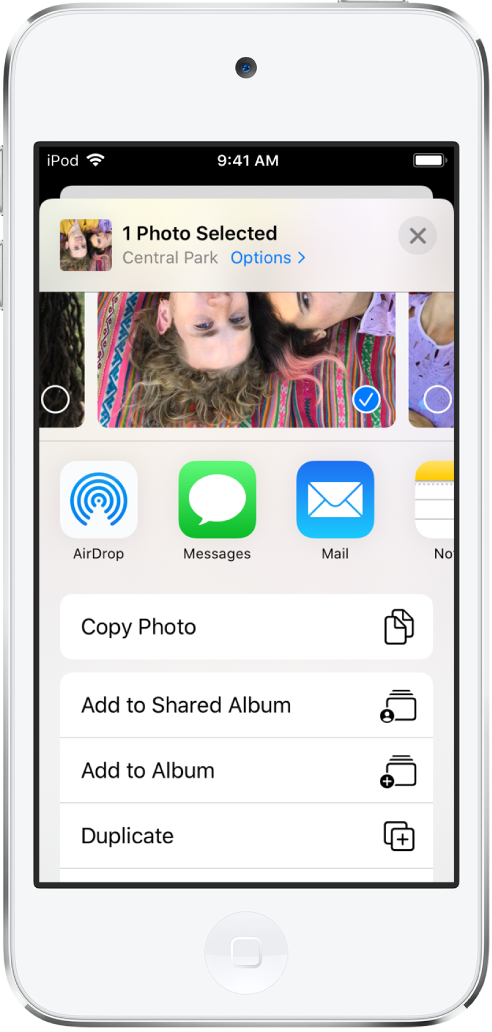
Tap the album you want to add to.
Remove photos and videos from existing albums
In an album, tap a photo or video to view it in full screen.
Tap
 .
.Remove the item from just the album or delete it from iCloud Photos on all your devices.
Rename, rearrange, and delete existing albums
Tap the Albums tab, then tap See All.
Tap Edit, then do any of the following:
Rename: Tap the album name, then enter a new name.
Rearrange: Touch and hold the album’s thumbnail, then drag it to a new location.
Delete: Tap
 .
.
Tap Done.