iPod touch User Guide
- iPod touch User Guide
- What’s new in iOS 13
- Your iPod touch
-
- Wake and unlock
- Learn basic gestures
- Adjust the volume
- Change or turn off the sounds
- Access features from the Lock screen
- Open apps on the Home screen
- Take a screenshot or screen recording
- Change or lock the screen orientation
- Change the wallpaper
- Search with iPod touch
- Use AirDrop to send items
- Perform quick actions
- Use and customize Control Center
- View and organize Today View
- Charge and monitor the battery
- Learn the meaning of the status icons
- Travel with iPod touch
-
- Calculator
-
- View photos and videos
- Edit photos and videos
- Edit Live Photos
- Organize photos in albums
- Search in Photos
- Share photos and videos
- View Memories
- Find people in Photos
- Browse photos by location
- Use iCloud Photos
- Share photos with iCloud Shared Albums
- Use My Photo Stream
- Import photos and videos
- Print photos
- Shortcuts
- Stocks
- Tips
- Weather
-
-
- Restart iPod touch
- Force restart iPod touch
- Update iOS
- Back up iPod touch
- Return iPod touch settings to their defaults
- Restore all content from a backup
- Restore purchased and deleted items
- Sell or give away your iPod touch
- Erase all content and settings
- Restore iPod touch to factory settings
- Install or remove configuration profiles
-
- Get started with accessibility features
-
-
- Turn on and practice VoiceOver
- Change your VoiceOver settings
- Learn VoiceOver gestures
- Operate iPod touch using VoiceOver gestures
- Control VoiceOver using the rotor
- Use the onscreen keyboard
- Write with your finger
- Use VoiceOver with Magic Keyboard
- Type onscreen braille using VoiceOver
- Use a braille display
- Customize gestures and keyboard shortcuts
- Use VoiceOver with a pointer device
- Use VoiceOver in apps
- Zoom
- Magnifier
- Display & Text Size
- Motion
- Spoken Content
- Audio Descriptions
-
- Copyright
Use and customize Control Center on iPod touch
Control Center on iPod touch gives you instant access to useful controls—including airplane mode, Do Not Disturb, a flashlight, volume, screen brightness—and apps.
Open Control Center
Swipe up from the bottom. To close Control Center, swipe down or press the Home button.
Access more controls in Control Center
Many controls offer additional options. To see available options, touch and hold a control. For example, you can do the following in Control Center:
Touch and hold the top-left group of controls, then tap
 to see the AirDrop options.
to see the AirDrop options.Touch and hold
 to take a selfie or record a video.
to take a selfie or record a video.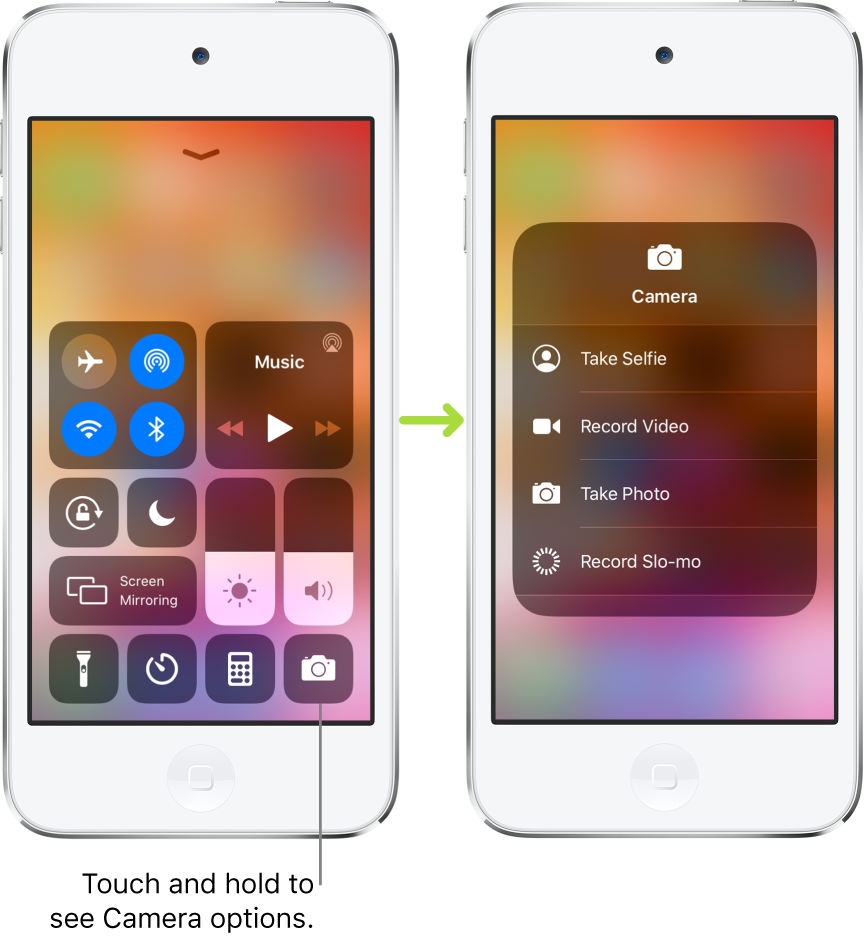
Add and organize controls
You can customize Control Center by adding more controls and shortcuts to many apps, such as Calculator, Notes, Voice Memos, and more.
Go to Settings
 > Control Center > Customize Controls.
> Control Center > Customize Controls.To add or remove controls, tap
 or
or  .
.To rearrange controls, touch
 next to a control, then drag it to a new position.
next to a control, then drag it to a new position.
Temporarily disconnect from a Wi-Fi network
In Control Center, tap ![]() ; to reconnect, tap it again.
; to reconnect, tap it again.
To see the name of the connected Wi-Fi network, touch and hold ![]() .
.
Because Wi-Fi isn’t turned off when you disconnect from a network, AirPlay and AirDrop still work, and iPod touch joins known networks when you change locations or restart iPod touch. To turn off Wi-Fi, go to Settings ![]() > tap Wi-Fi. (To turn on Wi-Fi again in Control Center, tap
> tap Wi-Fi. (To turn on Wi-Fi again in Control Center, tap ![]() .) For information about turning Wi-Fi on or off in Control Center while in airplane mode, see Choose iPod touch settings for travel.
.) For information about turning Wi-Fi on or off in Control Center while in airplane mode, see Choose iPod touch settings for travel.
Temporarily disconnect from Bluetooth devices
In Control Center, tap ![]() ; to allow connections, tap the button again.
; to allow connections, tap the button again.
Because Bluetooth isn’t turned off when you disconnect from devices, location accuracy and other services are still enabled. To turn off Bluetooth, go to Settings ![]() > Bluetooth, then turn off Bluetooth. To turn on Bluetooth again in Control Center, tap
> Bluetooth, then turn off Bluetooth. To turn on Bluetooth again in Control Center, tap ![]() . For information about turning Bluetooth on or off in Control Center while in airplane mode, see Choose iPod touch settings for travel.
. For information about turning Bluetooth on or off in Control Center while in airplane mode, see Choose iPod touch settings for travel.
Turn off access to Control Center in apps
Go to Settings ![]() > Control Center, then turn off Access Within Apps.
> Control Center, then turn off Access Within Apps.