Send email in Mail on iPad
You can write, send, and schedule email messages from any of your email accounts.
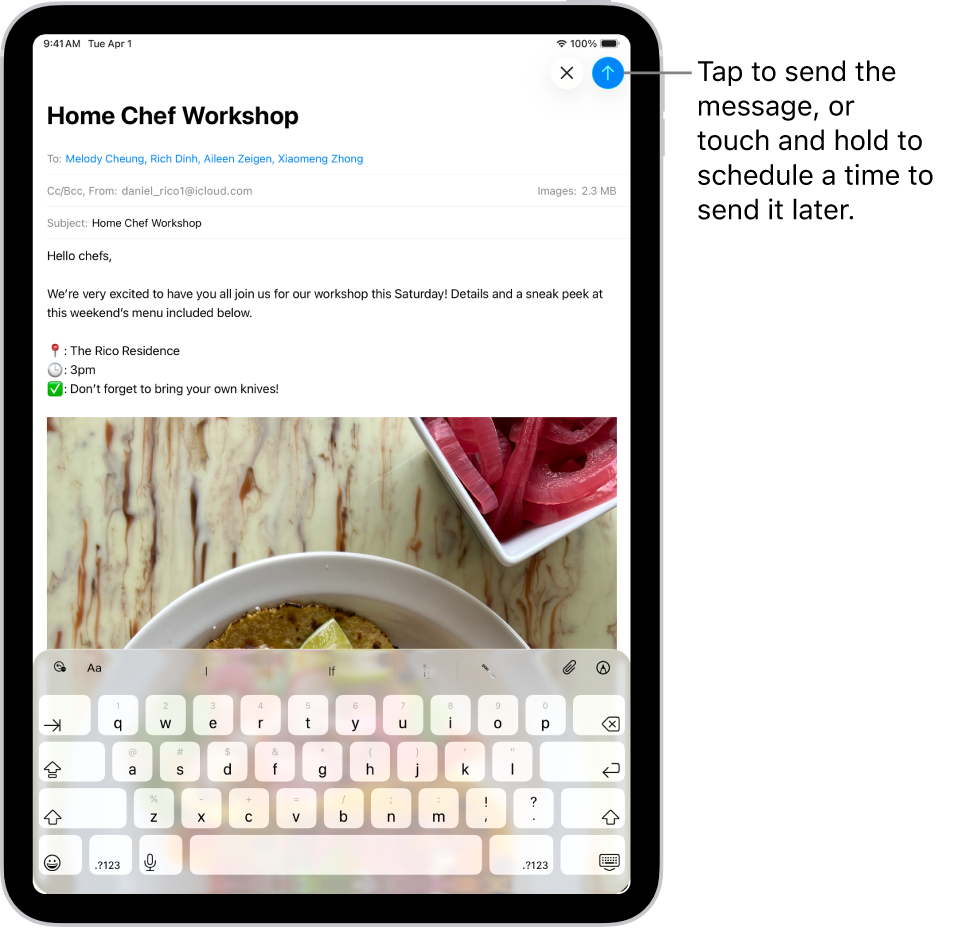
Write and send an email
Go to the Mail app
 on your iPad.
on your iPad.Tap
 .
.Tap in the email, then type your message.
With the onscreen keyboard, you can tap individual keys. Or pinch closed with three fingers to use the smaller QuickType keyboard, then slide your finger from one letter to the next, lifting your finger only after each word.
To change the formatting, tap
 above the keyboard.
above the keyboard.You can change the font style and color of text, use a bold or italic style, add a bulleted or numbered list, and more.
Tap
 to send your message.
to send your message.
Tip: You can create and add stickers to messages as you compose them. See Add emoji, Memoji, and stickers with the iPad keyboard.
Add recipients
Go to the Mail app
 on your iPad.
on your iPad.Tap
 , tap the To field, then type the names of recipients.
, tap the To field, then type the names of recipients.As you type, Mail automatically suggests people from your Contacts, along with email addresses for people who have more than one email address.
You can also tap
 to open Contacts and add recipients from there.
to open Contacts and add recipients from there.If you want to send a copy to other people, tap the Cc/Bcc field, then do any of the following:
Tap the Cc field, then enter the names of people you’re sending a copy to.
Tap the Bcc field, then enter the names of people whose names you don’t want other recipients to see.
Add a hyperlink to an email message
In Safari
 or another web browser, copy the URL of a webpage.
or another web browser, copy the URL of a webpage.As you compose a message in Mail
 , highlight the text you want to link.
, highlight the text you want to link.Tap Paste.
Edit a link in an email draft
Go to the Mail app
 on your iPad.
on your iPad.In a message you’re writing, tap a link or linked text, then tap
 .
.Do any of the following:
Show Link Preview: Change the hyperlinked text to a rich embedded website preview image.
Open Link: Go to that website in a web browser.
Edit Link: Change the URL of the link.
Remove Link: Delete the link from your message draft.
Edit Text Description: Change the text that’s linked.
Capture an email address from a photo
You can use Live Text to interact with an email address printed on a business card, poster, and more using the Photos app on iPad. This allows you to quickly begin emails without entering an address manually.
Go to the Photos app
 on your iPad.
on your iPad.Open a photo, then tap the email address you want to capture.
After the yellow frame appears around detected text, tap
 .
.Tap or use the grab points to select the email address, then tap New Mail Message.
Tip: You can use the same Live Text feature to capture an email address using the Camera app. See Use Live Text with your iPad camera.
Schedule an email with Send Later
Go to the Mail app
 on your iPad.
on your iPad.In a message you’re writing, touch and hold
 , then choose when you want to send the message.
, then choose when you want to send the message.To see more options, tap Send Later.
Automatically send a copy to yourself
Go to the Settings app
 on your iPad.
on your iPad.Tap apps, then tap Mail.
Turn on Always Bcc Myself (below Composing).
Send an email from a different account
If you have more than one email account, you can specify which account to send email from.
Go to the Mail app
 on your iPad.
on your iPad.In your message draft, tap the Cc/Bcc, From field.
Tap the From field, then choose an account.
Use Writing Tools to summarize, proofread, and modify your email
With Apple Intelligence,* you can use Writing Tools to summarize selected text with a tap, proofread your work, and create different versions of the same text to help you find the right wording and tone. See Use Writing Tools with Apple Intelligence.