How to share a Logic Pro for iPad project
To share a Logic Pro for iPad project, use iCloud Drive, third-party cloud storage services, AirDrop, or an external storage device.
Share a project in iCloud Drive
When you share a project that's stored in iCloud Drive, you send people a link to the project. People you invite can then click the link in an email or message to open the project in Logic Pro for iPad on their devices. Depending on how you've set up permissions, people with the link can make changes to the project or they can just listen to it. To share a project in iCloud Drive, all participants need to set up iCloud Drive and have Logic Pro for iPad installed on their devices.
Make sure your Logic Pro for iPad project is stored in the default Logic Pro for iPad folder or in another location in iCloud Drive.
Touch and hold the Logic Pro for iPad project that you want to share, tap Share, then choose Collaborate from the pop-up menu.
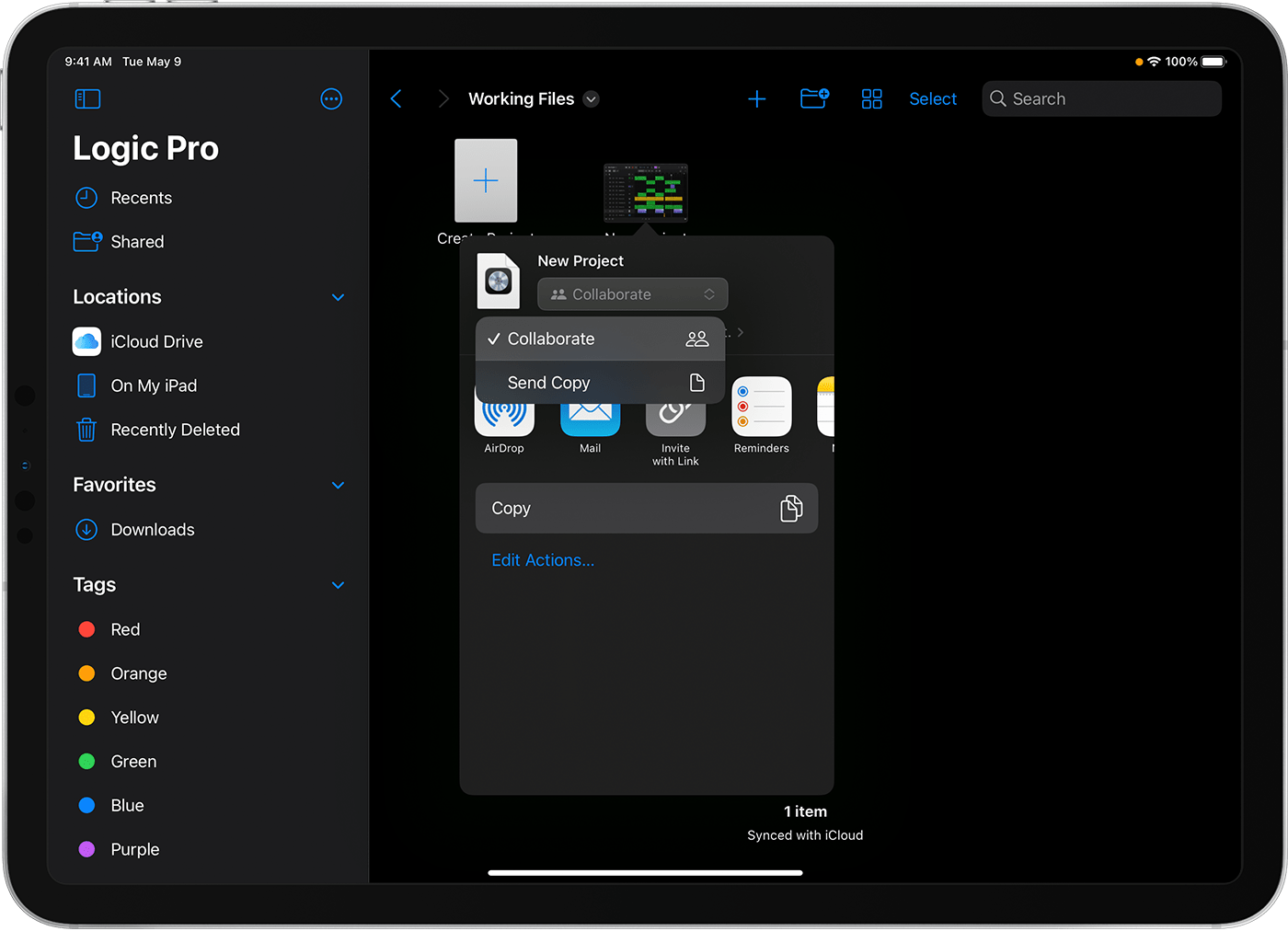
To set permissions for who can view, edit, and invite others to collaborate on your project, click or tap the pop-up menu below the Collaborate pop-up menu.
Choose how you want to send the link to the project, like with Mail or Messages, then tap Send.
After sharing your project, you can invite new people, remove existing people, and change permissions:
Touch and hold the file, then tap Manage Shared File (or Manage Shared Folder if you shared a folder).
To invite others, tap Share With More People, then choose how you want to send the link to the project.
To change who can view and edit your project, tap Share Options.
To stop sharing the project, tap Stop Sharing.
Tap Done when you're finished.
You can also create a shared folder if you want to share multiple files. Learn more about managing files and folders on iPad
You can't attach a Logic Pro for iPad project file to an email to share the project. You can use email to share an exported (bounced) stereo file.
Share with third-party cloud storage services
You can use third-party cloud storage services to share one or more Logic Pro project files. Make sure to compress your Logic Pro project files before sharing:
Use the Files app to locate the Logic Pro project file that you want to compress.
Tap Select, then tap the Logic Pro project file.
Tap More, then tap Compress.
If you selected one file, a ZIP file with the same filename saves to that folder. If you selected multiple files, a ZIP archive named Archive.zip saves to that folder. To change its name, touch and hold on the ZIP archive, then select Rename.
Upload the ZIP file to the cloud storage service. You can then send others a link to the file using the cloud storage service's tools.
Use AirDrop or an external device
You can send a copy of your project to someone who's close by with AirDrop. Make sure to turn on AirDrop on both devices:
Touch and hold the Logic Pro for iPad file, then tap Share.
Tap AirDrop, then tap the device of the person you want to share your project with.
You can also use an external storage device to transfer a copy of your project to another device.