Safety features on your Apple devices
Learn how to use your Apple devices to get help in an emergency.
How to make an emergency voice call
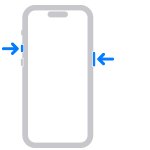
Hold down two buttons on your iPhone
- Press and hold the side button and one of the Volume buttons at the same time until the Emergency Call slider appears.
- Drag the Emergency Call slider to call emergency services.
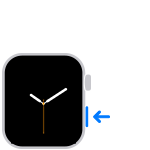
Hold down the side button on your Apple Watch
- Press and hold the side button until the Emergency Call slider appears.
- Drag the Emergency Call slider to call emergency services.
More safety features
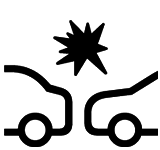
Use Crash Detection on iPhone and Apple Watch
Crash Detection on your iPhone and Apple Watch can detect if you've been in a severe car crash in a passenger vehicle and alerts emergency services for you.
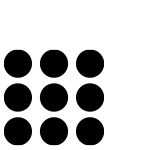
Make an emergency call from a locked iPhone
You can place an emergency call from an iPhone or view the owner’s Medical ID without unlocking the phone.
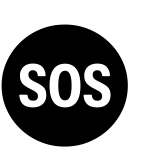
Get automatic help with fall detection
Apple Watch Series 4 and later can help you make an emergency call if you've taken a hard fall. And if you can't move, your Apple Watch automatically calls emergency services, then sends a message with your location to your emergency contacts.

Set up your Medical ID for first responders
Emergency workers can view your critical medical information — such as allergies, medical conditions, and emergency contacts — without unlocking your iPhone or Apple Watch. Make sure that your information is accurate and up to date.
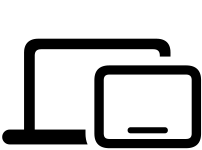
Make calls from iPad or Mac
When you set up Wi-Fi calling, you can use your iPad or Mac to get in touch with emergency services.
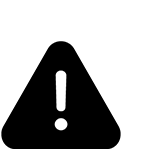
Get safety alerts
Your iPhone and Apple Watch notify you when an emergency, government, or public safety alert has been issued.