
Respond to reminder notifications on Mac
Reminder notifications appear in the top-right corner of the screen. You can complete, defer, or view the reminder right from the notification.
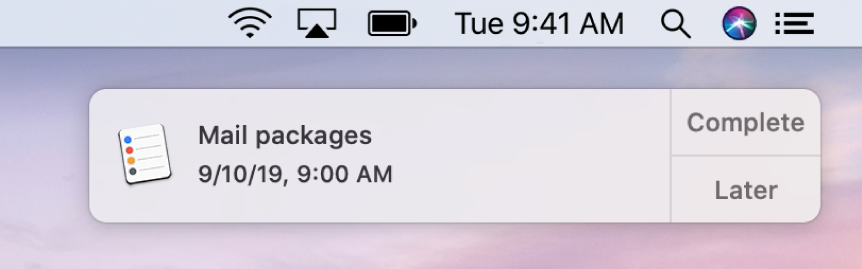
Note: All Reminders features described in this guide are available when using upgraded iCloud reminders. Some features aren’t available when using accounts from other providers.
In the reminder notification on your Mac, do any of the following:
Complete a reminder: Click Complete.
Get reminded again after a period of time: Click Later, then choose when you want the notification to reappear.
Get reminded until you complete the reminder: Click Later, then choose Ignore. The notification reappears the next time you wake your Mac from sleep, log out and log in, or restart your Mac.
View the notification details in Reminders: Click the notification’s title. You might do this so you can delete the notification (instead of marking it as complete) or change the notification details in the Reminders app.
View all reminder notifications: Click the Notification Center icon
 in the top-right corner of the screen, then click Notifications.
in the top-right corner of the screen, then click Notifications.