
Add a color highlight to text in Pages for iCloud
You can mark text in your document with a highlight—a color bar behind the text. You might want to use highlighting as a reminder to yourself to come back to that text later, or to point out an important passage for reviewers. You can also add a comment to the highlighted text or remove the highlight.
Note: The highlight color (and comment, if applicable) aren’t visible if you print your document or download it as a PDF.
Select the text where you want to add or remove a highlight.
Click the Insert button
 in the toolbar, then choose Highlight.
in the toolbar, then choose Highlight. The text is highlighted in your author color.
To work with highlighted text, move your pointer over the highlight, then do any of the following:
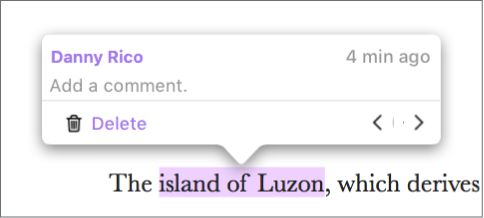
Add a comment: “Click Add a comment,” type your comment, then click Done.
Go to the next or previous highlight: Click the arrows.
Remove a highlight: Click Delete.
Note: Only you (or the document owner) can delete your highlight; however, if the document is shared and someone adds a comment to your highlight, the author name (and color) changes to the comment author’s name and color.