
Write and send messages
When you write a message, you can add recipients, text, photos, and more, before sending your message.
Ask Siri. Say something like: “Email Katie about the trip.” Learn more about Siri.
To add attachments to or enhance a message you start with Siri, double-click it in the Siri window, then continue in Mail.
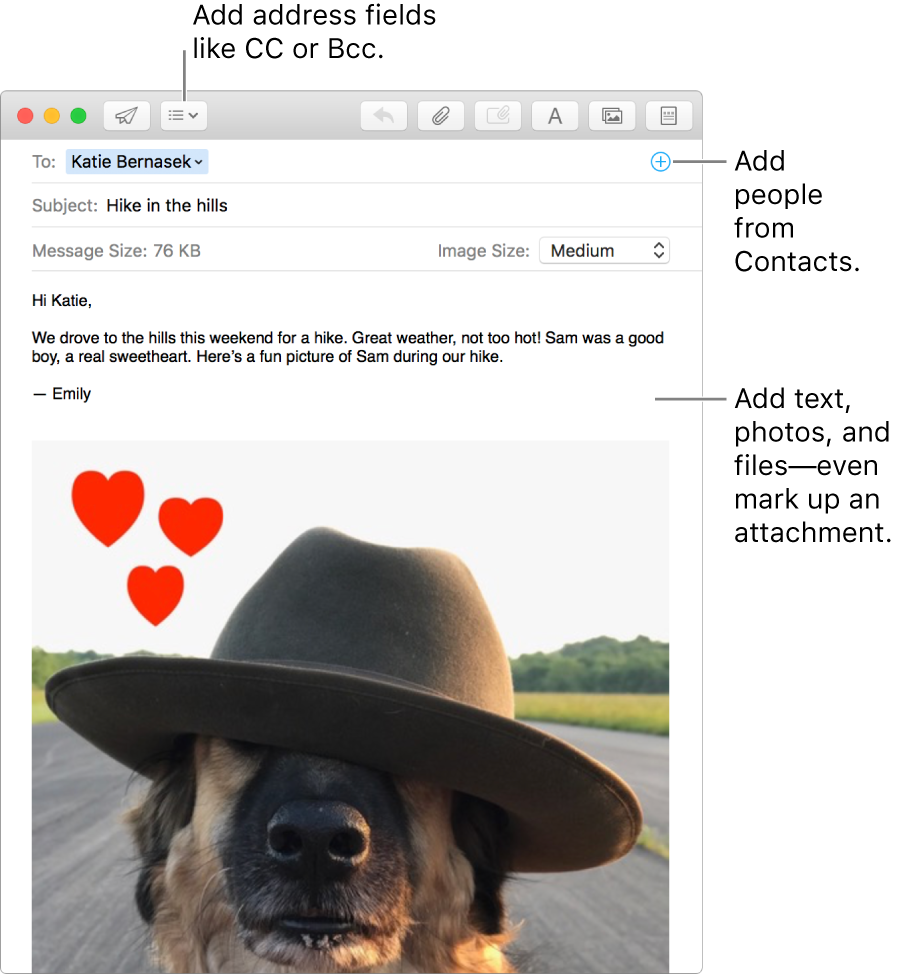
In the Message viewer, click the New Message button
 in the Mail toolbar (or use the Touch Bar).
in the Mail toolbar (or use the Touch Bar).Add the people you want to send your message to.
To use other fields, such as Bcc or Priority, click the Header button
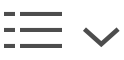 , then click a field.
, then click a field.Enter the subject of your message, then add your text. You can use typing suggestions, if available.
Personalize your message by using stationery or formatting text. To add photos or documents, click the Attachment button
 .
.When you’re ready to send your message, click the Send button
 in the toolbar of the message.
in the toolbar of the message.
When you start a new message, it opens in its own window, unless you use tabs or use Mail full screen.
To resend a message, click Sent in the Favorites bar, select the message, choose Message > Send Again, make changes to the message if needed, then click the Send button.
If you use Handoff, you can switch between your Mac and other devices while writing messages. To open a message handed off to your Mac, click the Handoff Mail icon that appears at the left side of the Dock.