
TextEdit Help
Welcome to TextEdit
Create and edit plain text, rich text, and HTML documents.
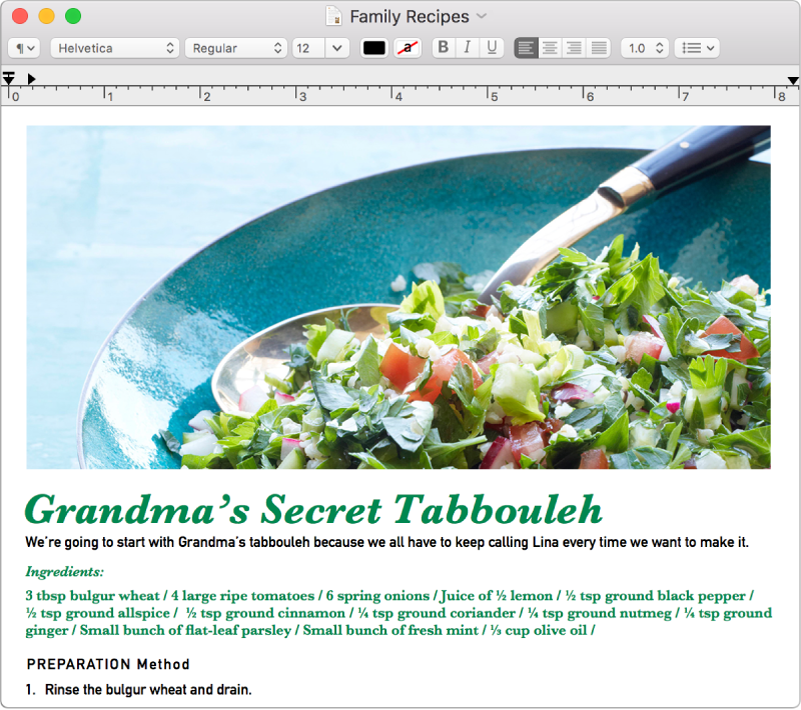
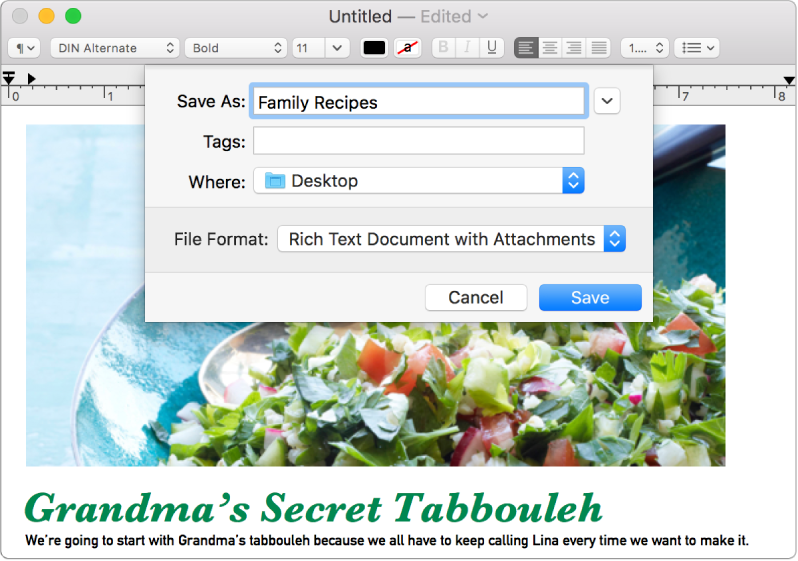
Convert rich text documents to other formats
With TextEdit, you can open and edit rich text documents created in other word processing apps, including Microsoft and Open Office. You can also save your documents in a different format, so they’re compatible with other apps. To save a file in a new format, choose File > Save, then click the File Format pop-up menu and choose a format.
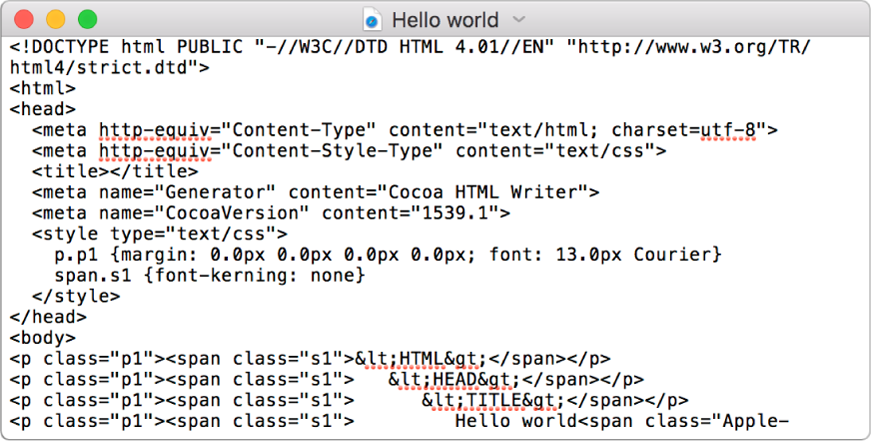
Create and edit HTML documents
You don’t need a special app to write or edit HTML code—just use TextEdit. To always open HTML files in code-editing mode, choose TextEdit > Preferences, click Open and Save, and select “Display HTML files as HTML code instead of formatted text.”
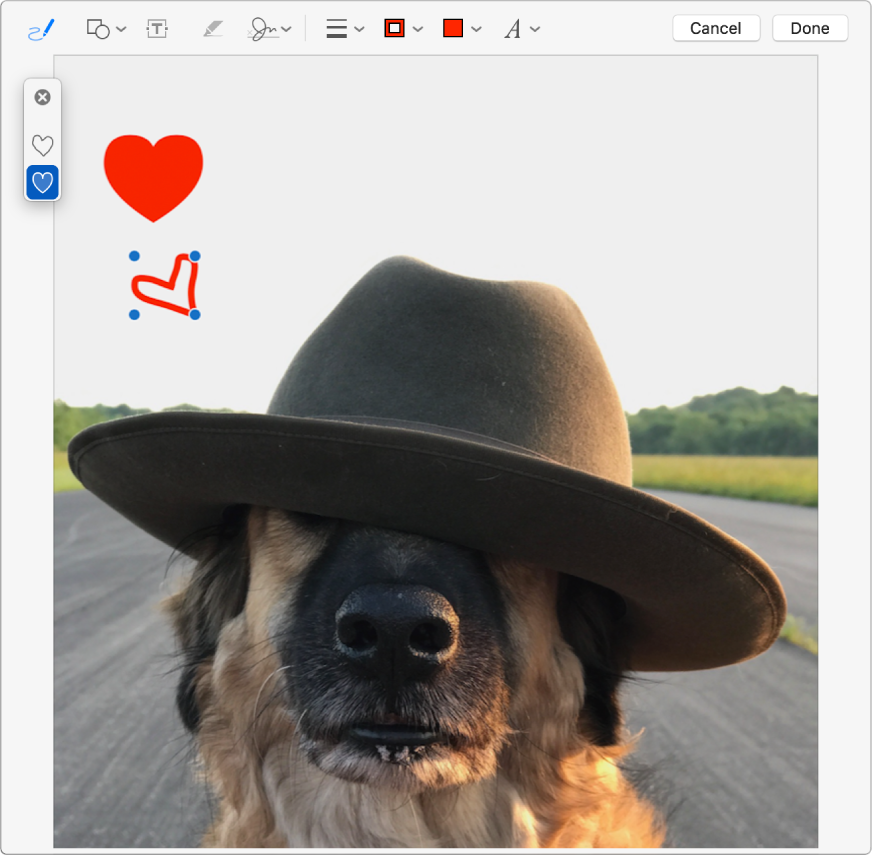
Mark up images
You can write or draw on images in your text files using the tools in the Markup toolbar—for example, to provide feedback to a coworker. Click ![]() , then click Markup to view the tools.
, then click Markup to view the tools.
Want to learn more? See Save a document, Work with HTML documents, and Annotate images.