
Switched from Windows to Mac?
Your Mac can do everything your Windows system does—and more.
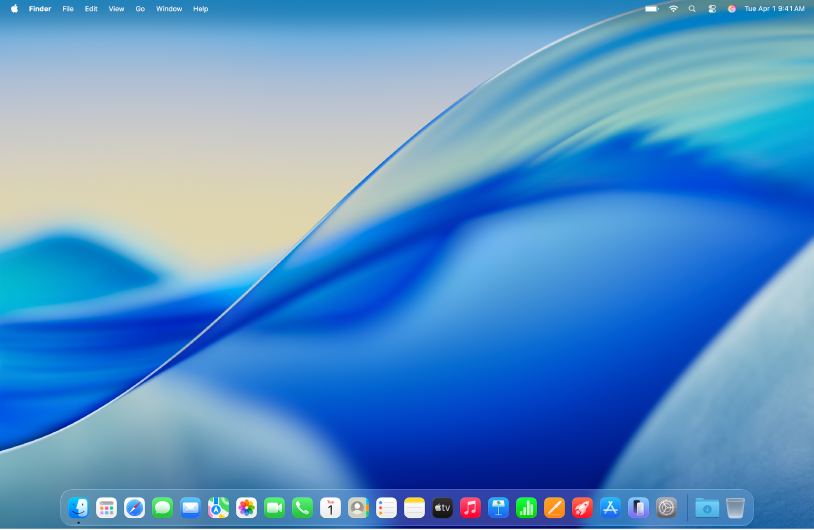
Find your way around the Mac desktop
The Mac desktop displays the menu bar across the top of the screen and the Dock along the bottom. Use the Apple menu 
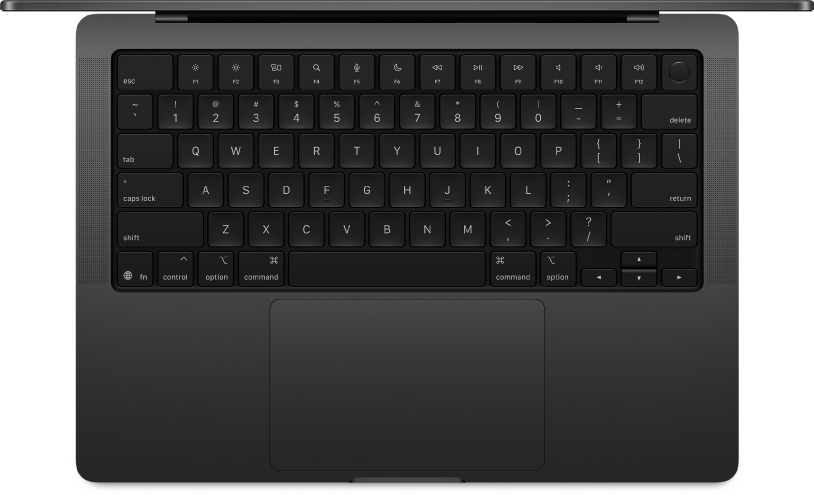
Know your keyboard shortcuts
Work faster by using keyboard shortcuts to copy and paste text, print documents, quit apps, and more.
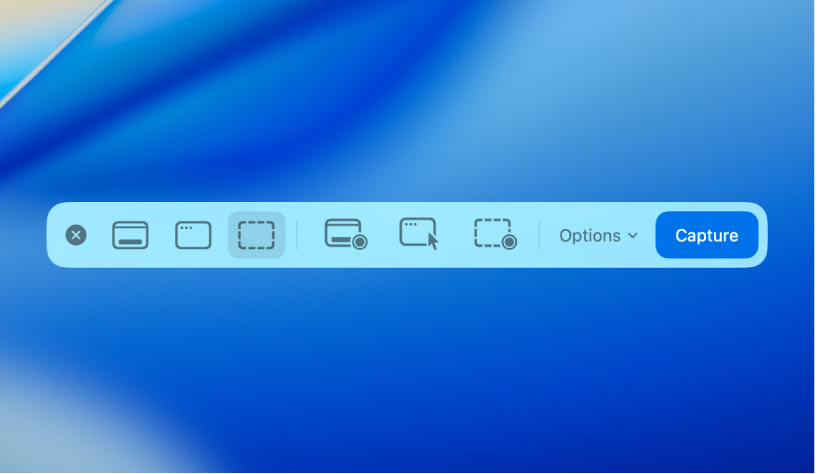
Take a screenshot or screen recording
Press Command-Shift-5 to capture screenshots and recordings of the full screen, a window, or a selected area. Click Options to choose where to save the image or set a timer.
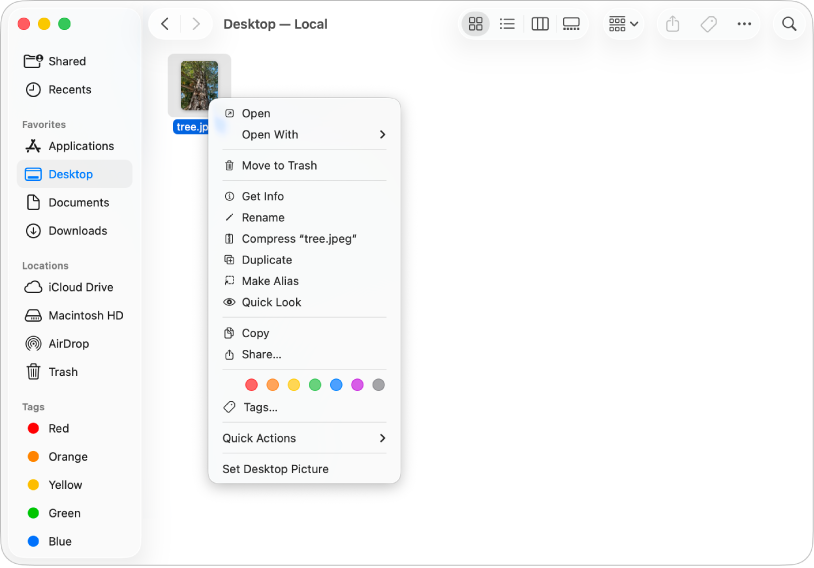
Right-click on Mac
On your Mac, right-click is called Control-click or secondary click. To Control-click, press Control on your keyboard, then click an item. You can also customize how to Control-click on a mouse or trackpad in System Settings.
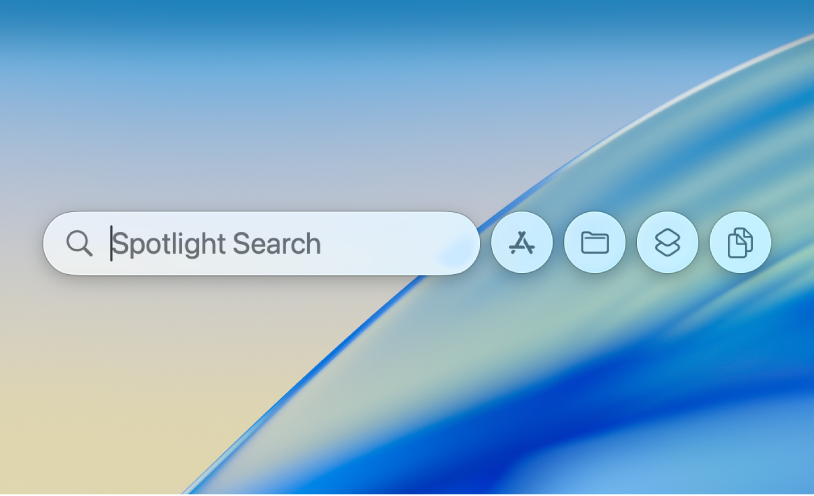
Find whatever you need in Spotlight
With Spotlight, you can find whatever you need on your Mac. Press Command-Space bar to open Spotlight; then type in the name of an app you want to open, the subject of a photo you’re looking for, a math equation you need to solve, or a question for the web.
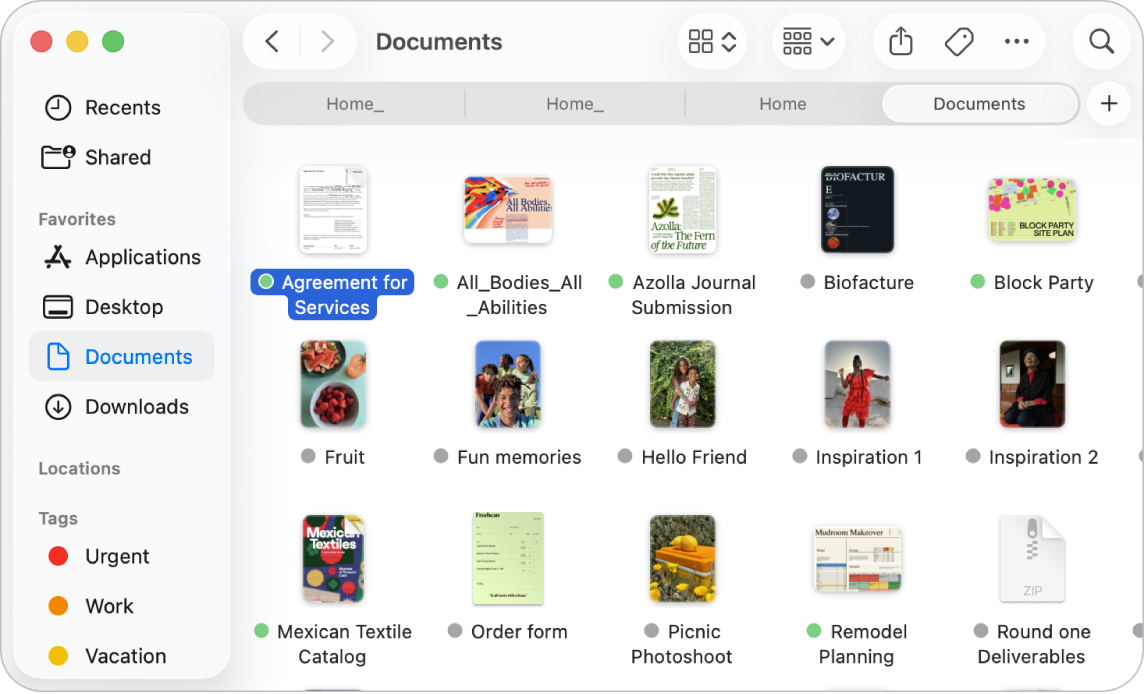
Use Finder to organize your folders and files
You can use the Finder to view, access, and organize almost everything on your Mac. Move files into folders, color code items with tags or adjust what appears in your sidebar for easy access to the folders you use most often.
Transfer information from your PC Use Migration Assistant to transfer documents, email accounts, and photos from your Windows PC to your Mac. | Use function keys on the Mac keyboard Use the function keys to adjust items like screen brightness and volume, or press the Fn key or Globe key to use them as standard function keys. | Personalize your Mac Use System Settings to select a light or dark appearance for your desktop, choose icon and widget styles, or select a wallpaper and screensaver. |
Want to learn more? To get up and running with your Mac, see Get started with your Mac.