If you forgot your Screen Time passcode
Learn how to reset your Screen Time passcode or the Screen Time passcode for a member of your Family Sharing group.
Reset the Screen Time passcode for your personal device
Reset the Screen Time passcode for your child's device
If you can't reset your Screen Time passcode
How to reset the Screen Time passcode for your personal device
Use the steps below to change your Screen Time passcode on iPhone, iPad, or Mac.
On your iPhone or iPad
Go to Settings > Screen Time.
Tap Change Screen Time Passcode, then tap Change Screen Time Passcode again.
Tap Forgot Passcode?
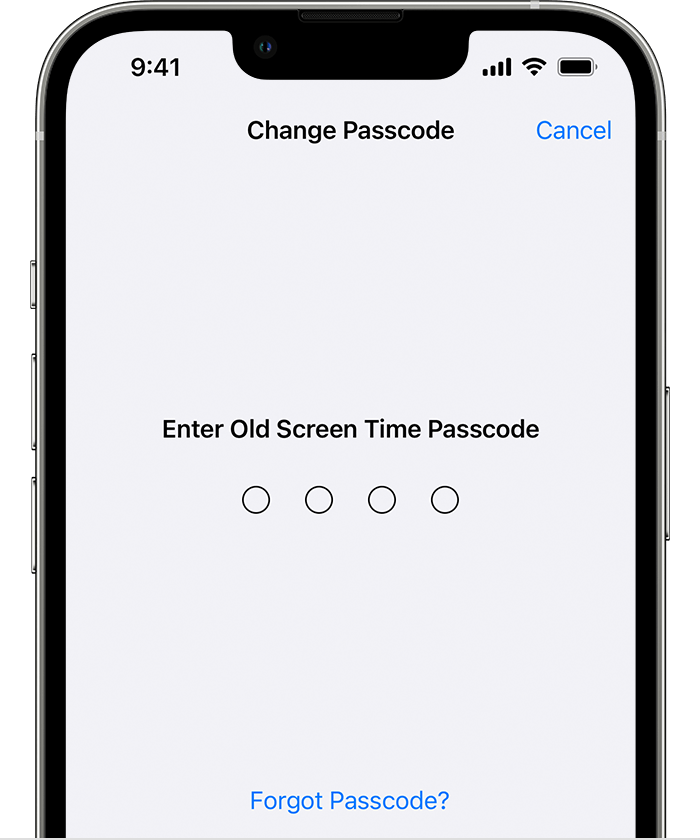
Enter the Apple ID and password that you used to set up the Screen Time passcode. Forgot your Apple ID password?
Enter a new Screen Time passcode, then enter it again to confirm.
On your Mac
Make sure that your Mac is updated to macOS Catalina 10.15.4 or later.
Choose Apple menu > System Settings or System Preferences, then click Screen Time.
Click Change Passcode, then click Forgot Passcode.
Enter the Apple ID and password that you used to set up the Screen Time passcode. Forgot your Apple ID password?
Enter a new Screen Time passcode, then enter it again to confirm.
If you have Share Across Devices turned on, your new Screen Time passcode will automatically update on those devices after you reset it.
How to reset the Screen Time passcode for your child's device
If you’re using Family Sharing to manage a child’s account, the family organizer needs to reset the passcode on their device.
On an iPhone or iPad
On the family organizer's device, go to Settings > Screen Time.
Scroll down and choose a child’s name under Family.
Tap Change Screen Time Passcode, then tap Change Screen Time Passcode again. Then authenticate with Face ID, Touch ID, or your device passcode.
Enter a new Screen Time passcode, then enter it again to confirm.
On a Mac
Make sure that your Mac is updated to macOS Catalina 10.15.4 or later.
Choose Apple menu > System Settings or System Preferences, then click Screen Time.
Select a child's name from the pop-up menu.
Click Change Passcode, then click Forgot Passcode.
Enter the Apple ID and password that you used to set up the Screen Time passcode. Forgot your Apple ID password?
Enter a new Screen Time passcode, then enter it again to confirm.
If you have Share Across Devices turned on, your new Screen Time passcode will automatically update on those devices after you reset it.
If you can't reset your Screen Time passcode
If you can't reset your Screen Time passcode, make sure that you're using the same Apple ID that you used when setting up the Screen Time passcode. This might be a different Apple ID than the one that you're signed in to on your device. If you're part of a Family Sharing group, it might be a family member's Apple ID or your child's Apple ID.
If you still have issues resetting your Screen Time passcode, contact Apple Support.