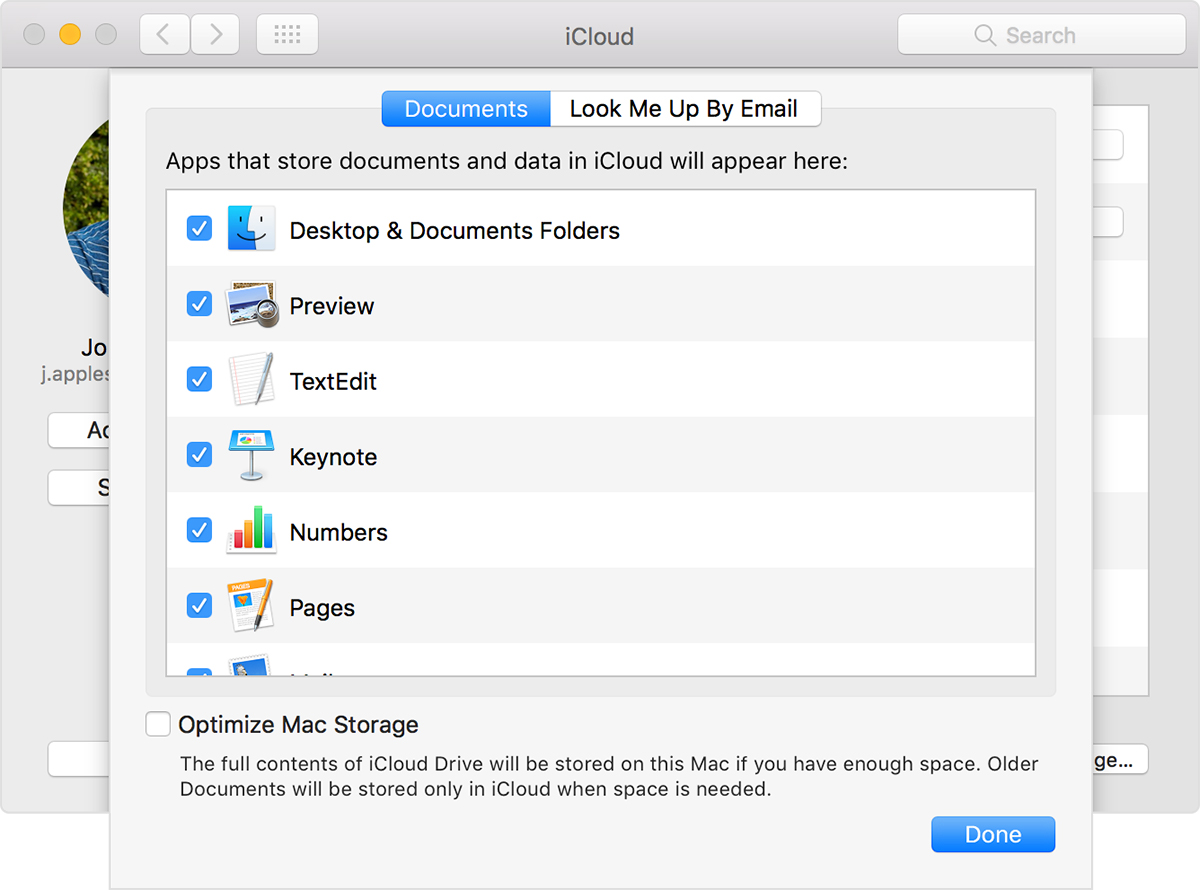How to use pro apps with Optimized Storage
Make sure that the files in your project are always available on your Mac while using Optimized Storage.
Some pro apps can create projects that use files stored in various locations on your Mac. If you're using a pro app and Optimized Storage for iCloud Drive, choose from these options to make sure that your projects are always on your Mac and able to access their files.
If you want to keep using Optimized Storage
If you want to keep using Optimized Storage so that your Mac can free up storage space automatically, store your project files outside of iCloud Drive. For example, you can store your project files in your home folder:
In Finder, choose Go > Home from the menu bar.
In your home folder, create a folder for your projects, then move your projects to that folder.
Optionally, drag that folder to the Finder sidebar or Dock for easy access.
If you're storing your Desktop and Documents folders in iCloud drive, store your project files outside of those folders.
If you want to keep using iCloud Drive
If you want to keep using iCloud Drive so that your project files are available on all of your devices, turn off Optimize Mac Storage:
Choose Apple menu () > System Preferences, then click iCloud.
Click the Options button next to iCloud Drive.
Turn off Optimize Mac Storage.