Input menu
The Input menu, available on the right side of the menu bar, provides access to input sources for typing in other languages or with alternate keyboard layouts. You can also use it to access emoji and symbols, the onscreen Keyboard Viewer, and the settings and help for the input source you’re currently using.
The Input menu appears as one of the following:
An icon containing letters or characters that represent the current input source (such as
 for German or
for German or  for Japanese).
for Japanese).The Character Viewer icon
 (if you only use one input source).
(if you only use one input source).
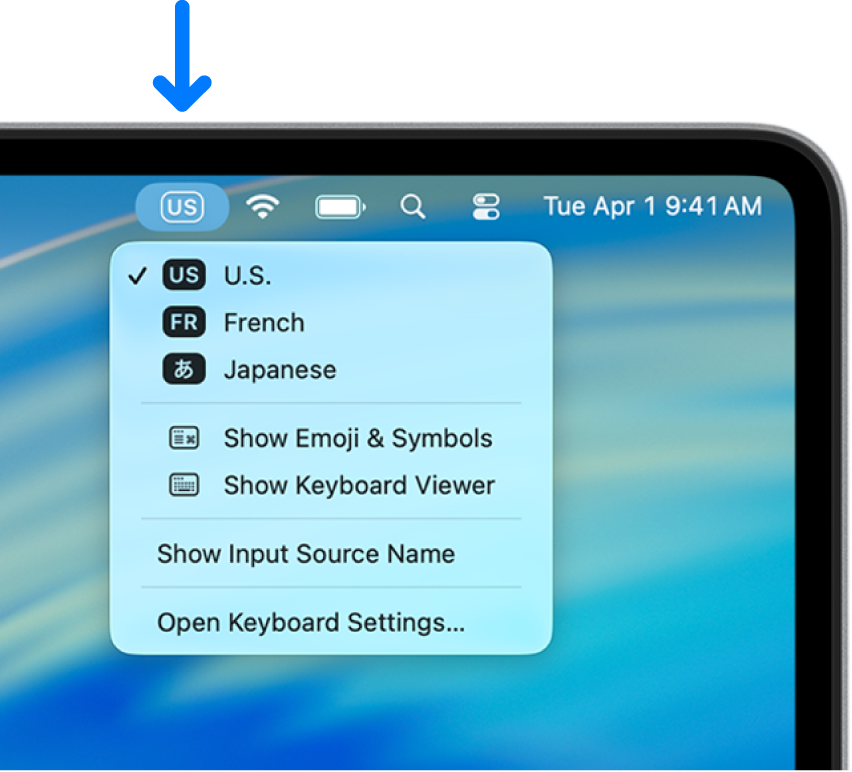
If you don’t see the Input menu in the menu bar, choose Apple menu 
![]() in the sidebar. (You may need to scroll down.) Go to Text Input on the right, click Edit, then turn on “Show Input menu in menu bar.”
in the sidebar. (You may need to scroll down.) Go to Text Input on the right, click Edit, then turn on “Show Input menu in menu bar.”
The Input menu is automatically shown in the menu bar if you add more than one input source.
You can also set an option in Keyboard settings to change input sources or access emoji and symbols by pressing the Fn key or the Globe key ![]() (if available on the keyboard).
(if available on the keyboard).