Keynote User Guide for iPad
- Welcome
- What’s new in Keynote 13.2
-
- Intro to Keynote
- Intro to images, charts, and other objects
- Create a presentation
- Choose how to navigate your presentation
- Open a presentation
- Save and name a presentation
- Find a presentation
- Print a presentation
- Customize the toolbar
- Copy text and objects between apps
- Basic touchscreen gestures
- Use Apple Pencil with Keynote
- Create a presentation using VoiceOver
-
- Send a presentation
- Intro to collaboration
- Invite others to collaborate
- Collaborate on a shared presentation
- See the latest activity in a shared presentation
- Change a shared presentation’s settings
- Stop sharing a presentation
- Shared folders and collaboration
- Use Box to collaborate
- Create an animated GIF
- Post your presentation in a blog
- Copyright
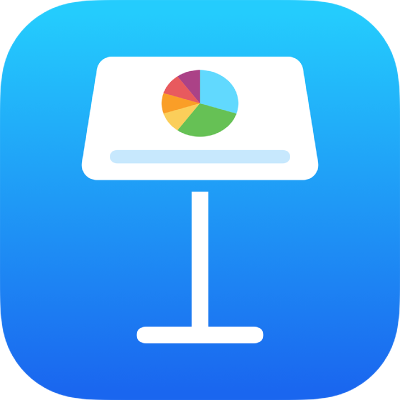
Move a Keynote presentation on iPad
You can move a presentation to another location, including to another folder or to a server, or from iCloud to your iPhone or iPad and vice versa.
Open Keynote, and if a presentation is already open, tap
 in the top-left corner to see all your presentations in the presentation manager.
in the top-left corner to see all your presentations in the presentation manager.Tap Select in the top-right corner, then tap the presentation you want to move (a checkmark appears).
If you don’t see the presentation you want to move, try searching for it. See Find a Keynote presentation on iPad.
Tap Move at the bottom of the screen, then tap the folder or other location where you want to move the presentation.
Tap Move in the top-right corner.
If the presentation you want to move is open, you can also tap ![]() in the toolbar, tap Move, then choose a new location (or create a new folder). Tap Move when you’re finished.
in the toolbar, tap Move, then choose a new location (or create a new folder). Tap Move when you’re finished.
If you’re the owner of a shared presentation and you’re using iCloud Drive on a device with an older version of iOS or macOS, moving the presentation to another location may break the link, and the presentation may become unavailable to participants.
Tip: To move a presentation into a nearby folder (in the same location in the presentation manager), touch and hold the presentation, and when it appears to lift, drag it to the folder.