Set up home theater audio with HomePod or HomePod mini and Apple TV 4K
Use a HomePod, HomePod mini, or a stereo pair with your Apple TV 4K to create a theater experience with Dolby Atmos or surround sound right in your home.
Here's what you need
Apple TV 4K running the latest software.
One HomePod or HomePod mini running the latest software. You can also use a stereo pair of two HomePod or two HomePod mini speakers. Other AirPlay-compatible speakers are not supported with home theater audio.
HomePod mini doesn't support Dolby Atmos 5.1 or 7.1 surround sound.
Set up home theater audio
Assign your Apple TV and HomePod or HomePod mini to the same room in the Home app. If you want to use two HomePod or two HomePod mini speakers, create a stereo pair, then assign the stereo pair to the same room as your Apple TV in the Home app.
Turn on your Apple TV. You'll be asked if you want to Use HomePod speakers as Apple TV speakers.
Select Use as TV Speakers to turn on home theater audio.
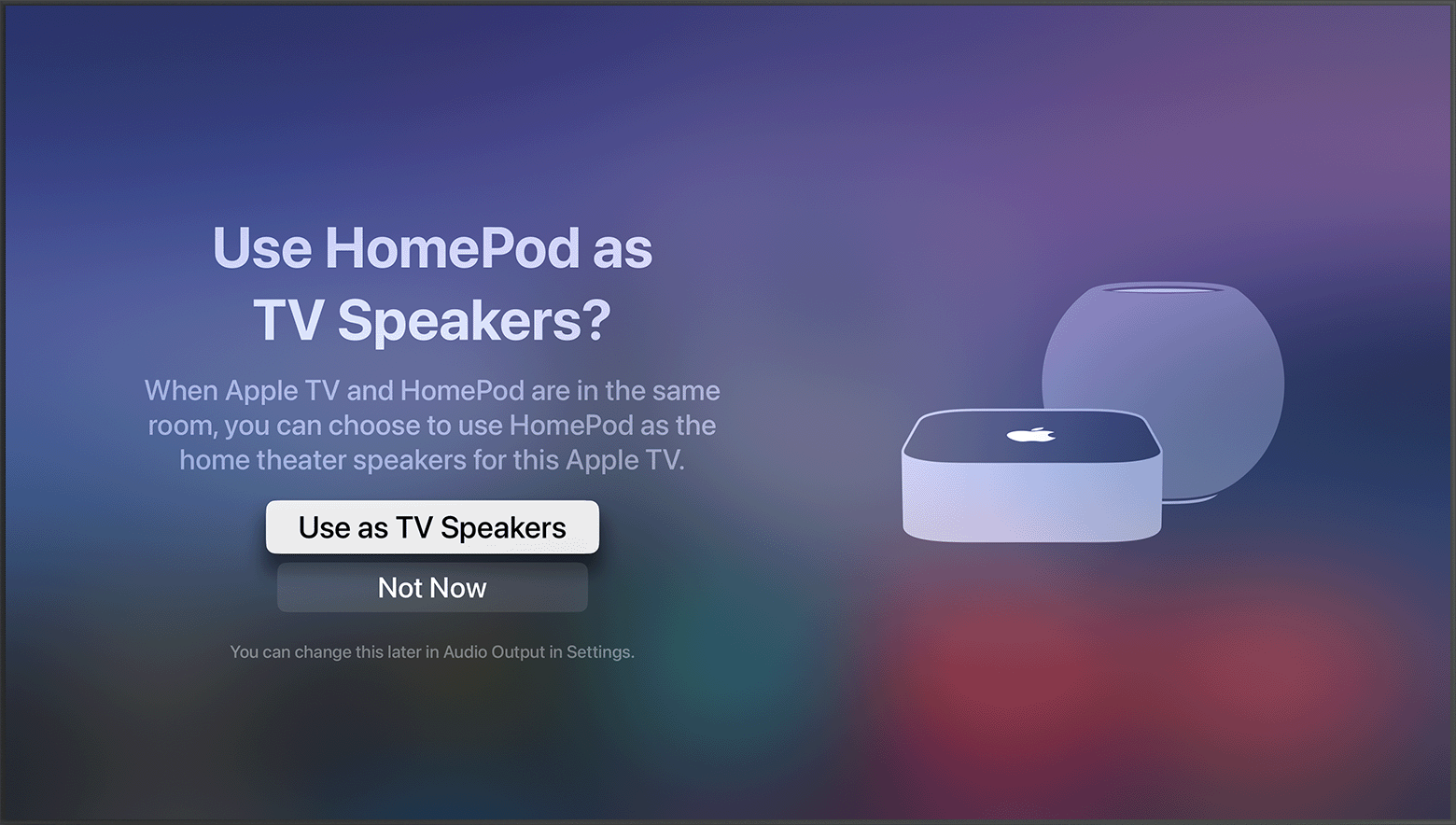
If you don't see the setup screen
You can manually turn on home theater audio with your Apple TV, or your iPhone or iPad.
With Apple TV: From the Home Screen on Apple TV, select Settings > Video and Audio > Audio Output. Select the HomePod or stereo pair that you want to use for home theater audio.
With iPhone or iPad: In the Home app, tap Apple TV, tap the gear icon in the lower-right, then scroll down and tap Default Audio Output. Select the HomePod or stereo pair that you want to use for home theater audio.
Need more help?
Tell us more about what's happening, and we’ll suggest what you can do next.
