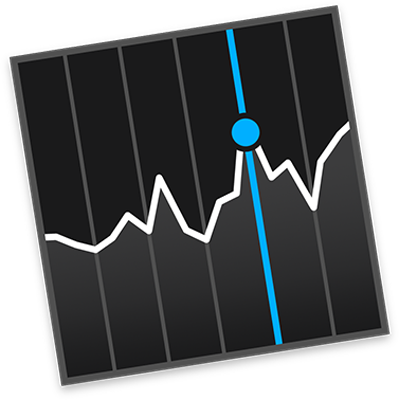
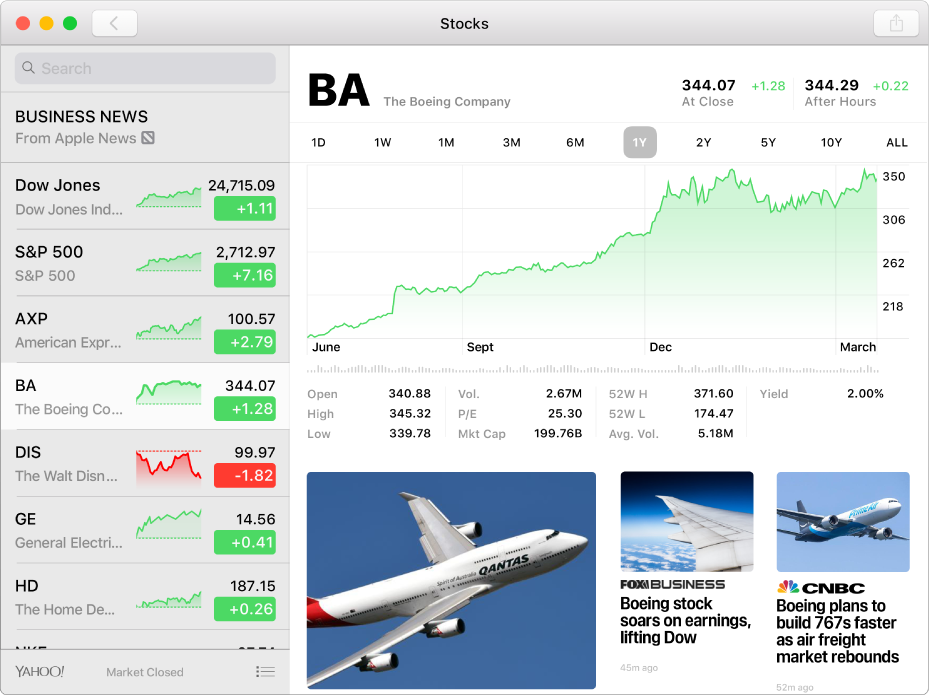
Track the market
Customise your watchlist — the list of ticker symbols in the sidebar — to display the stocks you want to view regularly.
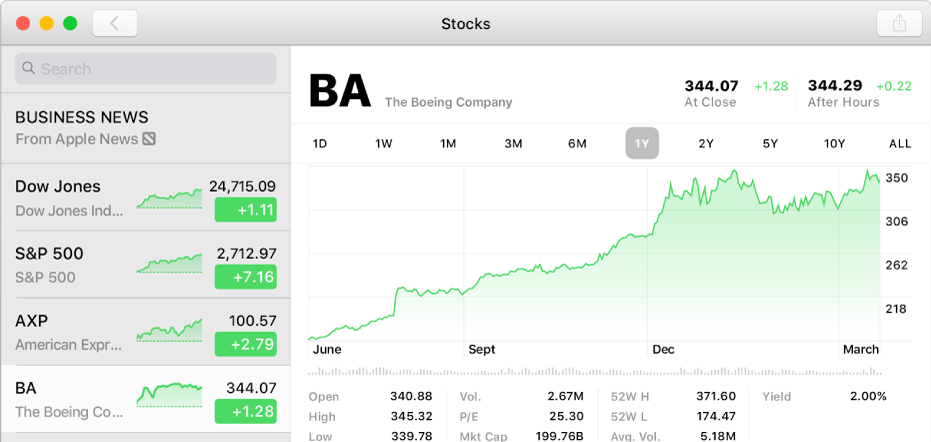
View historical data charts
Colourful, interactive charts let you view historical data for a variety of time spans.
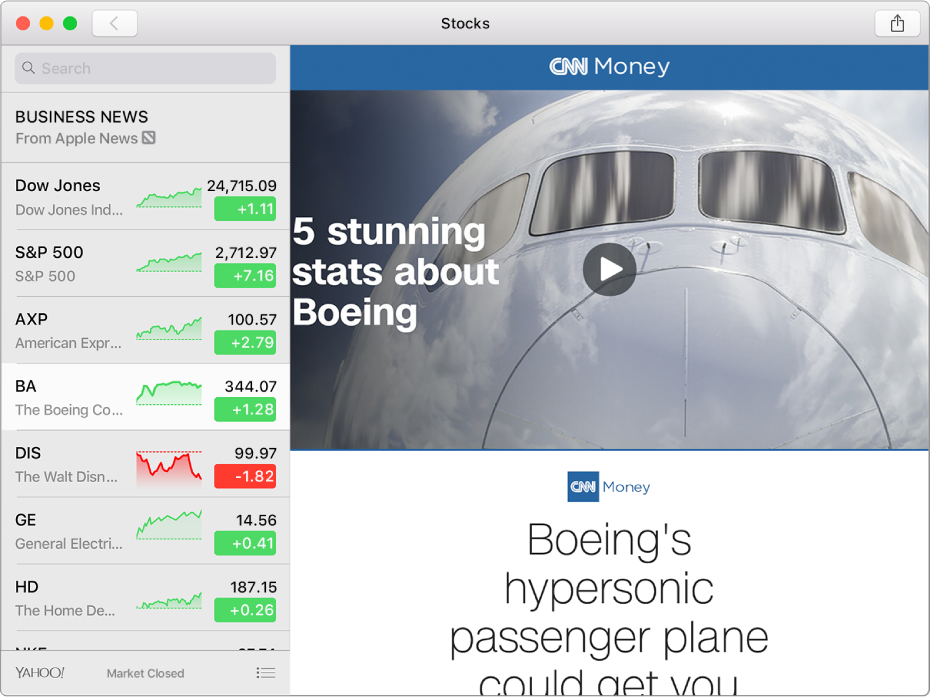
Keep up with business news
Timely business news is easy to find in the Stocks app.
Note: Apple News isn’t available in all regions.
To browse the Stocks User Guide, click Table of Contents at the top of the page.