
Add, remove or reorder ticker symbols in Stocks on Mac
Customise your watchlist to display the ticker symbols you view regularly.
You don’t need to know a specific ticker symbol to add it to your list. Just knowing the name is enough to get you started.
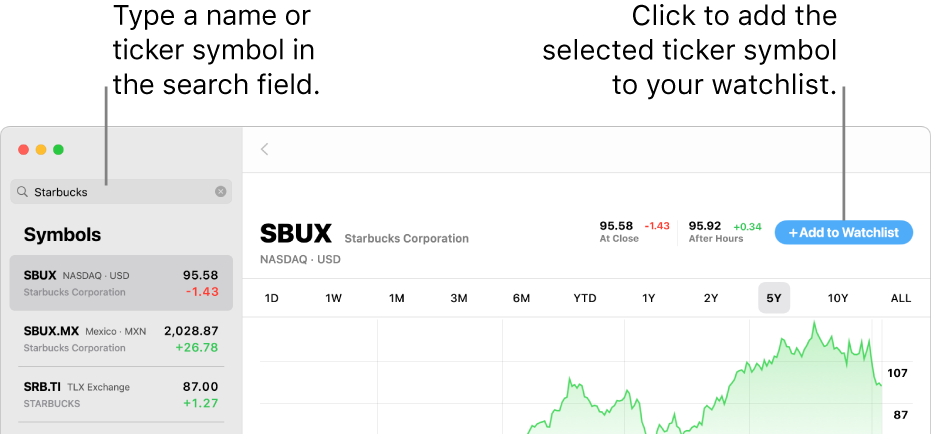
Add ticker symbols to your watchlist
In the Stocks app
 on your Mac, type a name or ticker symbol in the search field.
on your Mac, type a name or ticker symbol in the search field.In the search results list, click the ticker symbol you want to add.
Detailed information about the ticker symbol is displayed on the right.
Click the Add to Watchlist button near the upper-right corner.
Depending on the available space in the window, in some cases, the button is labelled Add.
To clear the search field and return to your watchlist, click the Delete button ![]() in the search field.
in the search field.
Tip: Each entry in the search results list shows the exchange that the ticker symbol trades on and the currency it trades in. Many securities trade on multiple exchanges — use that information to help choose the right ticker symbol to add to your watchlist.
Remove ticker symbols from your watchlist
In the Stocks app ![]() on your Mac, do one of the following:
on your Mac, do one of the following:
Control-click a ticker symbol in the watchlist, then choose Remove from Watchlist.
Select a ticker symbol in the watchlist, swipe left, then click the Bin button
 .
.
Reorder ticker symbols in your watchlist
In the Stocks app
 on your Mac, select a ticker symbol in the watchlist, then drag it to another position in the list.
on your Mac, select a ticker symbol in the watchlist, then drag it to another position in the list.