
Create a new personal automation
Personal automation is similar to a shortcut; however, rather than being launched manually, personal automation is triggered by an event.
In the Shortcuts app, tap Automation
 , or if you’ve already created an automation, tap
, or if you’ve already created an automation, tap  in the upper-right corner.
in the upper-right corner. 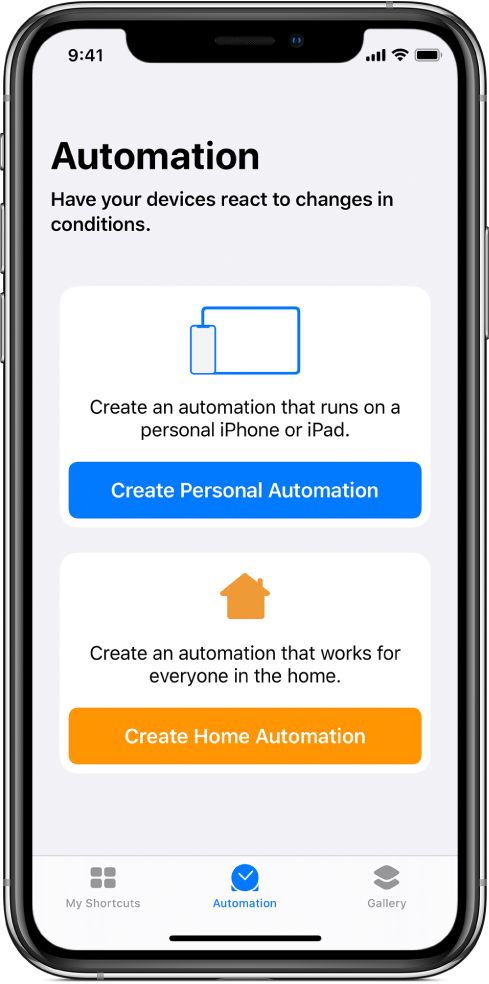
Tap Create Personal Automation.
Choose a trigger.
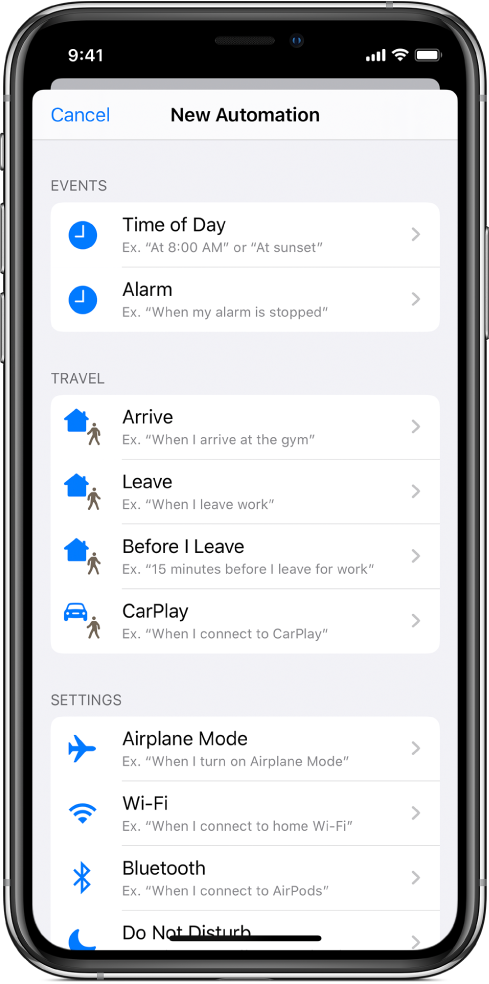
For more information see Events triggers, Travel triggers, or Settings triggers.
Select the options for the trigger, then tap Next.
An empty automation appears in the automation editor.
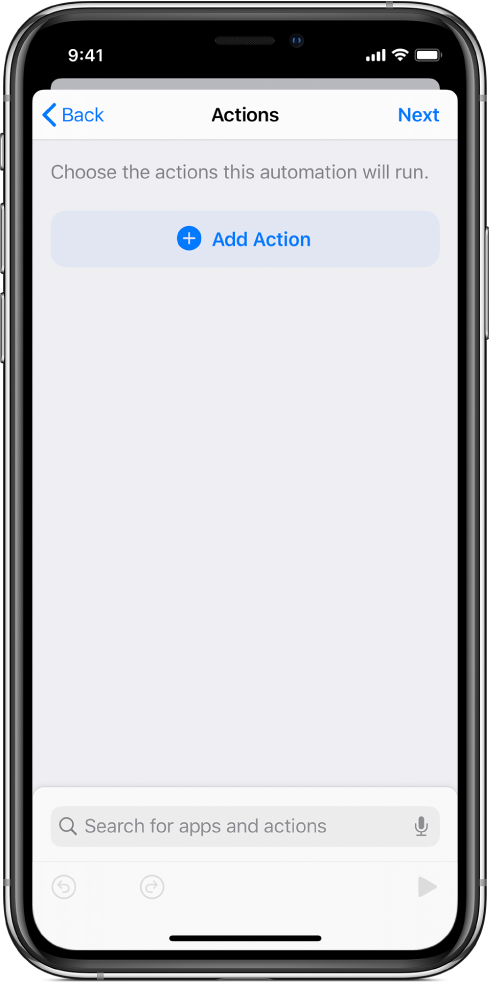
To see all available actions you can add to your automation, tap
 , or to search for a specific action enter a term in the search field.
, or to search for a specific action enter a term in the search field.To add an action to your automation, touch and hold an action in the list, then drag it to the position you want in the automation editor.
You can also tap an action to add it to the bottom of the action list in the automation editor.
Add as many actions as you need for your automation.
Tip: You can change the order of actions by dragging them to different locations in the shortcut editor.
To test your automation, tap
 .
.To stop the automation, tap
 .
.Tap Next.
A summary of your automation appears.
Tap Done.