Pages User Guide for iPhone
- Welcome
- What’s new in Pages 14.0
- Copyright

Rearrange pages or sections in Pages on iPhone
You can easily rearrange the pages in a page layout document to appear in any order. In a word processing document with multiple sections, you can rearrange the sections.
Note: If individual pages all belong to one section, you can’t rearrange individual pages in a word processing document as described in this task. However, you can move content around by cutting and pasting it in new locations.
Tap the page number button at the bottom of the screen to show Page Thumbnails view.
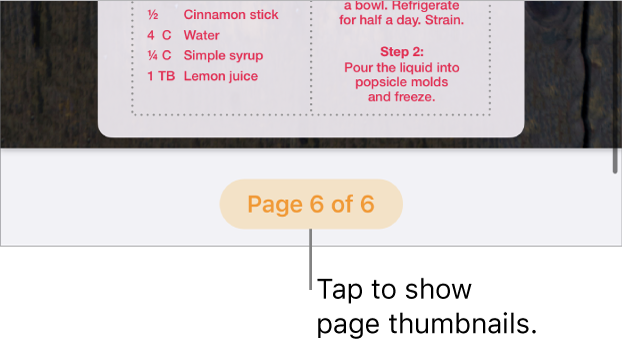
Touch and hold any page thumbnail, lift your finger, tap
 , then tap Rearrange.
, then tap Rearrange.Touch and hold the thumbnail of the page or section you want to move, then drag it to where you want it.
In a word processing document, a background colour appears behind all the pages in the same section.
Tap Done, then swipe down to close Page Thumbnails view.