
Link to a webpage, email, phone number or sheet in Numbers on Mac
You can turn text or certain objects (shapes, lines, images, drawings, text boxes, equations, groups of objects and animated drawings) into a link that:
Jumps to another sheet
Opens a website or email message
Calls a phone number
You can edit the link text or destinations, or remove the links so the text again behaves as normal text.
Add a link
Control-click an object, text box or selected text you want to turn into a link, choose Add Link, then choose a destination (Webpage, Email, Phone Number or Sheet).
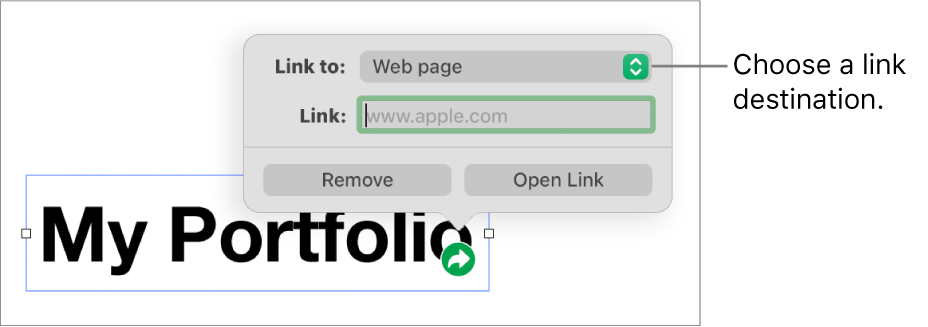
Specify details for the destination:
Webpage: Opens a webpage in a browser. In the Display field, enter the text you want readers to see. For example, you may want to show the domain name and not the entire web address. In the Link field, enter the URL for the webpage.
Email: Opens an email message pre-addressed with the address you provide in the To field. In the Display field, enter the text you want readers to see. For example, you may want to show the recipient name and not the entire email address. Enter a subject in the Subject field or leave it blank.
Phone Number: Calls a phone number. In the Number field enter a phone number. In the Display field, enter the text you want readers to see. For example, you may want to show the name of the business or person the number belongs to.
Sheet: Goes to another sheet in the spreadsheet. Click the Sheet pop-up menu and choose the sheet you want to link to. In the Display field, enter the text you want readers to see.
To verify the destination click the button for Open Link, Compose Email, Call, or Go to Sheet; otherwise, click the sheet to close the link editor.
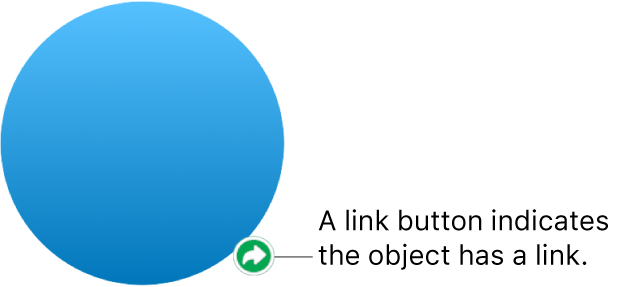
Linked text is underlined and a link button (it looks like a curved arrow) appears next to objects that are linked.
Edit or remove a link
Click the linked text or the link button on the linked object or double-click a link in a table cell.
In the link editor, make your changes or click Remove.
When you remove a link, the link text is retained but the link formatting is removed and the link is no longer active.
When you’re finished, click the sheet to close the link editor.
Turn automatic formatting on or off for URLs, email addresses and phone numbers
Numbers automatically detects valid web addresses (URLs) and email addresses and styles them (for example, with an underline or different colour) to indicate that they’re active links. Phone numbers aren’t formatted as links by default, but you can turn on automatic formatting for phone numbers. You can also turn off automatic link formatting for URLs and email addresses.
To change whether or not Numbers formats website URLs, email addresses and phone numbers as active links, you can update the settings for automatic formatting.
Choose Numbers > Settings (from the Numbers menu at the top of your screen).
Click Auto-Correction at the top of the Settings window.
In the Formatting section do any of the following:
Website URLs and email addresses: Select or deselect the “Automatically add links to webpages and emails” tick box.
Phone numbers: Select or deselect the “Automatically add links to phone numbers” tick box.
If you don’t want links to show formatting but you still want them to be active, select “Automatically add links to webpages and emails” or “Automatically add links to phone numbers” and deselect “Automatically apply link style”.
The setting applies to new text that you enter in all Numbers spreadsheets. Existing links aren’t affected by the change.