Numbers User Guide for iPhone
- Welcome
- What’s new in Numbers 13.2
-
- Intro to Numbers
- Intro to images, graphs and other objects
- Create a spreadsheet
- Open spreadsheets
- Prevent accidental editing
- Personalise templates
- Use sheets
- Undo or redo changes
- Save your spreadsheet
- Find a spreadsheet
- Delete a spreadsheet
- Print a spreadsheet
- Change the sheet background
- Copy text and objects between apps
- Touchscreen basics
- Copyright
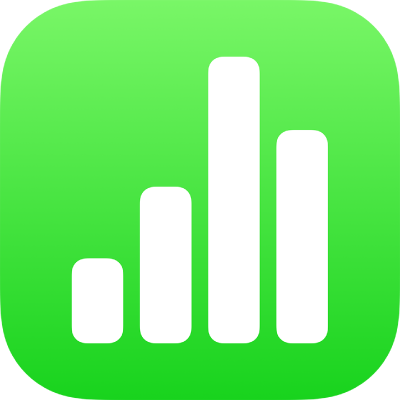
Use sheets in Numbers on iPhone
You can add multiple sheets (or tabs) to a spreadsheet to help you better organise your tables, graphs and other information. For example, you could divide your party planning into sheets for the budget, seating graph, vendor information and task list.
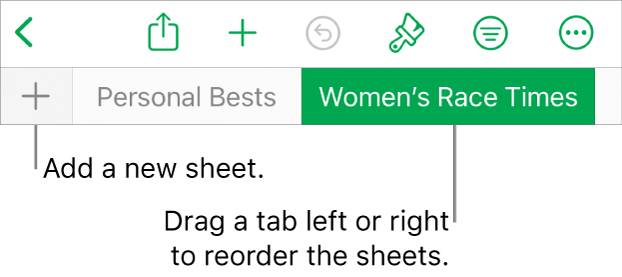
Organise sheets
Do any of the following:
Rename a sheet: Double-tap the name of the sheet so the insertion point appears, then type a new name.
Duplicate a sheet: Tap the tab you’re currently viewing, then tap Duplicate.
Delete a sheet: Tap the tab you’re currently viewing, then tap Delete.
Reorder sheets: Drag a tab left or right to reorganise sheets.
If your spreadsheet includes bidirectional text (text written in both left-to-right and right-to-left languages), you can also reverse the direction of your sheets. See Use bidirectional text in tables in Numbers on iPhone.