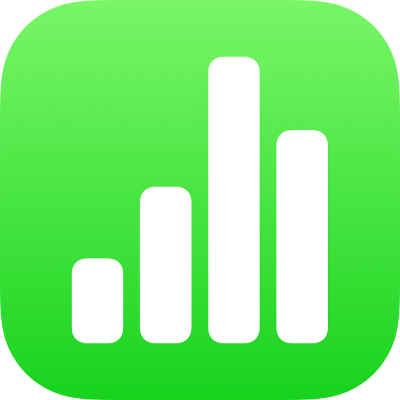
Find and replace text in Numbers on iPad
You can search for specific words, phrases, numbers and characters, and automatically replace search results with new content that you specify. All visible text in tables, text boxes, shapes and comments, on all sheets, is included in the search.
Numbers searches the result of a formula but doesn’t search within a formula.
Search for specific text
Tap
 , then tap Find.
, then tap Find.In the search field, enter the word or phrase you want to find.
Matches are highlighted as you enter text. You can tap
 to hide the keyboard.
to hide the keyboard.To find only words that match the capitalisation you specify or to restrict search results to the whole words you enter, tap
 to the left of the search field, then turn on Match Case and Whole Words.
to the left of the search field, then turn on Match Case and Whole Words.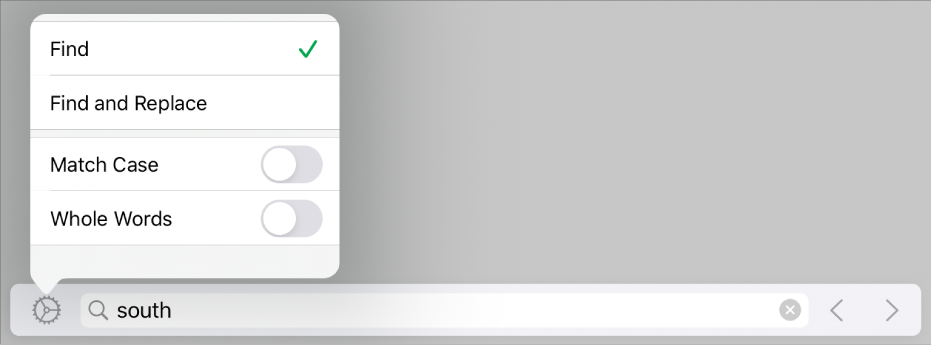
Tap the arrows to find the next or previous match.
Tap anywhere on the sheet to close the search results.
When searching for a value, Numbers matches only the value that’s displayed in a table cell, not the underlying value or formula. For example, if you’re looking for “1/2”, a search for “0.5” won’t find a match.
Replace found text
Tap
 , then tap Find.
, then tap Find.Tap
 to the left of the text field, then tap Find and Replace.
to the left of the text field, then tap Find and Replace.You can select other options such as Match Case and Whole Words, to refine your search.
Enter a word or phrase in the first field.
Matches are highlighted as you enter text. The first match is selected and highlighted in yellow.
Enter the replacement word or phrase in the second field.
Important: If you leave the second field blank, all instances of the text are deleted when you replace the found text.
Review and change the text matches:
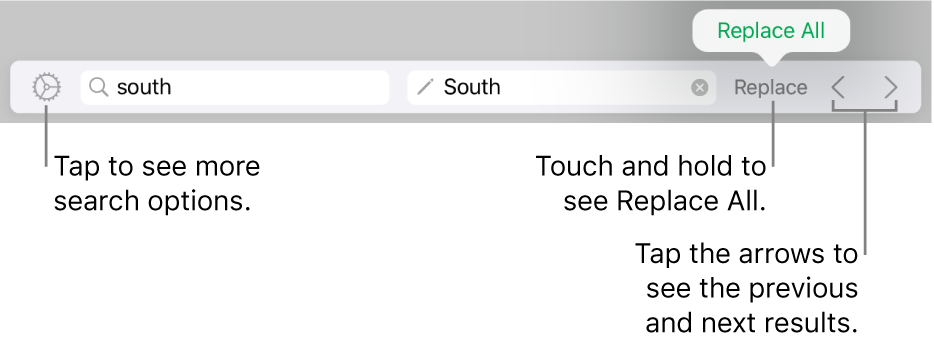
Move to the previous or next match without making a change: Tap the arrows.
Replace the selected match: Tap Replace.
Replace all text matches with the replacement text: Touch and hold Replace, then tap Replace All.
In a table cell, replacing a value updates both the displayed value and the underlying value. For example, if you replace “1/2” with “1/3”, the underlying value changes from “0.5” to “0.333333”.
You can’t replace matching text in table cells that contain a formula.