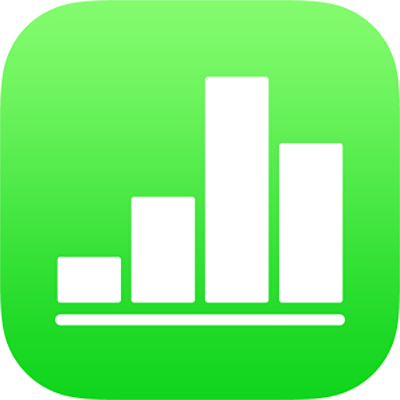
Create a spreadsheet in Numbers on iPad
To create a spreadsheet, you start with either a blank template, to which you can add tables, graphs, text and other objects, or a pre-designed template that has place holder elements, including text and images. These templates, which are designed for purposes like personal finance, business and education, give you a great starting point, and you can modify them however you like.
Create a spreadsheet
Open Numbers, then in the spreadsheet manager, tap
 at the top of the screen to open the template chooser (shown below).
at the top of the screen to open the template chooser (shown below).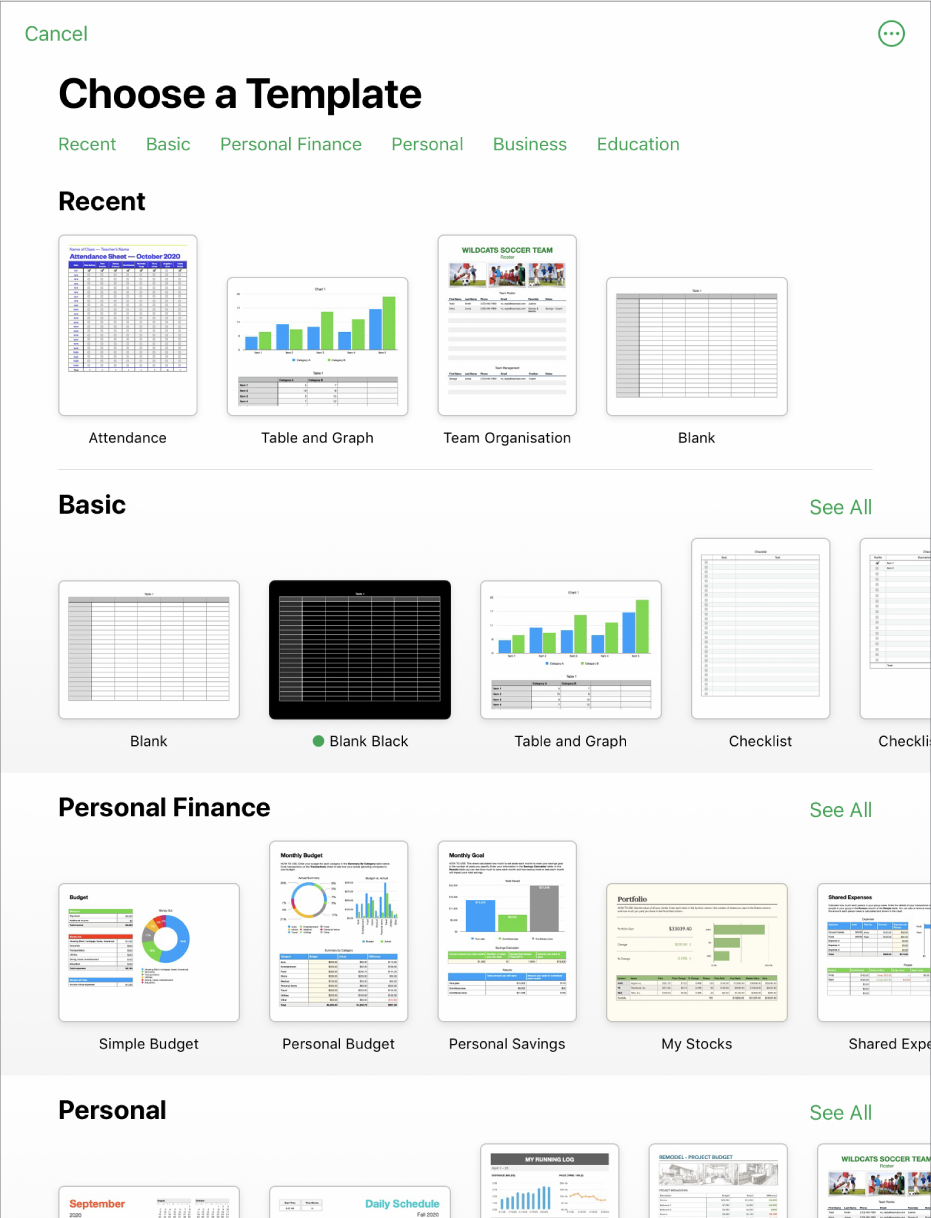
Note: If you’d like the ability to format table and graph data using the conventions of another language, choose the language before choosing a template. See Change a spreadsheet’s language and formatting.
Tap a spreadsheet template to open it.
Scroll to see all of the templates or tap a category at the top.
Do any of the following to customise your spreadsheet:
Tap a table cell to delete place holder content and add your own.
Tap
 in the toolbar to add other tables, text boxes, shapes and images.
in the toolbar to add other tables, text boxes, shapes and images.Arrange the sheet by dragging tables and objects to where you want them.
To close the spreadsheet, tap Spreadsheets or
 in the top-left corner of the screen.
in the top-left corner of the screen.Your spreadsheet is saved automatically as you work, so you don’t lose your work when you close the spreadsheet. Closing the spreadsheet doesn’t quit Numbers.
Your spreadsheet is saved automatically as you work. You can change the name of the spreadsheet or change where it’s saved anytime.