Keynote User Guide for Mac
- Welcome
-
- Use iCloud Drive with Keynote
- Export to PowerPoint or another file format
- Reduce the presentation file size
- Save a large presentation as a package file
- Restore an earlier version of a presentation
- Move a presentation
- Delete a presentation
- Password-protect a presentation
- Lock a presentation
- Create and manage custom themes
- Copyright

Change text capitalisation in Keynote on Mac
You can set Keynote to automatically capitalise words at the beginning of sentences. You can also quickly make selected text all upper case or lower case, or format text as a title with the first letter of each word capitalised.
Capitalise sentences automatically
Select Keynote > Preferences (from the Keynote menu at the top of your screen).
Click Auto-Correction at the top of the preferences window.
In the Spelling section, select the tick box next to “Capitalise words automatically”.
This setting applies only to Keynote, and not to other applications on your Mac.
Modify capitalisation
Select the text you want to change.
To change all of the text in a text box or table cell, select the text box or table cell.
In the Format
 sidebar, click the Text tab, then click the Style button near the top of the sidebar.
sidebar, click the Text tab, then click the Style button near the top of the sidebar.In the Font section, click
 , then choose an option from the Capitalisation pop-up menu:
, then choose an option from the Capitalisation pop-up menu: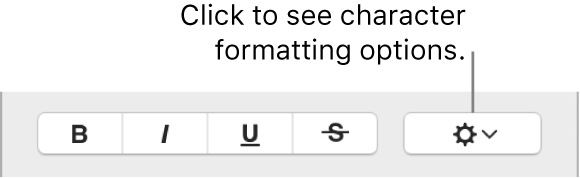
None: The text is left as you entered it, with no changes.
All Caps: All text is capitalised at the same height.
Small Caps: All text is capitalised with larger capitals for upper case letters.
Title Case: The first letter of each word (except for prepositions, articles and conjunctions) is capitalised — for example, Seven Wonders of the World.
Start Case: The first letter of each word is capitalised — for example, Seven Wonders Of The World.