presenter display
The presenter display is a set of controls that helps you navigate and deliver your presentation when you play your slideshow in a window or in full-screen mode on a separate display. For example, you can view or edit your presenter notes, preview the next slide, track the presentation runtime and more.
To open the presenter display, do one of the following:
View the presenter display in a window: Choose Play > In Window (from the Play menu at the top of your screen), then click
 in the toolbar. The presenter display appears in one window while the slideshow plays in the other.
in the toolbar. The presenter display appears in one window while the slideshow plays in the other.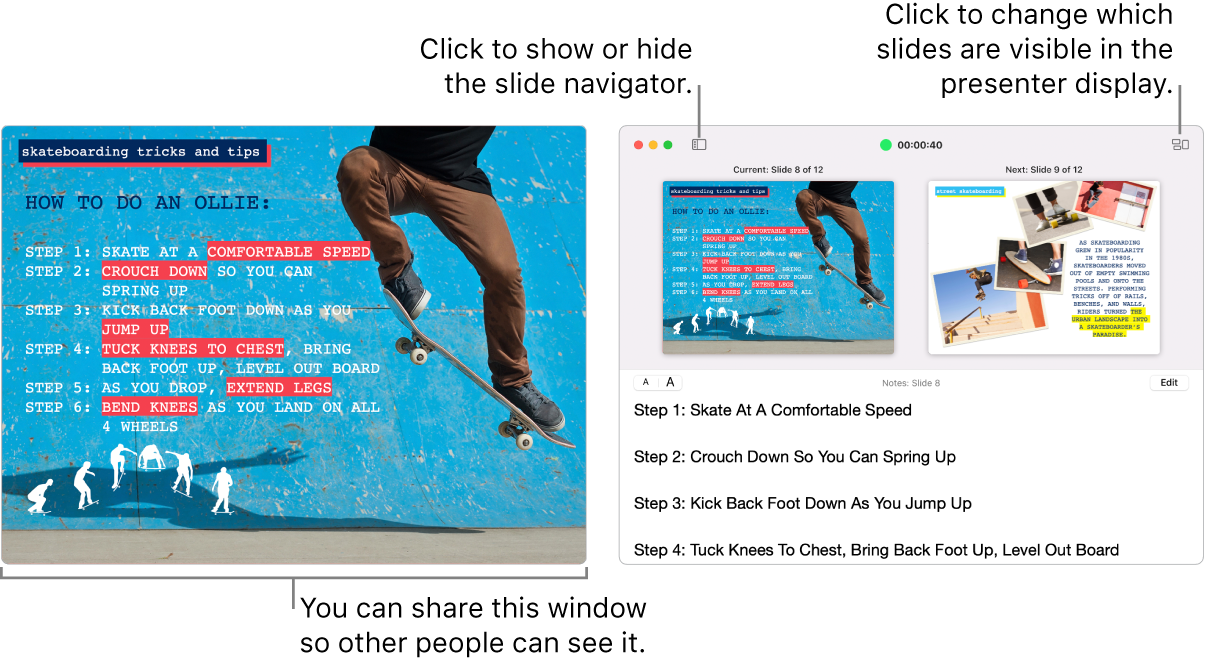
If you don’t see the presenter display, move the pointer over the top part of the slideshow window and click
 or choose Play > Show Presenter Display in Window.
or choose Play > Show Presenter Display in Window.View the presenter display with one or more displays connected to your Mac: Choose Play > In Full Screen, then click
 in the toolbar. By default, the presenter display appears on your Mac while the slideshow plays on the connected display.
in the toolbar. By default, the presenter display appears on your Mac while the slideshow plays on the connected display.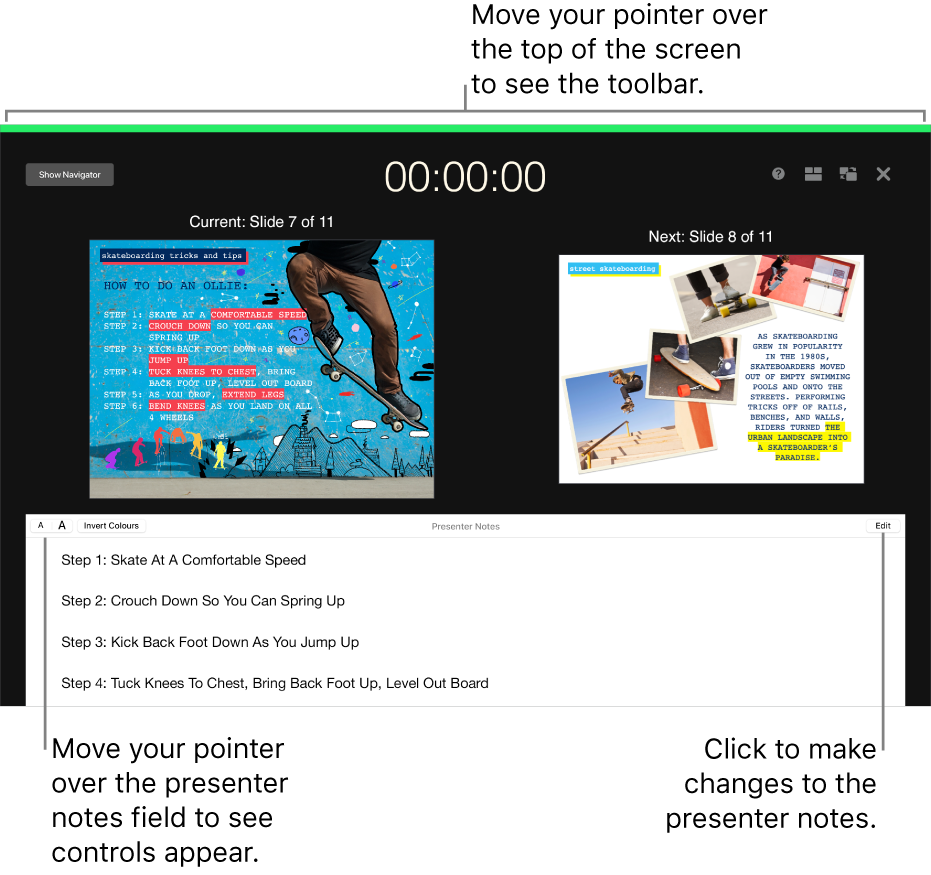
If you don’t see the presenter display, make sure mirroring is off in System Settings (or System Preferences in macOS 12 or earlier).
View the presenter display in rehearsal mode: Choose Play > Rehearse Slideshow.