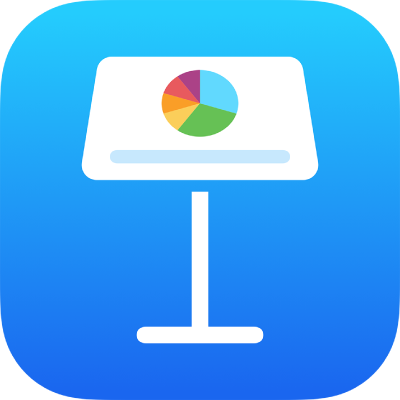
Delete a Keynote presentation on iPad
Important: If you turned on iCloud Drive for Keynote (in Settings on your iPhone or iPad), deleting a presentation from iCloud Drive removes it from iCloud and from all other devices and Mac computers that use the same Apple ID.
Delete a presentation
Open Keynote, and if a presentation is already open, tap
 in the top-left corner to see all your presentations.
in the top-left corner to see all your presentations.Touch and hold the presentation thumbnail, lift your finger, then tap Delete.
To delete a presentation shared with you by someone else (so that it can no longer be recovered), tap Delete Now.
If you don’t see the presentation you want to delete, try searching for it or tap Browse or Recent at the bottom of the screen. See Find a Keynote presentation on iPad.
Recover a recently deleted presentation
You may be able to recover a recently deleted presentation or folder (including its contents).
Open Keynote, and if a presentation is already open, tap
 in the top-left corner to see all your presentations.
in the top-left corner to see all your presentations.Tap the link in the top-left corner to see the Locations list (you may have to tap more than once).
In the Locations list, tap Recently Deleted.
Do any of the following:
Recover one or more items: Tap Select in the upper-right corner, tap one or more presentations, then tap Recover at the bottom of the screen.
To recover only one item, you can also touch and hold the name, lift your finger, then tap Recover in the menu that appears.
Get information about a recently deleted item: Touch and hold the name of the presentation or folder, lift your finger, then tap Info in the menu that appears.
If you don’t see the presentation you want to recover, try searching for it or tap Browse or Recent at the bottom of the screen. See Find a Keynote presentation on iPad.
Note: When you delete a presentation that was shared with you, it’s deleted immediately from your device and can’t be recovered from Recently Deleted. If you later need to see the presentation again, tap the link you received in the original invitation or ask the owner to send another.