
Turn on visual effects in iTunes on PC
Use the iTunes visualiser to watch colourful light shows. You can use the visualiser with or without music; the effects change based on the type of music and whether it’s playing or paused.
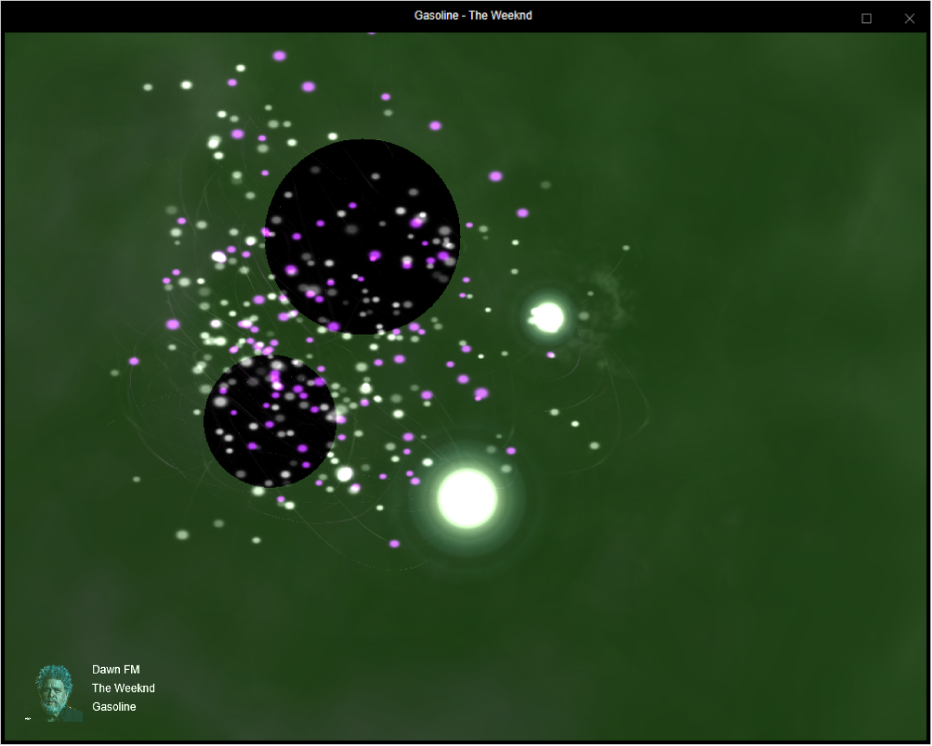
If you use the visualiser with a playlist that includes music videos, the visualiser shows the videos by default. You can change this setting at any time.
In the iTunes app
 on your PC, do any of the following to play music or a video:
on your PC, do any of the following to play music or a video:Note: A song needs to be playing before you can use the visualiser.
Do one of the following:
Turn on visual effects: Choose View > Visualiser > Show Visualiser.
To change options, choose View > Visualiser > [option]. For example, to show or hide music videos, choose View > Visualiser > Play Videos. A tick means that videos will be shown. (Not all visualisers support options, so Options may be dimmed.)
Tip: To show or hide a list of commands you can use to control the visualiser, press the Question Mark key (?) on your keyboard while the visualiser is on.
Turn off visual effects: Choose View > Visualiser > Hide Visualiser, or press the Esc key.