Turn off Zoom in Settings on your device

If you can’t access Settings because your Lock Screen icons are magnified, double tap with three fingers on the display to zoom out.
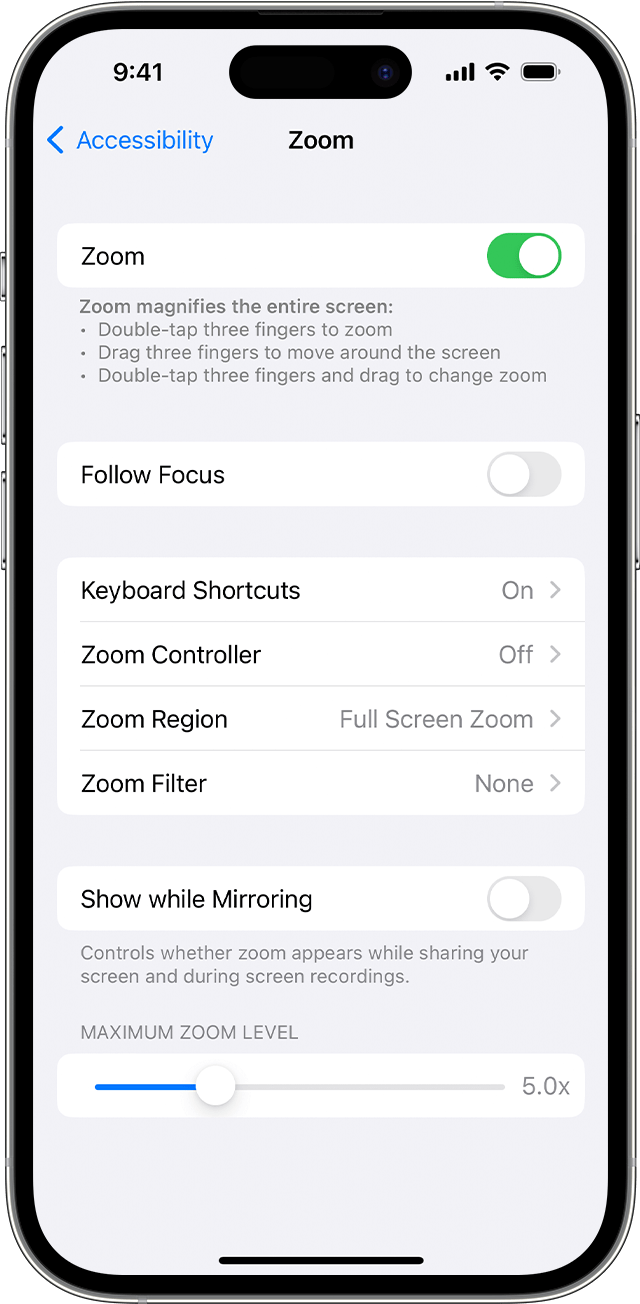
To turn off Zoom:
- Go to Settings > Accessibility > Zoom.
- Tap to turn Zoom off.
Turn off Zoom in the Finder or iTunes
You can also use the Finder or iTunes to turn off Zoom:
- Connect your iPhone, iPad or iPod Touch to a computer.
- On a Mac with macOS Catalina or later, open a Finder window. On a Mac with macOS Mojave or earlier, or on a PC, open iTunes.
- Select your device when it appears in the Finder or iTunes.
- Click Configure Accessibility.
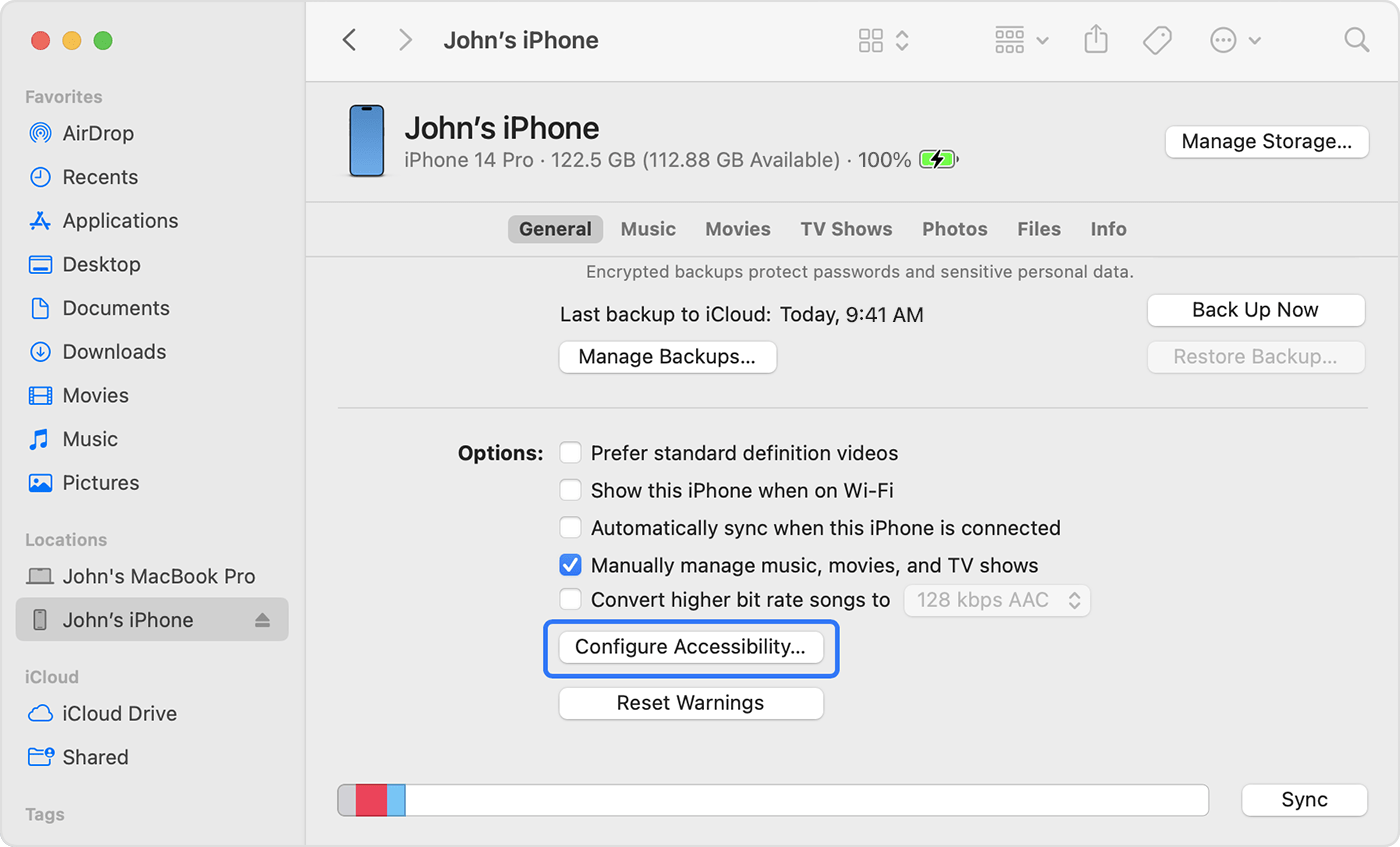
- To turn off Zoom, deselect the Zoom tick box.
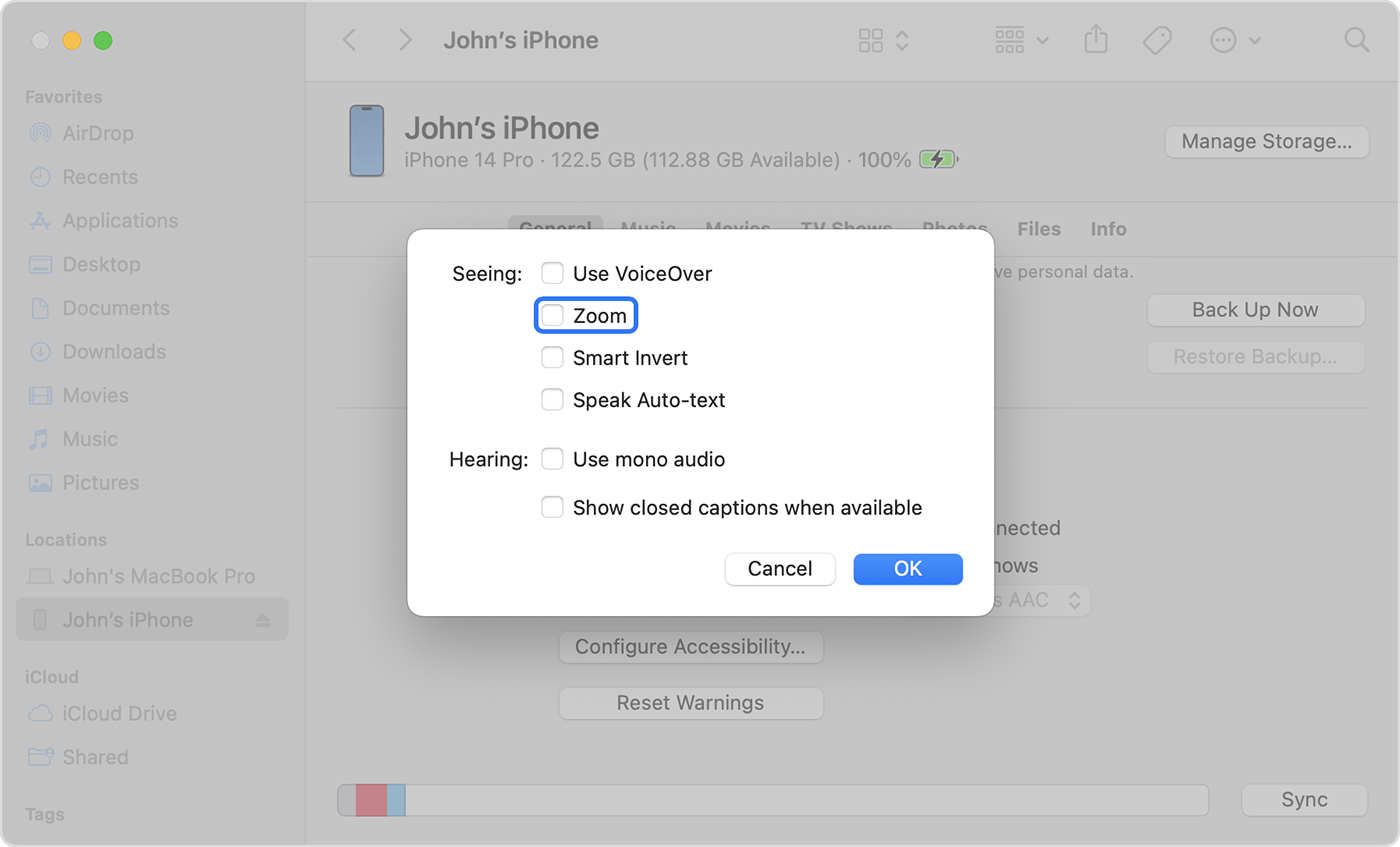
- Click OK.